1. Navigate to your Candidate Ads tab in Refari
2. If we are wanting to edit a Candidate Ad expiry date on a Live Ad, we can simply click on the Candidate Name to open the drawer.
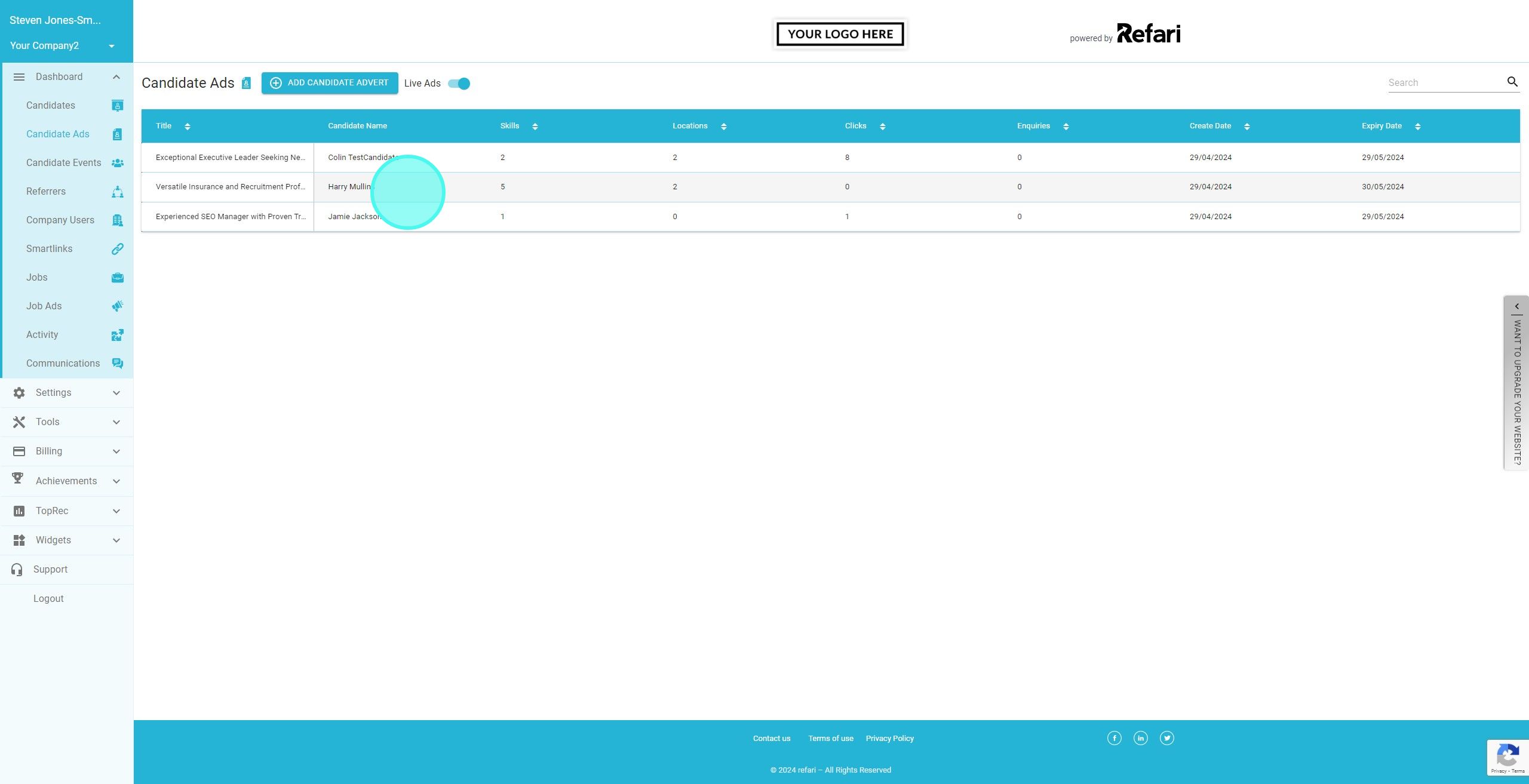
3. On the Drawer, click on "Edit Candidate Advert"
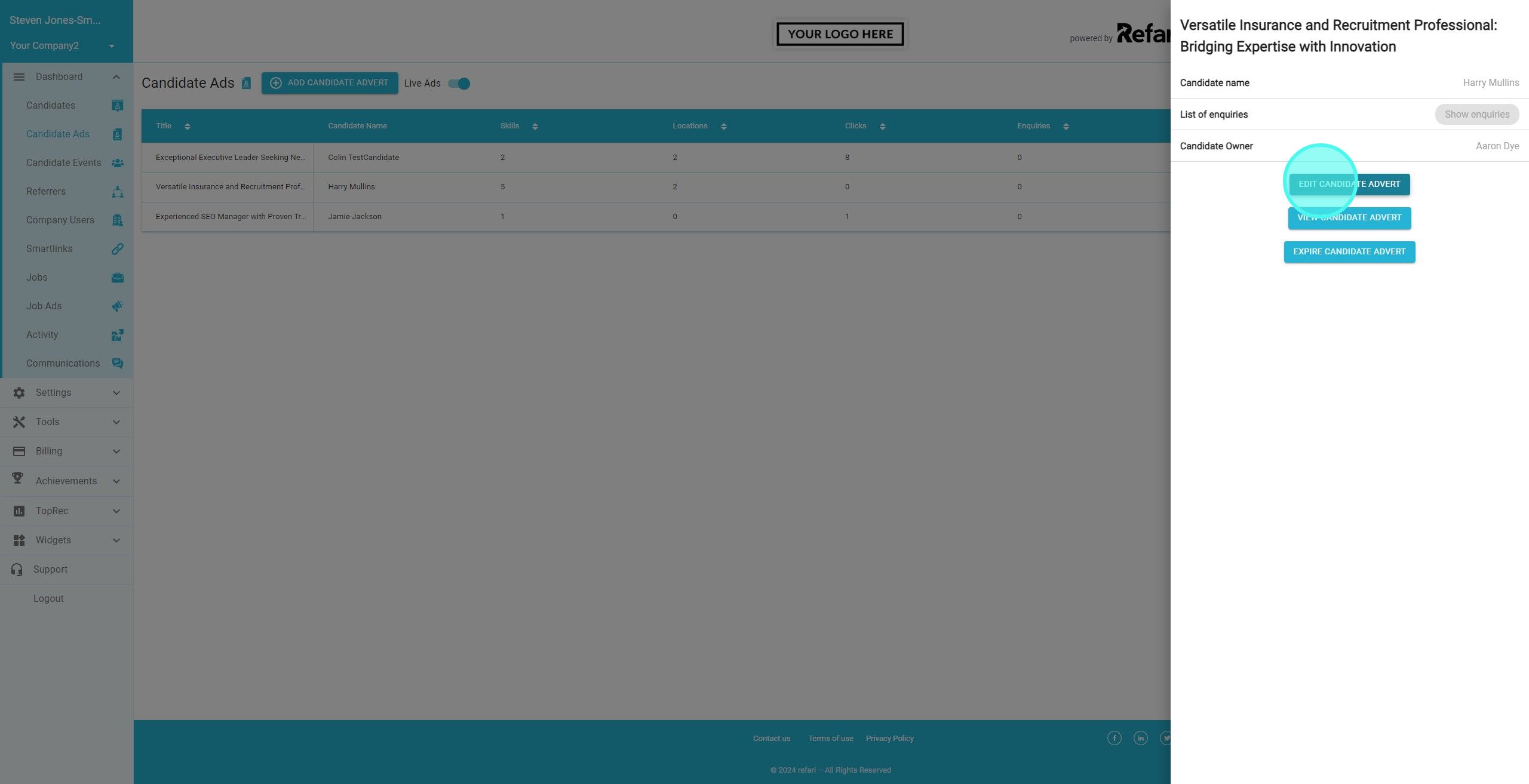
4. We can now edit any of the Candidate Ad including the Expiry date which can be found at the very bottom.
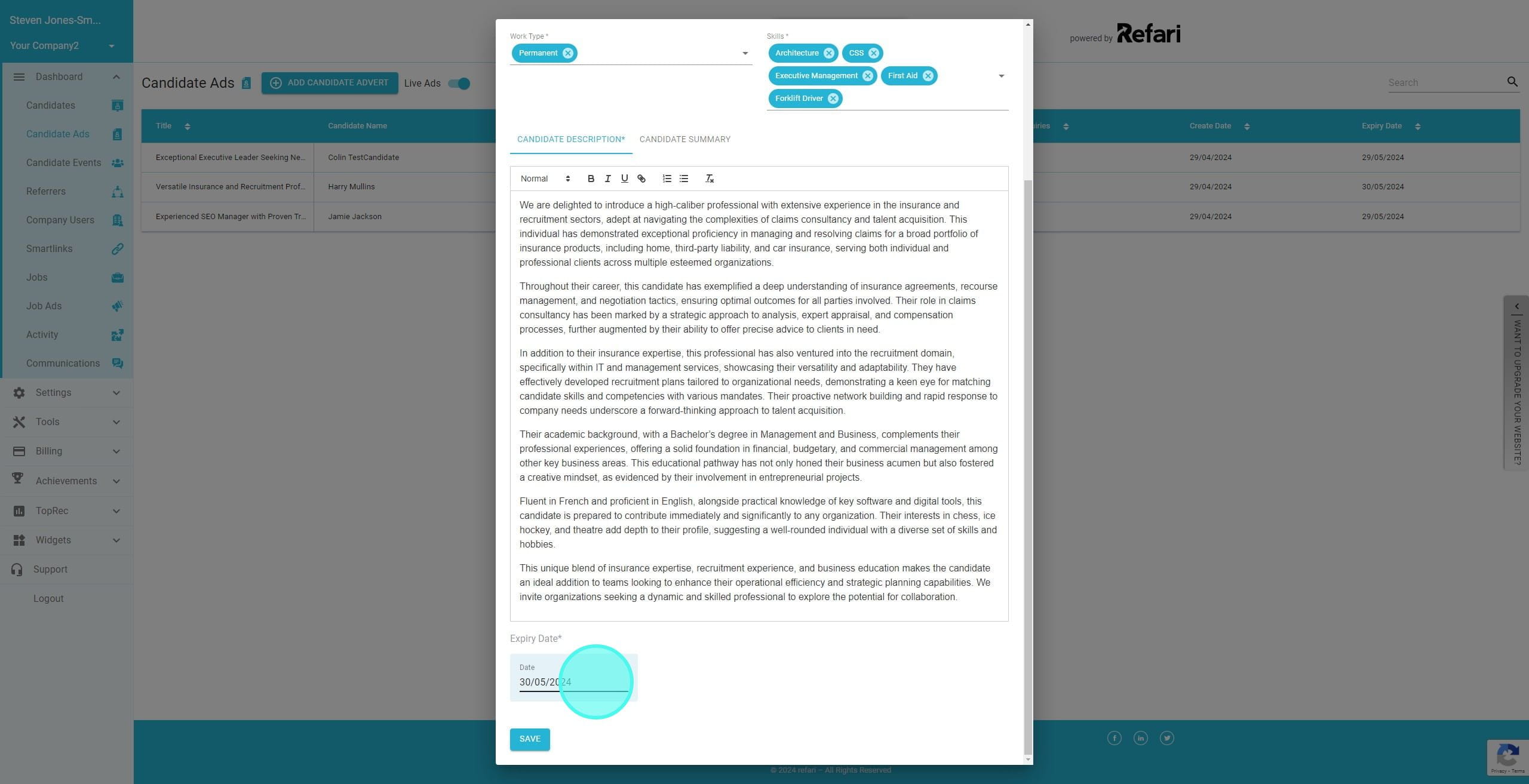
5. Select the new Expiry Date
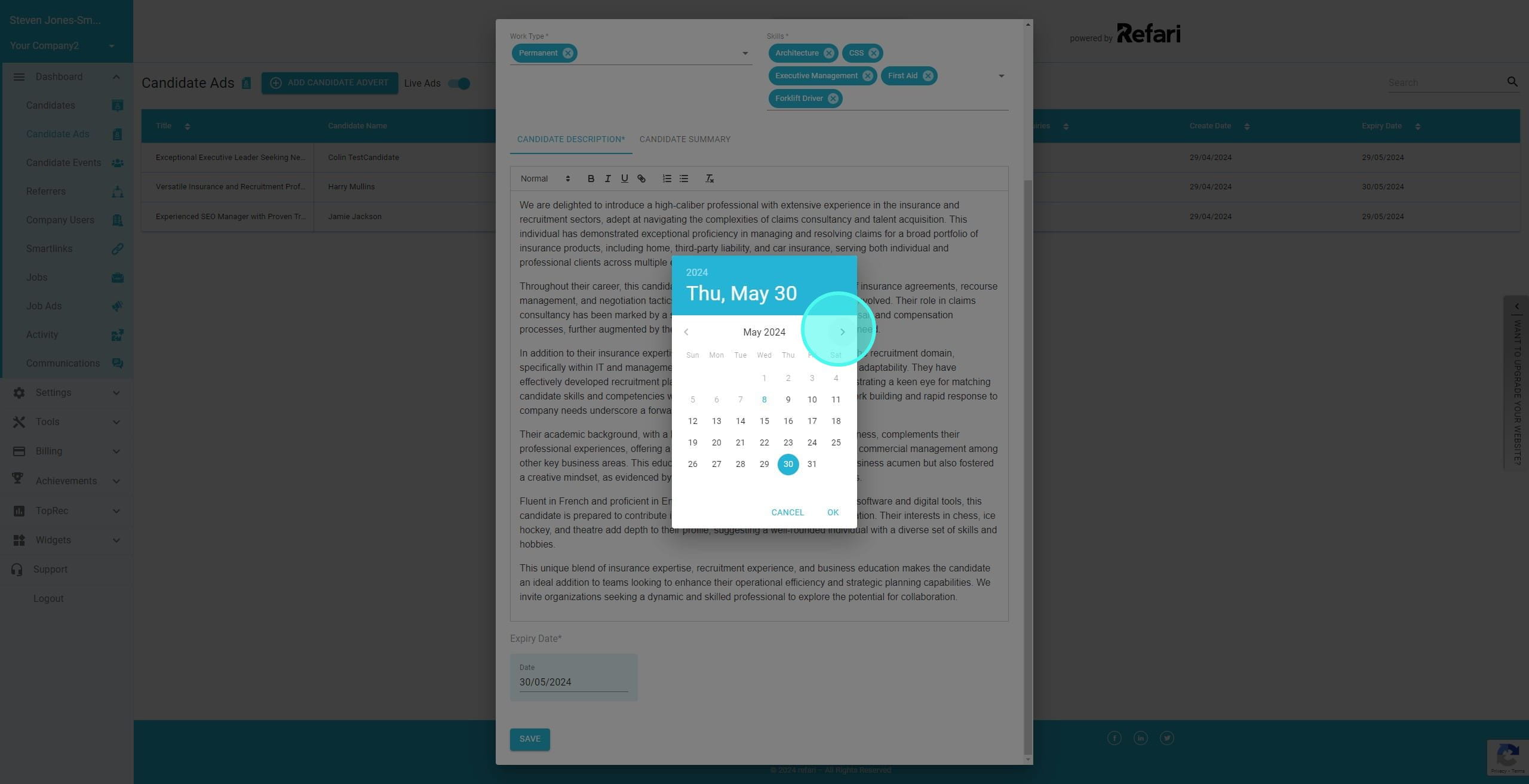
6. In this example, we are extending it from 30th May to 30th June
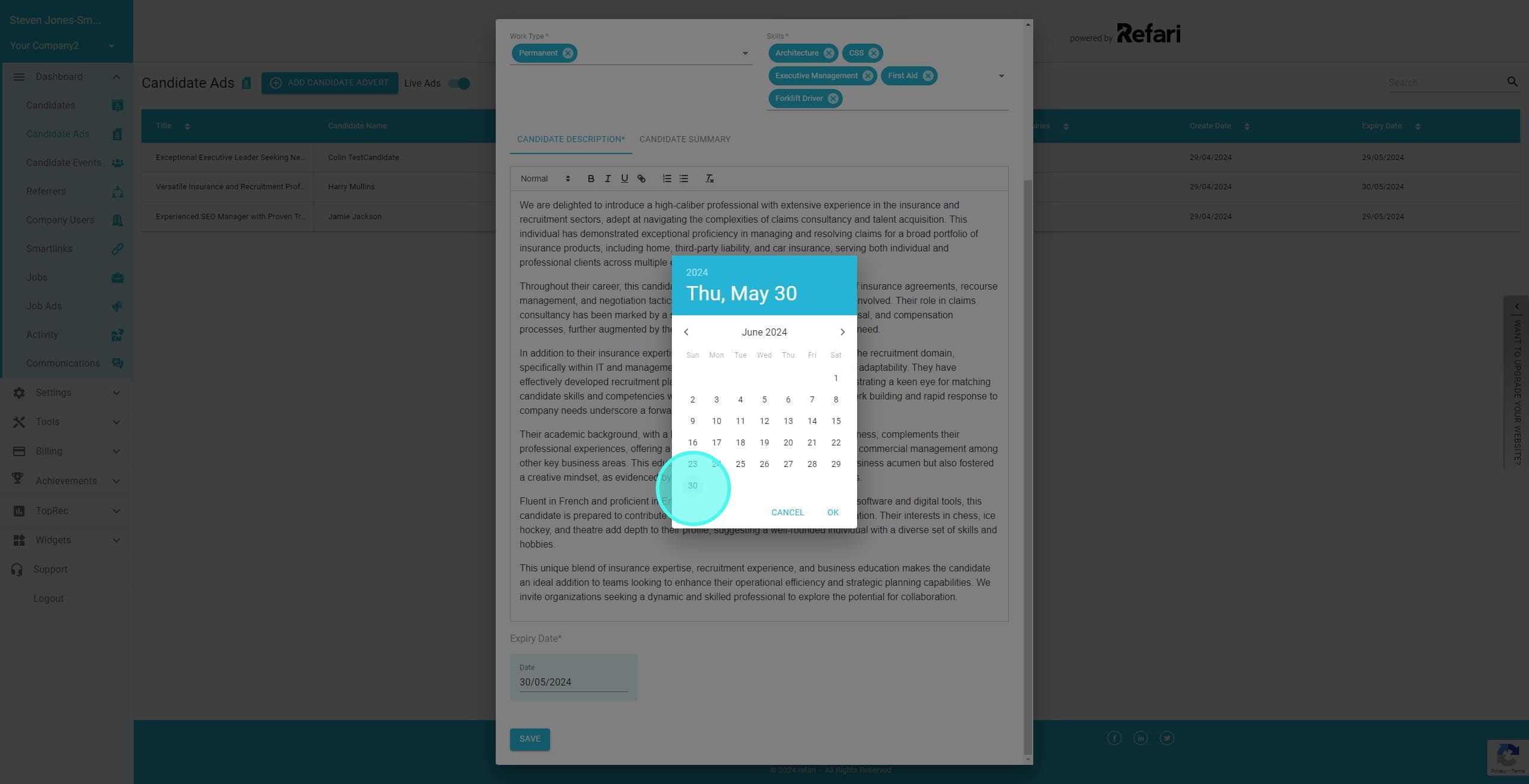
7. Click on "OK" to accept the new date.

8. Click on "Save" and the Candidate Ad will update with any changes you have made including editing the Expiry date
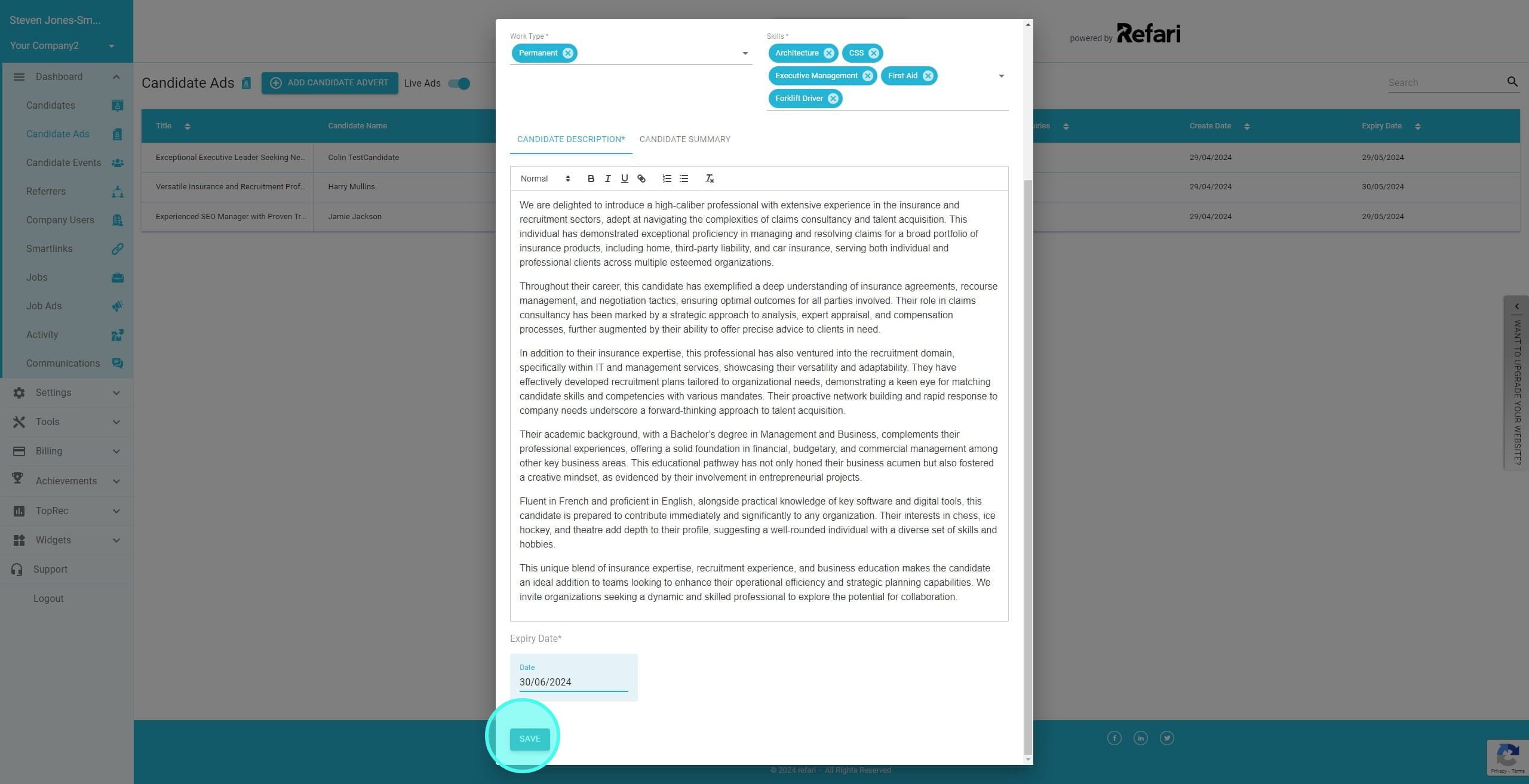
9. If however the Candidate Ad has expired, we need to repost it.
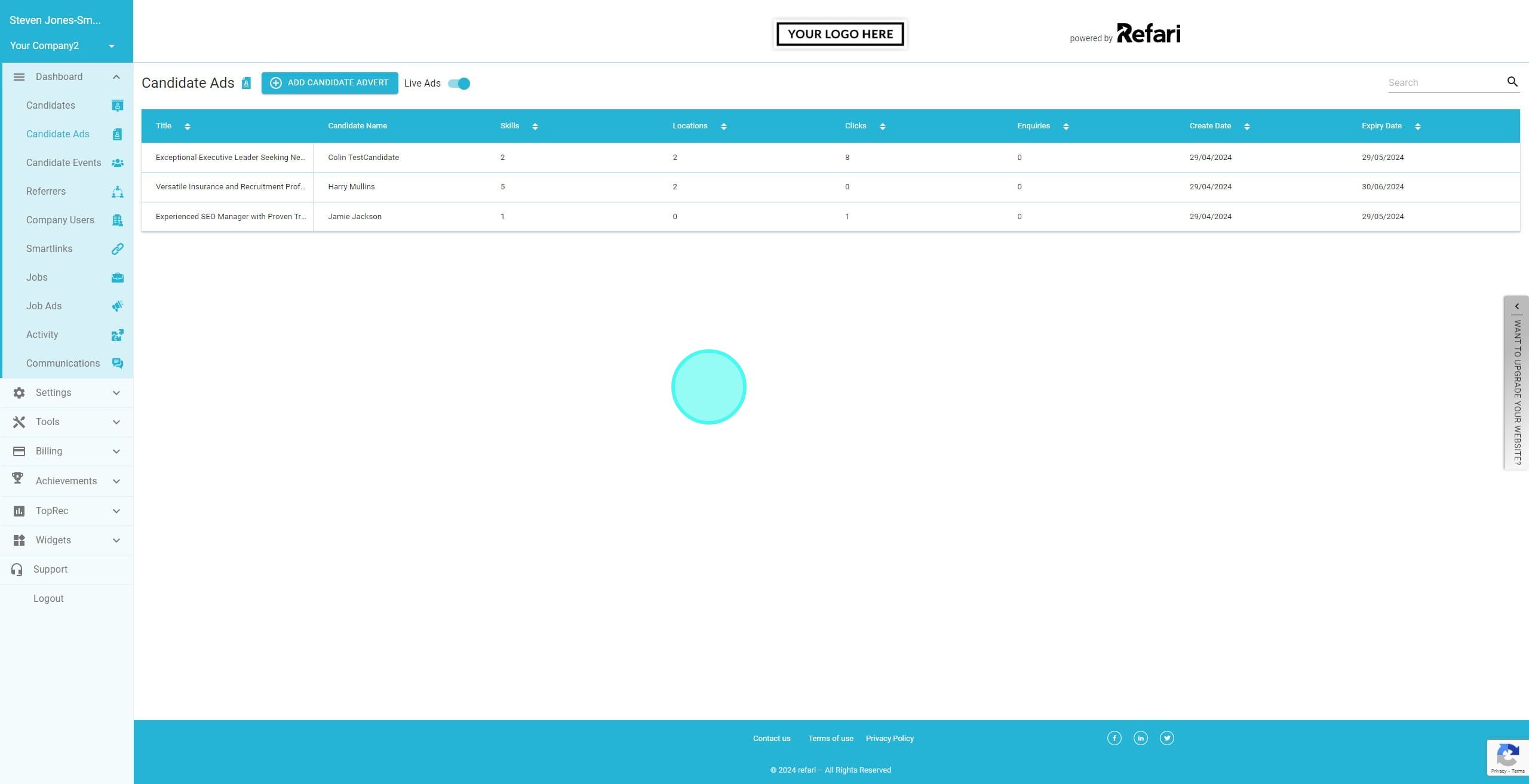
10. To view all of your Candidate Ads including those that have expired, we need to turn the 'Live Ads' toggle to off.

11. We can now see the Live Ads and Expired Ads (these are greyed out). Click on the expired Ad that you want to repost.

12. The drawer for that Candidate Ad will now be visible and you can click on 'Repost'
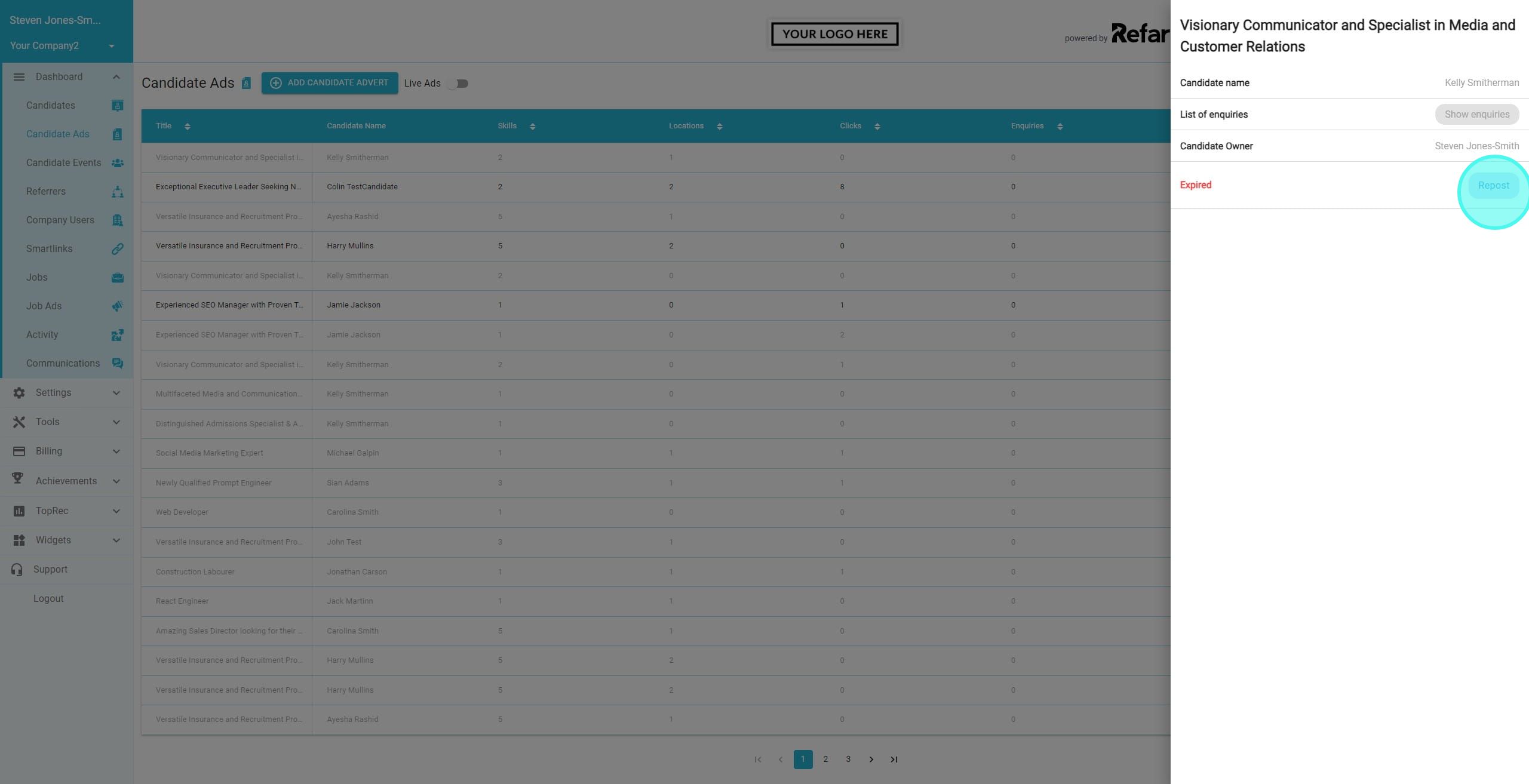
13. You are then able to make any changes (if required) and click on 'Repost' at the bottom and this Candidate Ad will be reposted.
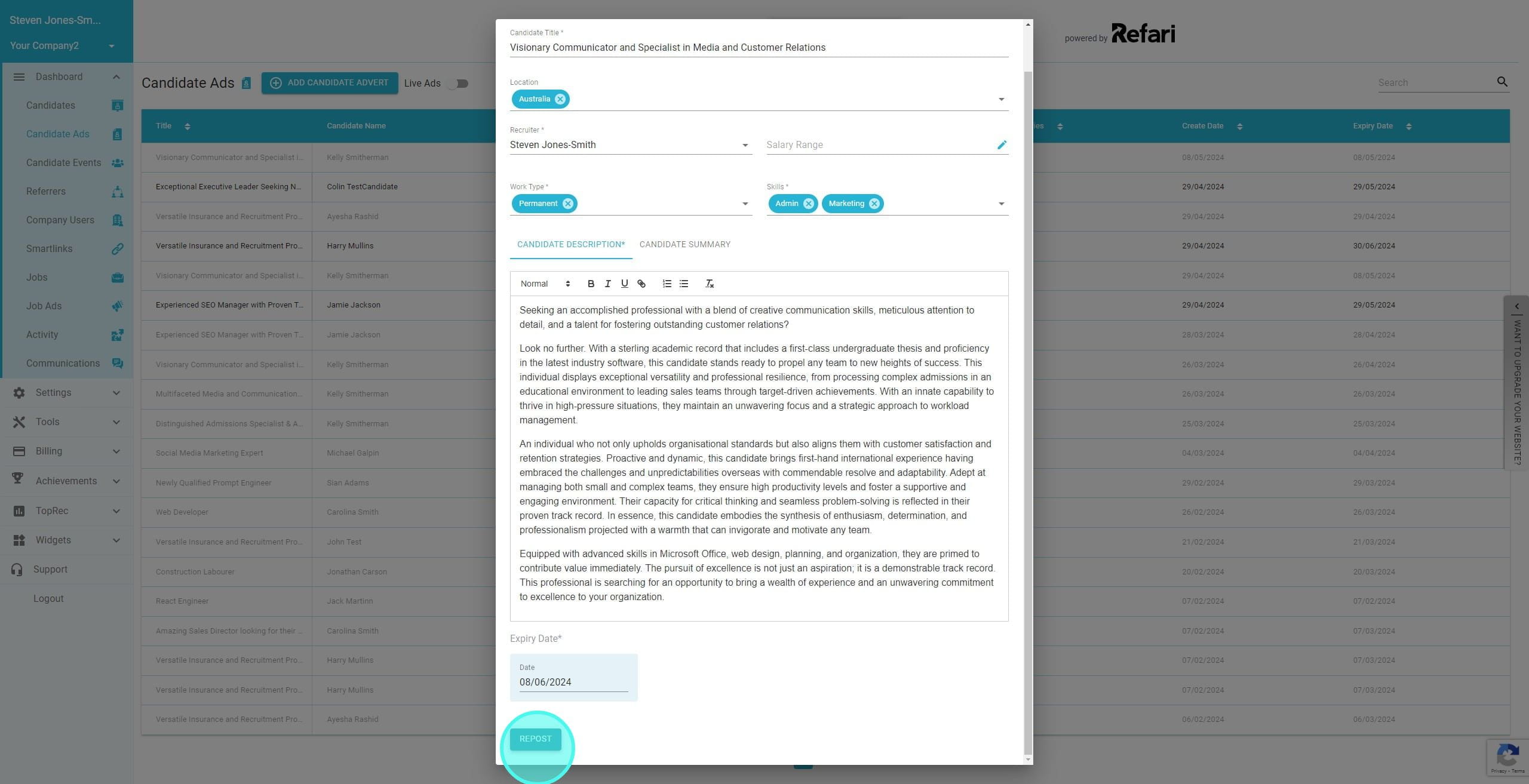
14. You will see a popup confirming the Candidate Ad has been reposted.
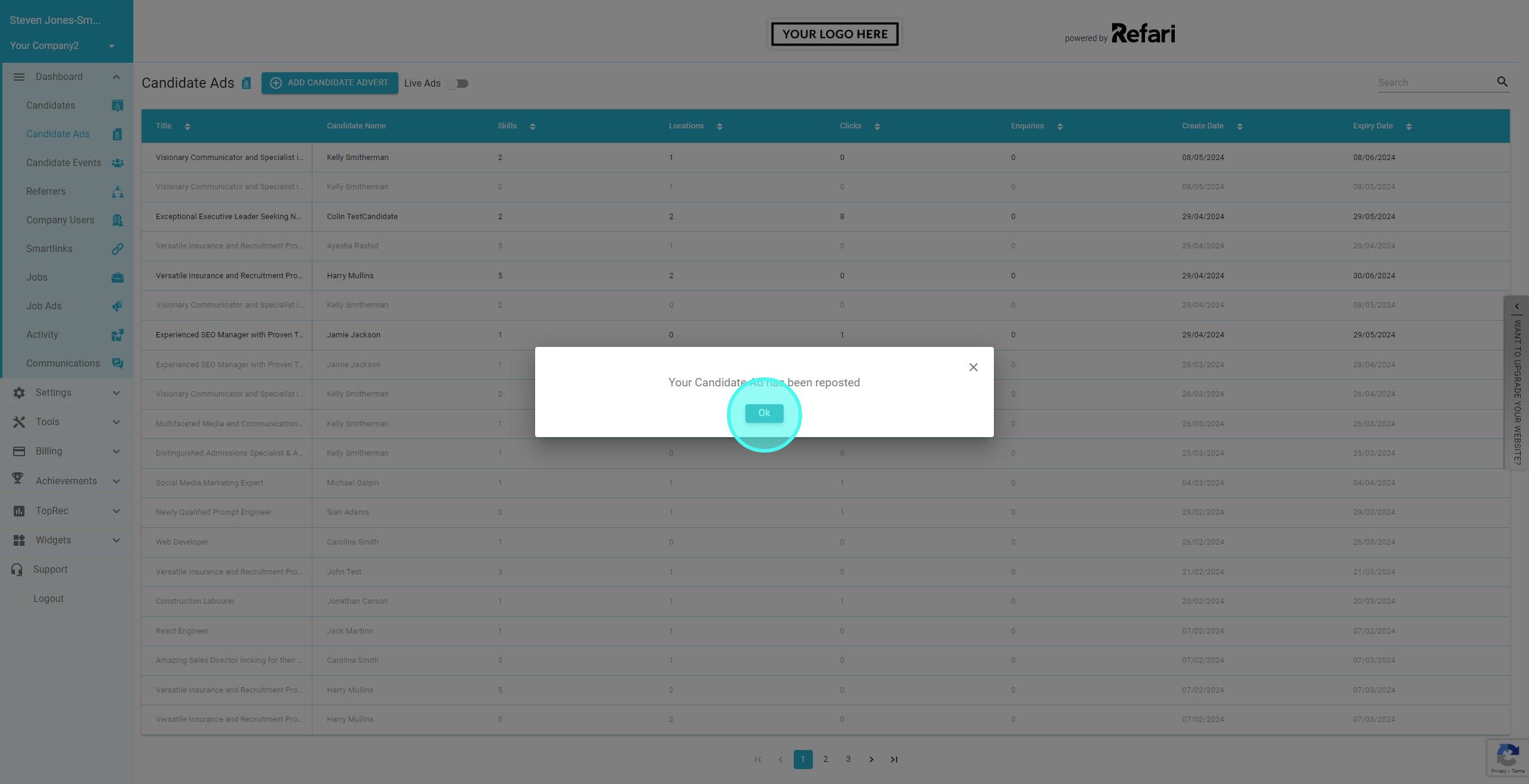
15. We can then click the toggle to see only Live Ads
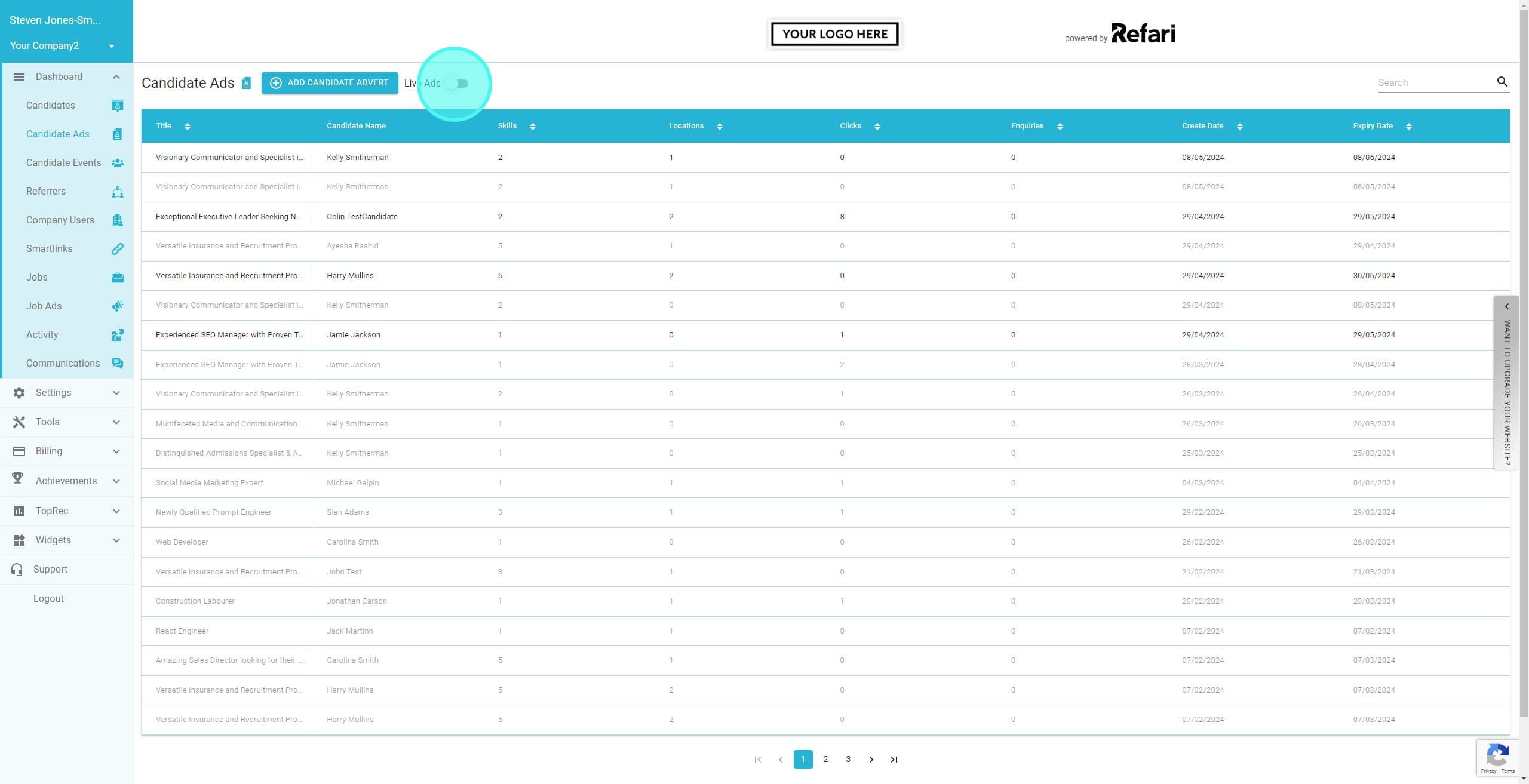
16. Now we can see the reposted Ad back in the list of Live Ads
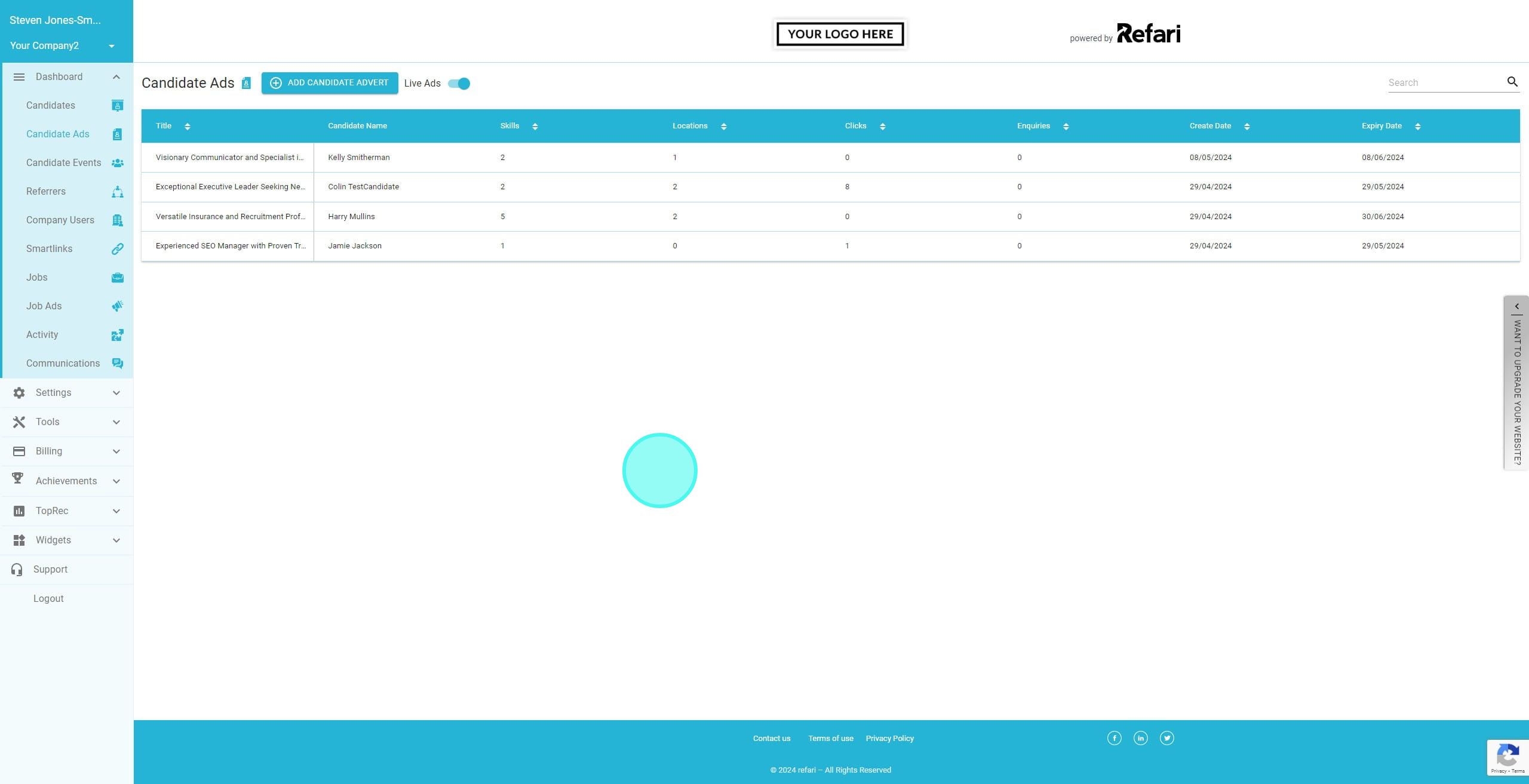
Was this article helpful?
That’s Great!
Thank you for your feedback
Sorry! We couldn't be helpful
Thank you for your feedback
Feedback sent
We appreciate your effort and will try to fix the article