The Talent Board is very similar to your Job Board, however instead of candidates applying for Jobs, clients can find candidates.
It's possible you receive an excellent application from a candidate but the role they applied for isn't quite for them, instead of losing this candidate, you can now create a candidate ad to appear on your Talent Board which will be available for your clients to look at register their interest in suitable candidates.
Just like TopRec, Talent Board does require 'turning on', so first of all get in touch with our support team who can turn this feature on for you. We ask for you to contact us, so that those who are not using Talent Board do not have tabs within their Dashboard that are not needed.
Once turned on, it can be installed in the normal way using the Widgets code section in your Refari Dashboard, or just ask Refari to do it for you.

Once installed on to a page, you can now start creating Candidate Ads. As well as creating Candidate Adverts, you can suggest Talent Alerts to hiring managers whilst hiring managers can also set up Talent Alerts themselves similar again to how Job Alerts work for Candidates. Below shows you how to create a Candidate Advert.
1. The widget code will then be visible code which will need to be installed on your Website to create your Talent Board
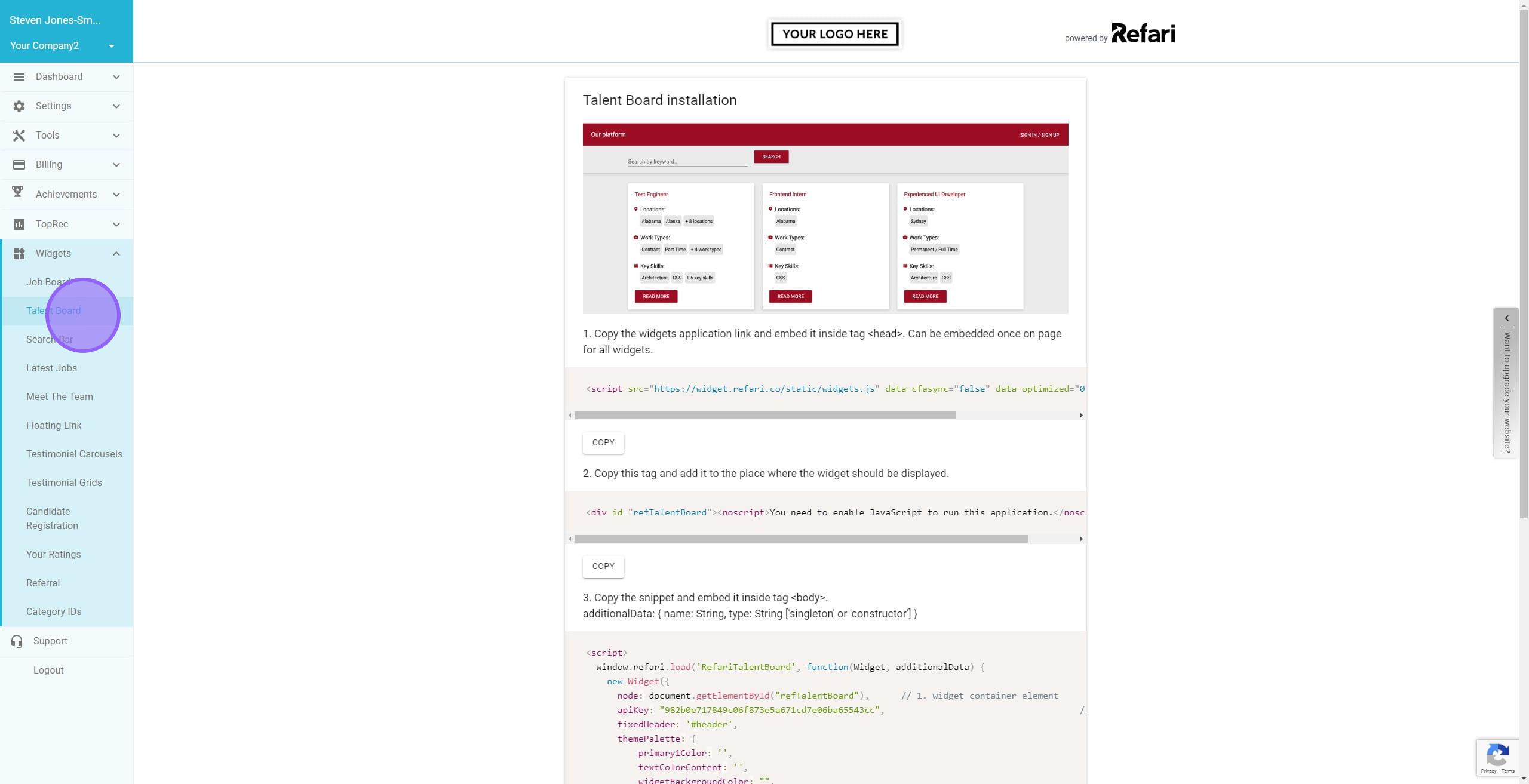
2. Once installed, we can start creating Candidate Ads which will now be available in your Dashboard
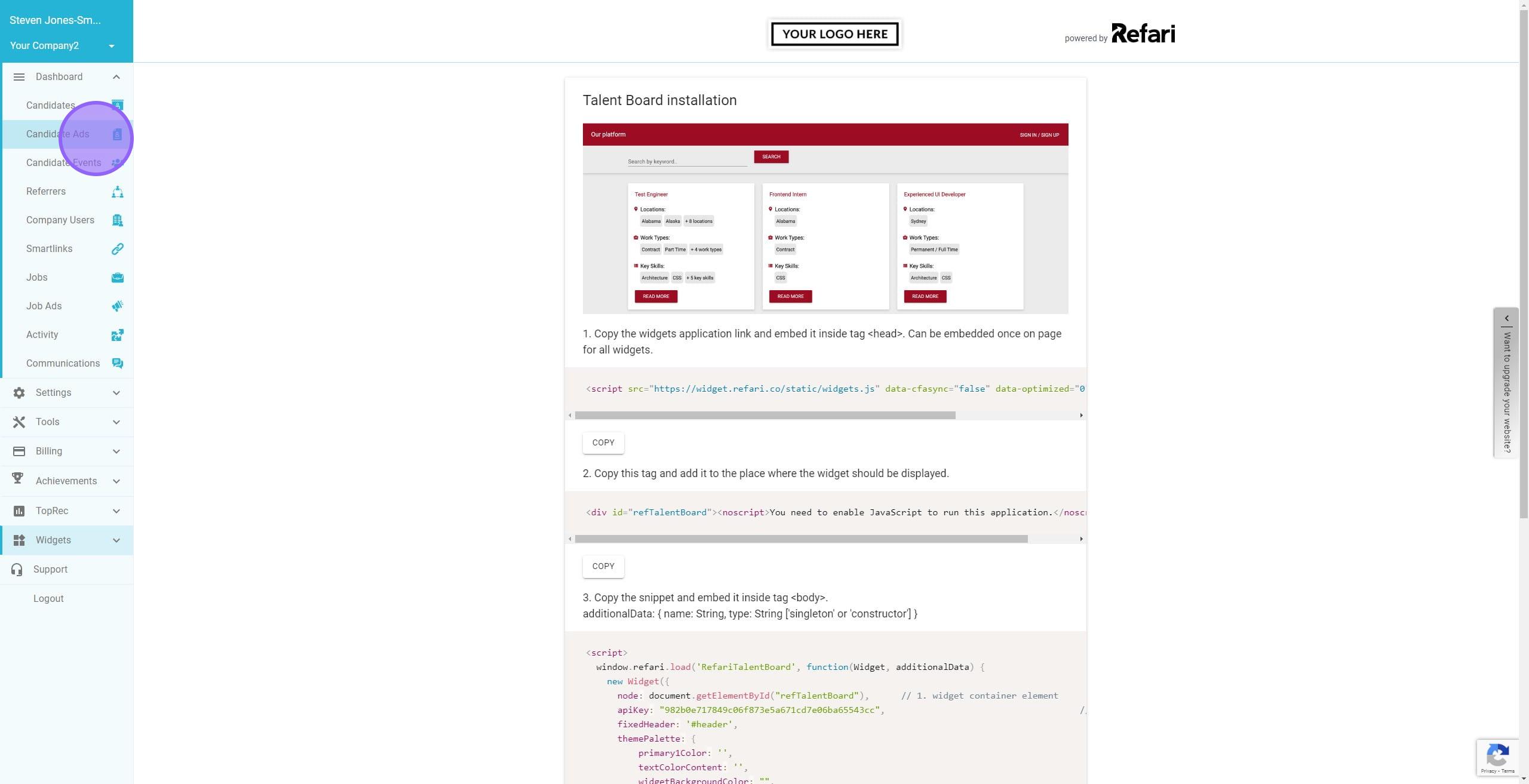
3. Click on 'Add Candidate Advert' to begin creating a Candidate Advert. This advert will highlight the strengths and unique qualities of the candidate.
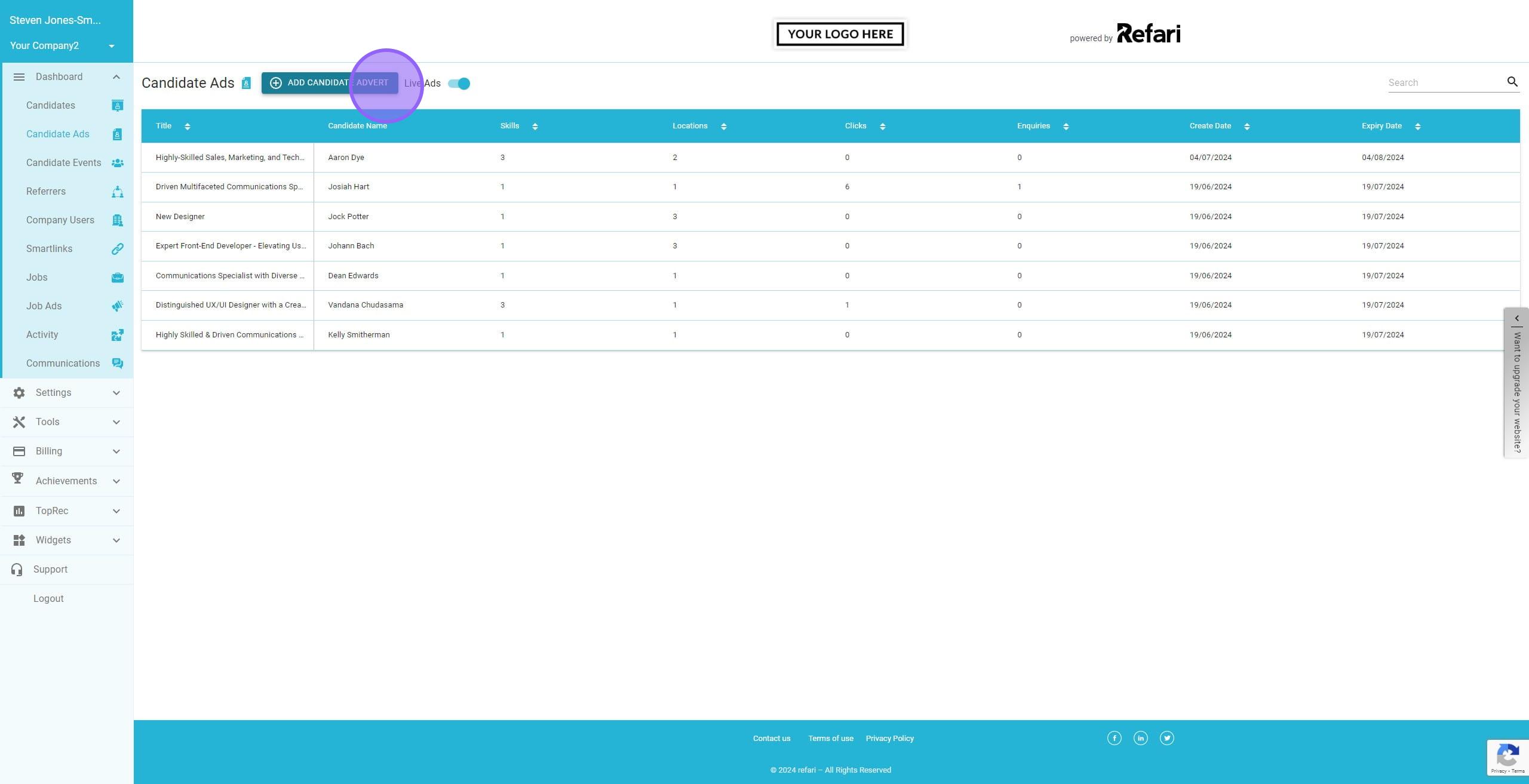
4. You can complete this manually by filling in the mandatory fields (denoted by the *)
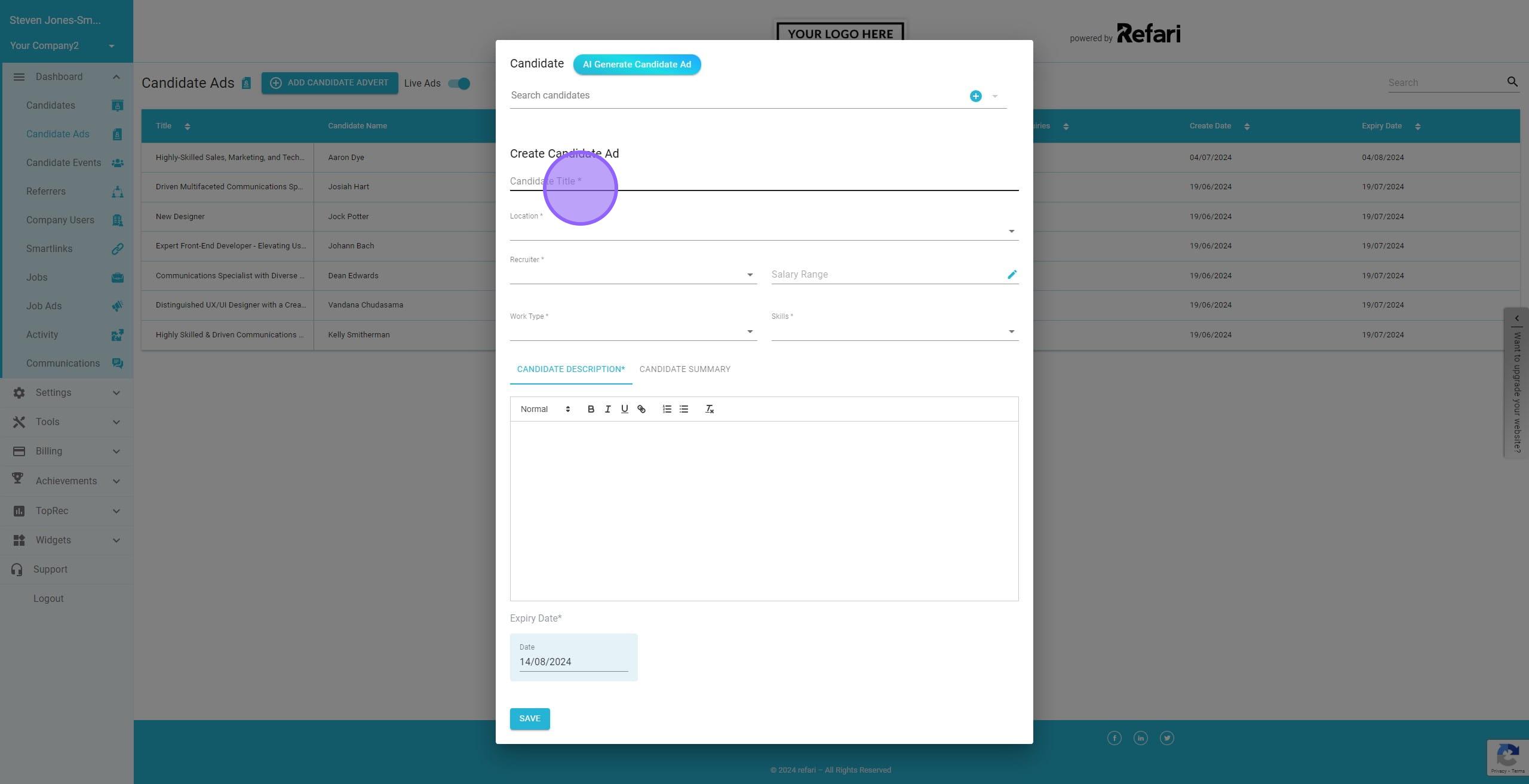
5. Alternatively you can use AI to help you create an advert. You will need the CV/Linkedin Profile of the candidate or similar to do this.
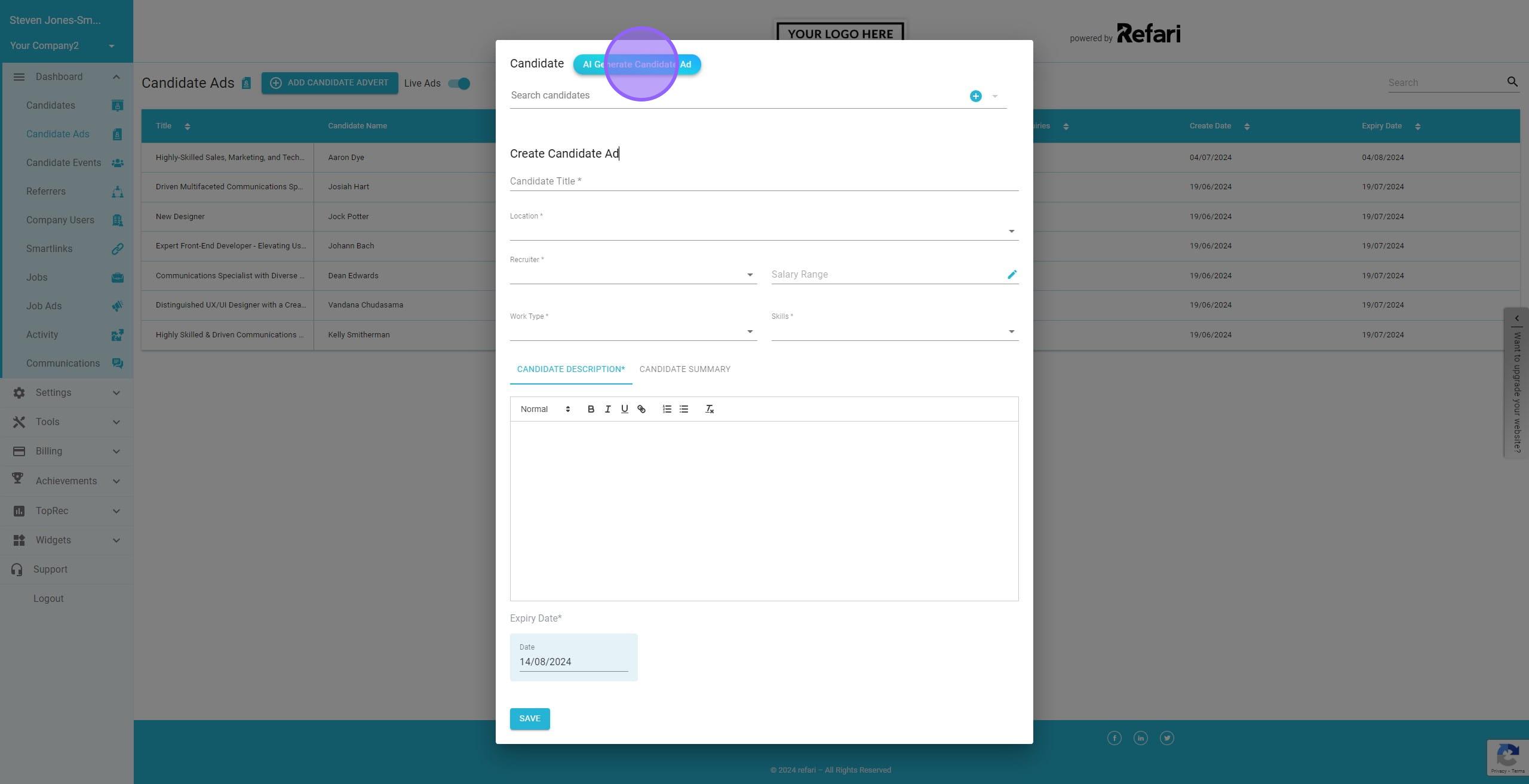
8. Click on "Upload Candidate CV" and locate the candidate's CV, LinkedIn profile, or a similar document. Ensure you have this file ready for upload.
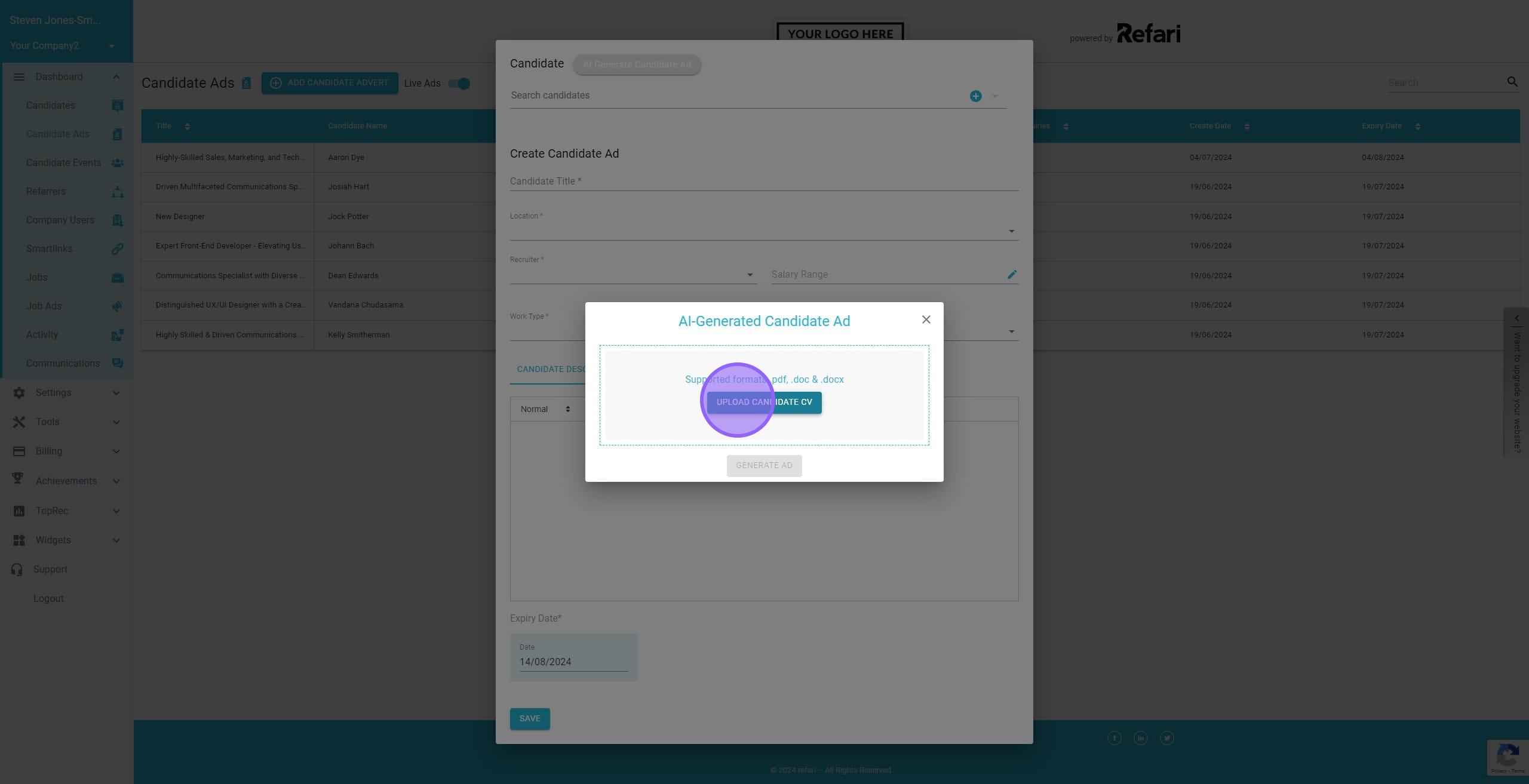
9. Once the file is uploaded, click on 'Generate Ad'. The AI will then begin crafting the Candidate Ad for you
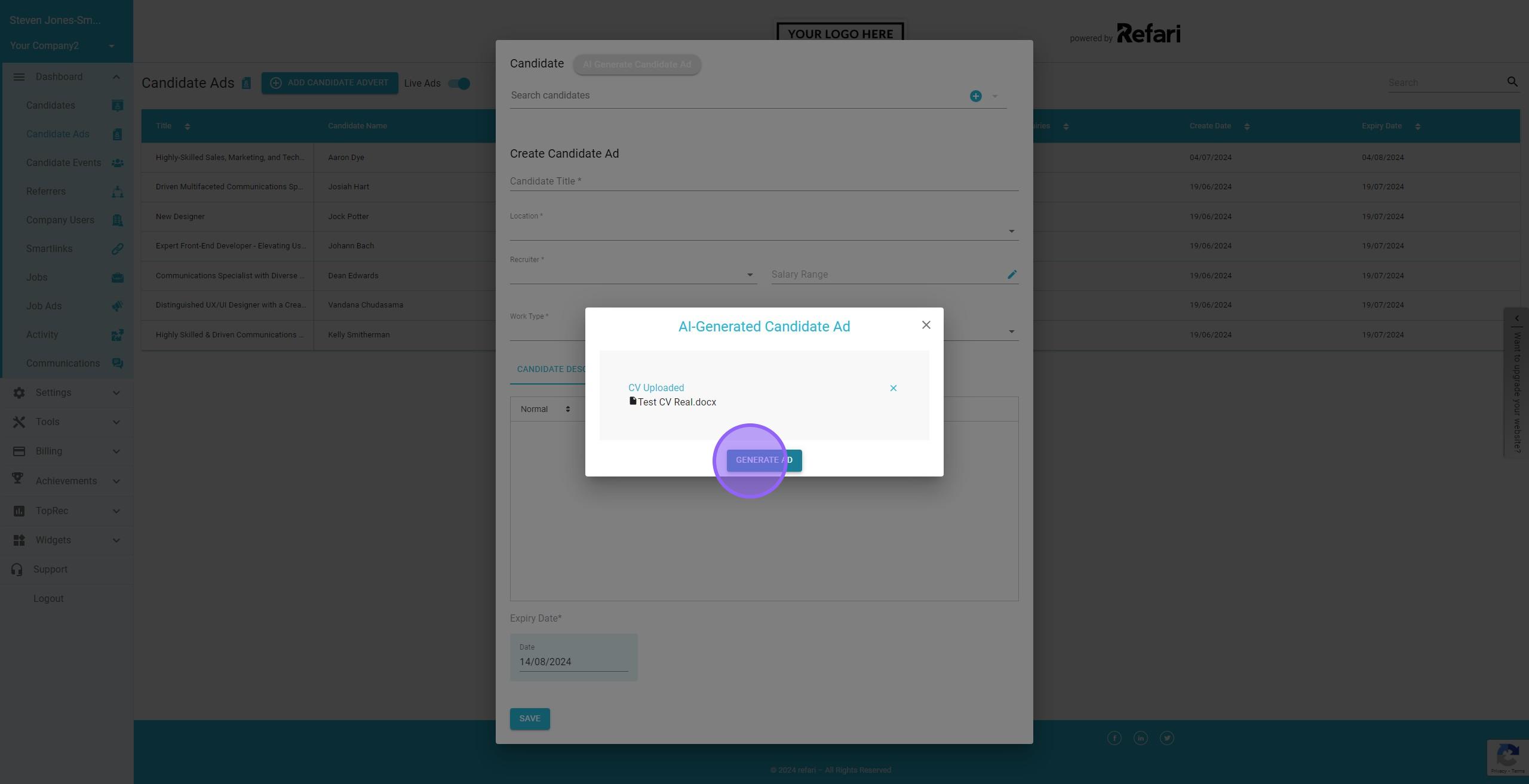
10. The AI will automatically identify the candidate's first name, last name, and email address (if these details are present in the document). However you should ALWAYS check these are correct. If happy, click on 'Approve & Next'
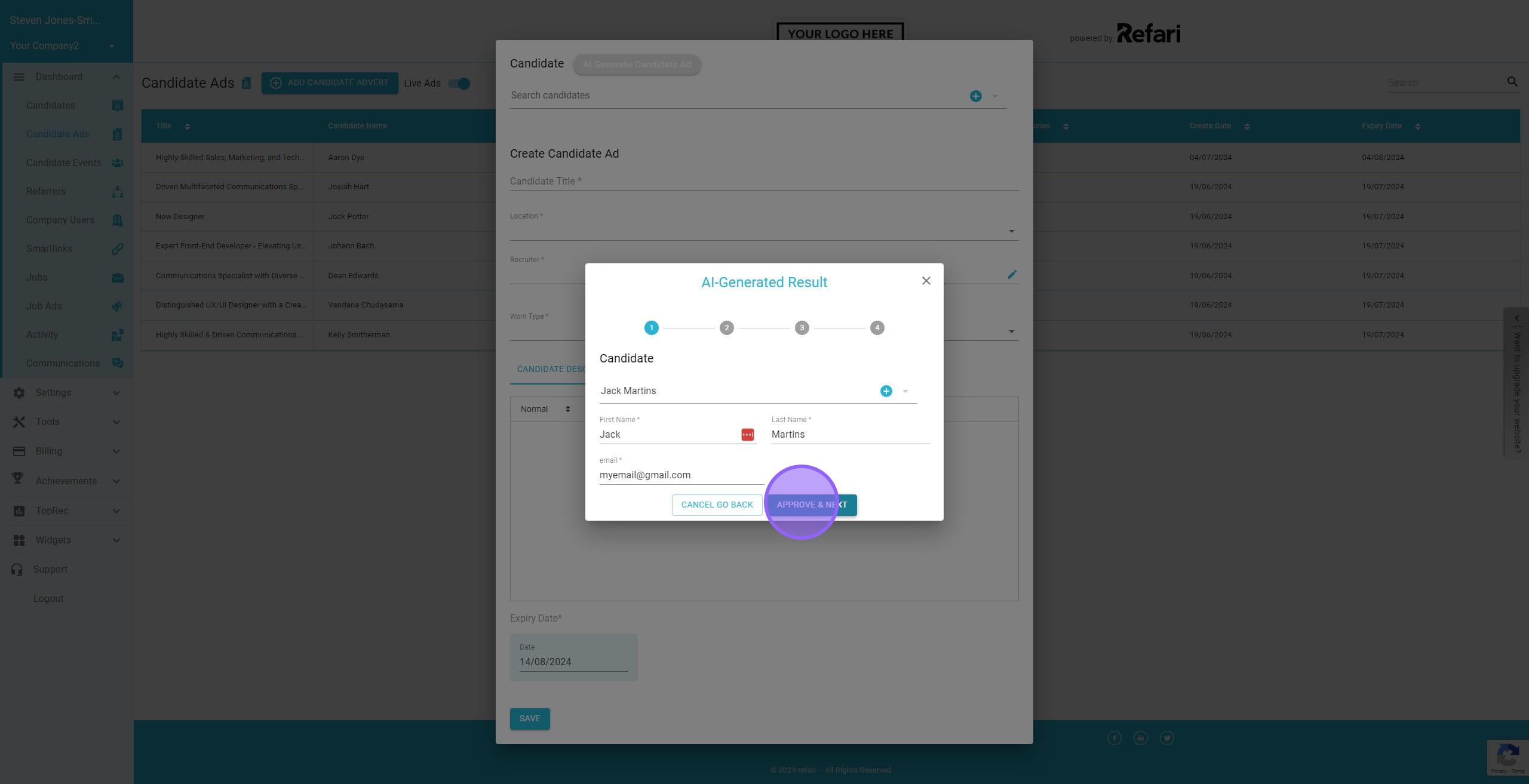
11. AI will also suggest a Candidate Advert Title
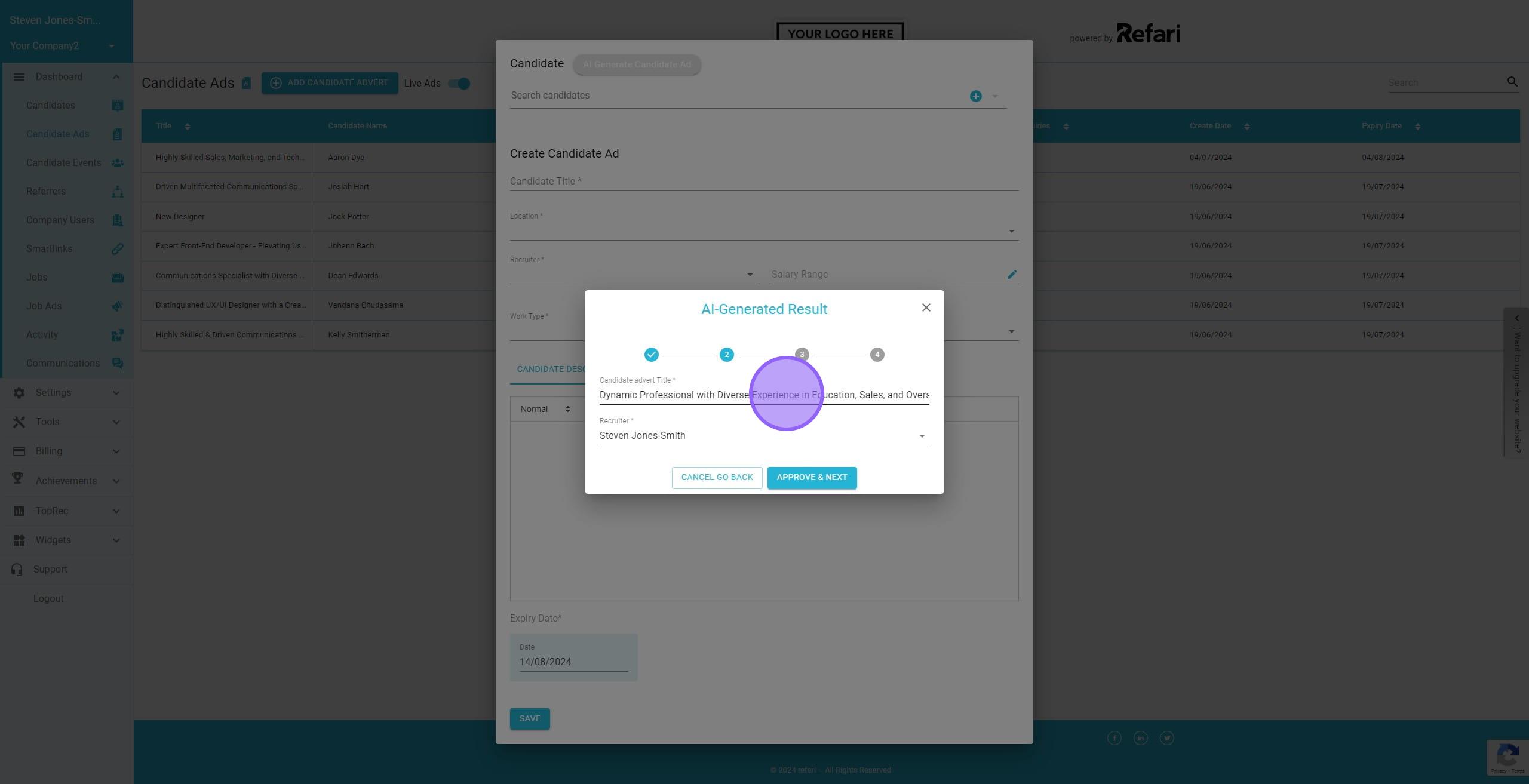
12. Select the Recruiter you want to be responsible for this candidate, they will also receive notifications about candidate enquiries.
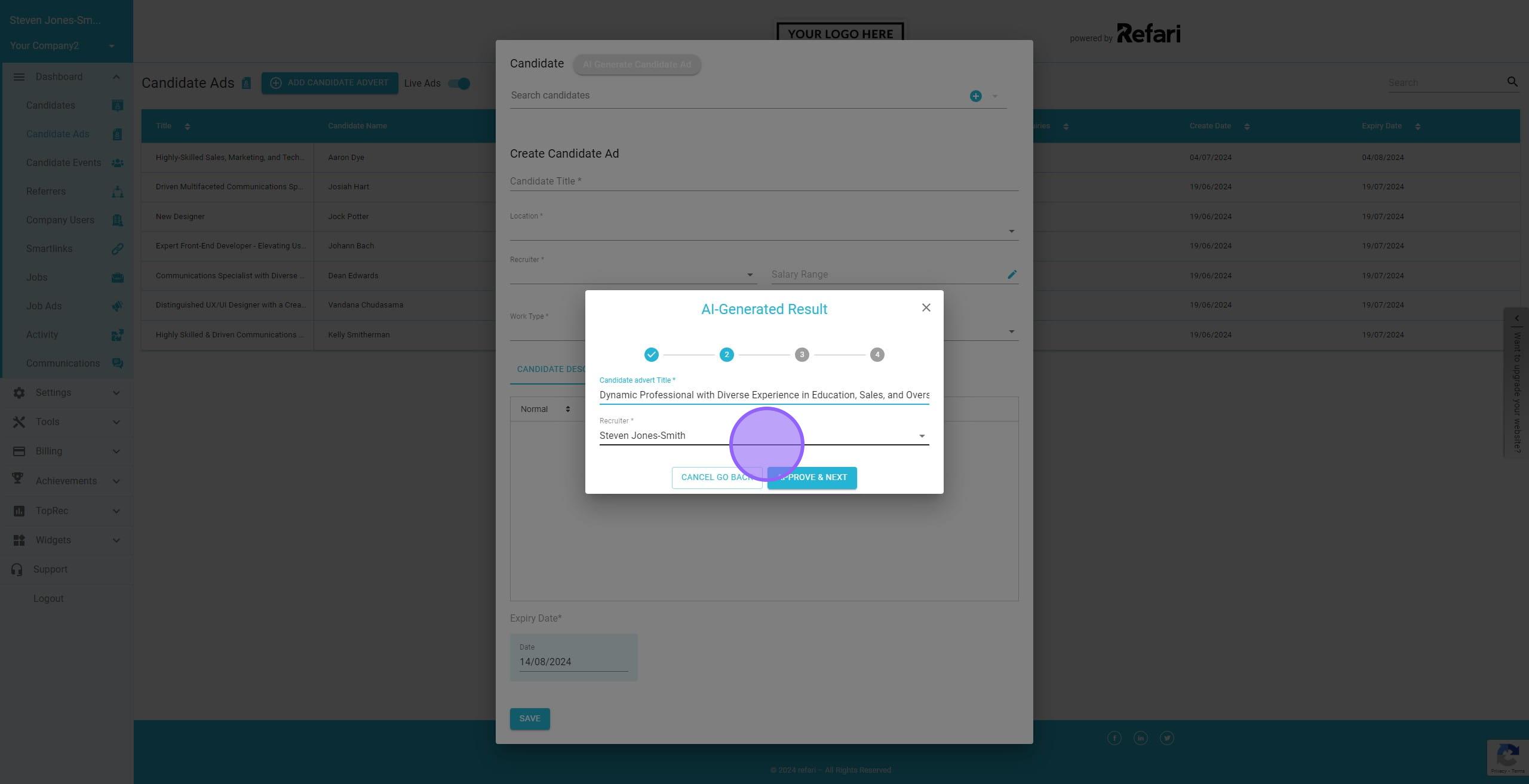
13. When happy, click on "Approve & Next"
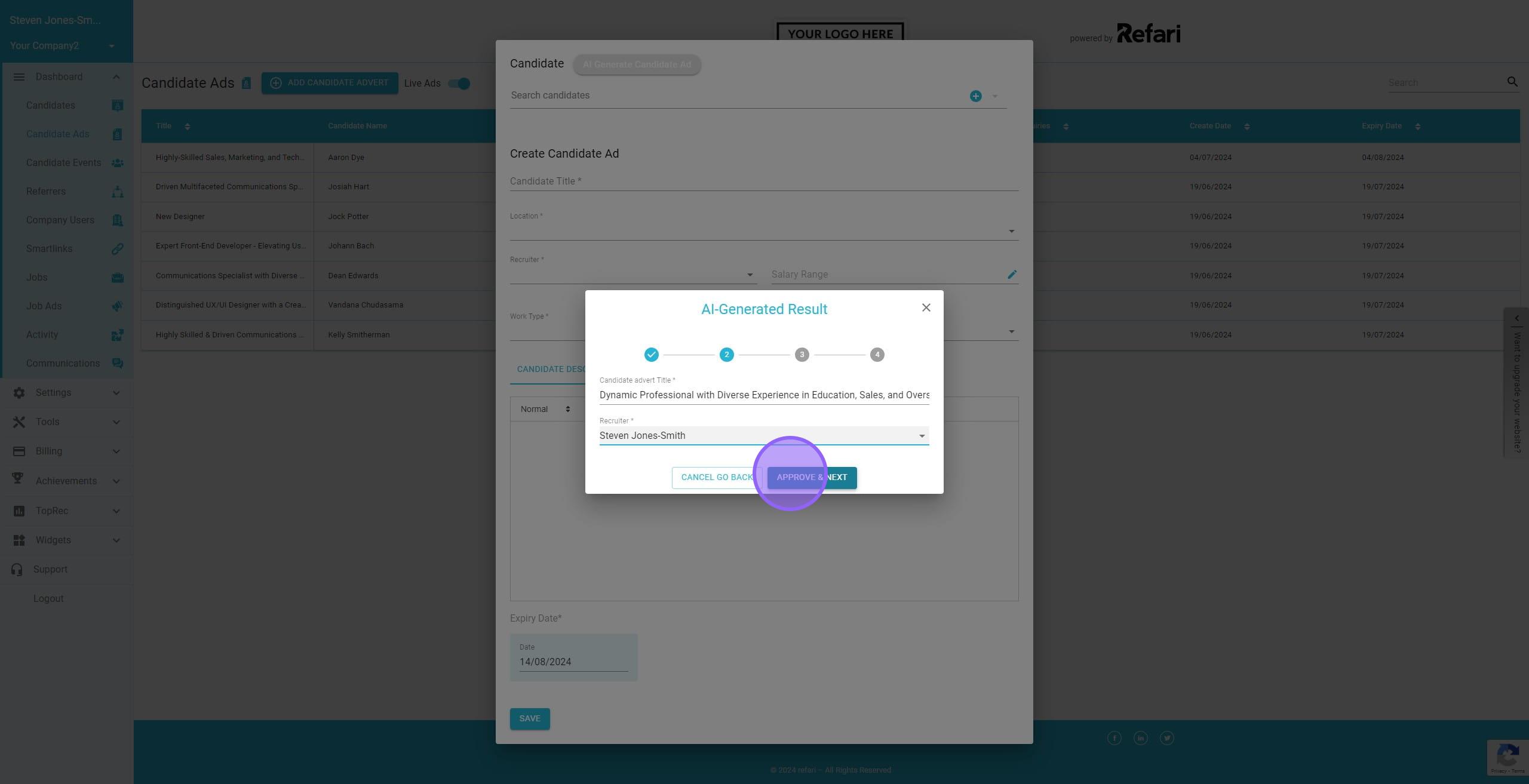
14. AI will suggest a Candidate Summary which you can amend if required.
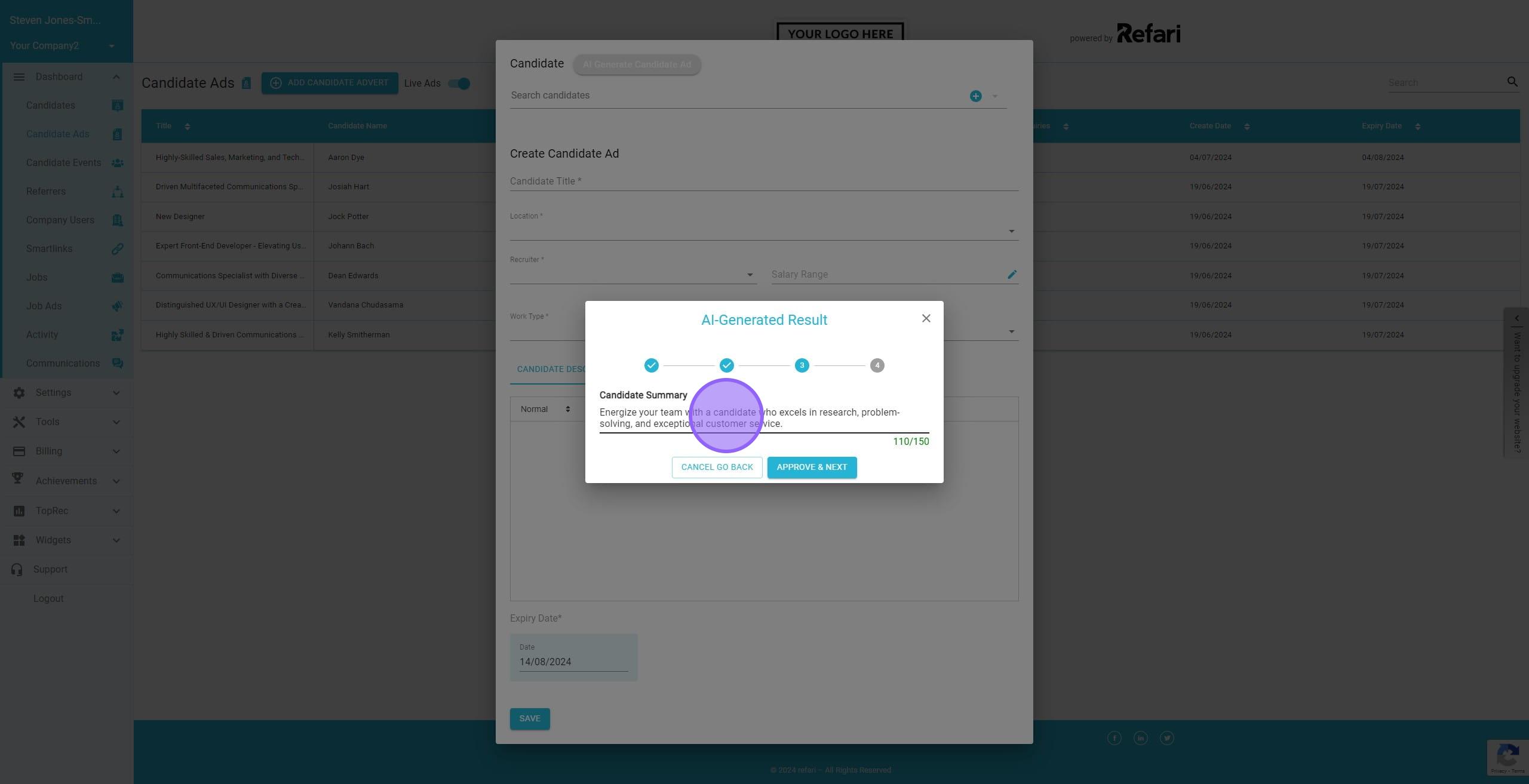
15. Click on "Approve & Next" when happy.
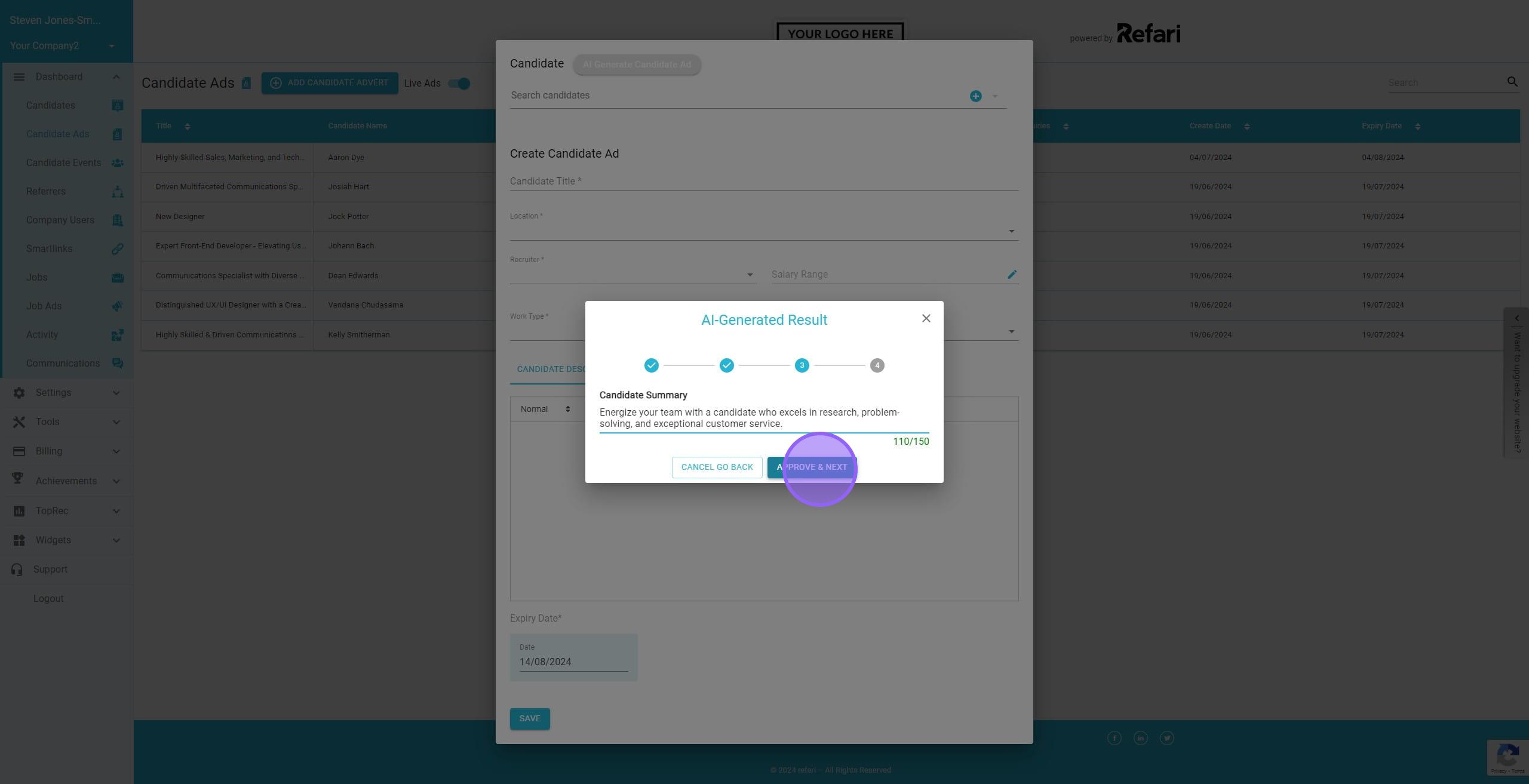
16. As with all AI-generated content, you should review it for accuracy and consider formatting it to meet your standards. When happy, click on 'Approve and Next'
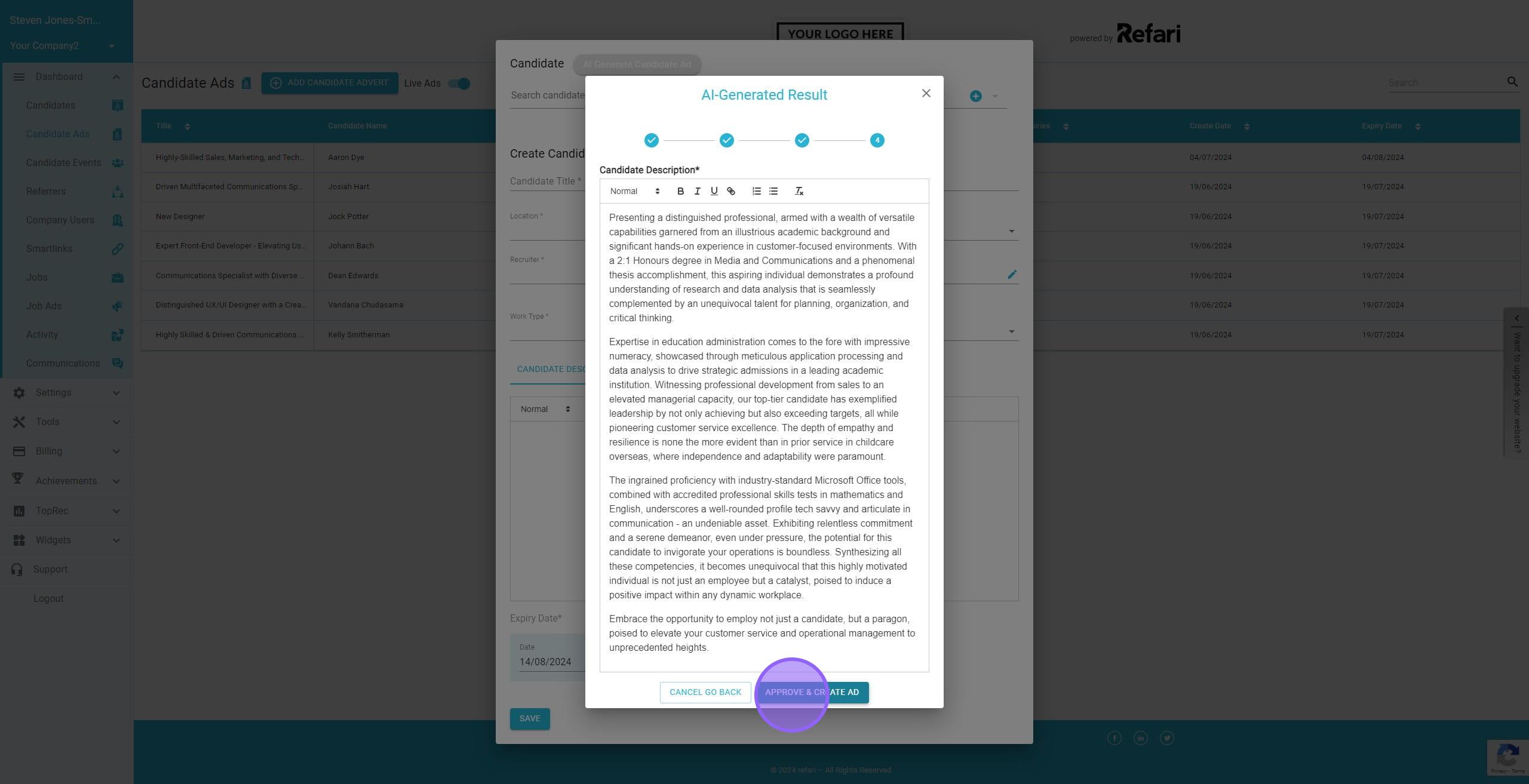
17. You will need to choose at least one location, one work type, and one skill to successfully post this candidate advert.
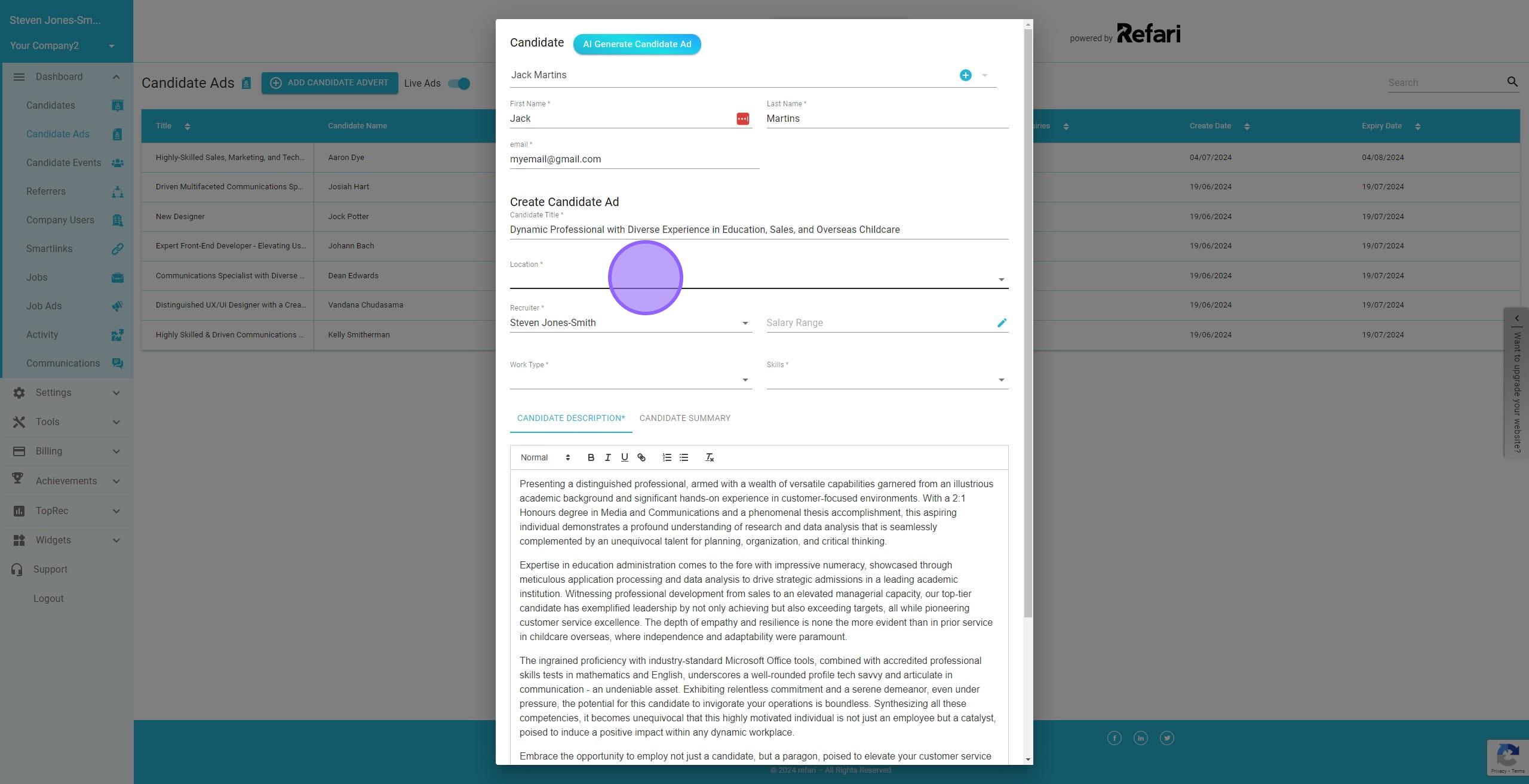
18. Lastly, you can amend the expiry date if needed. The default expiry date is set to one month from the creation date.
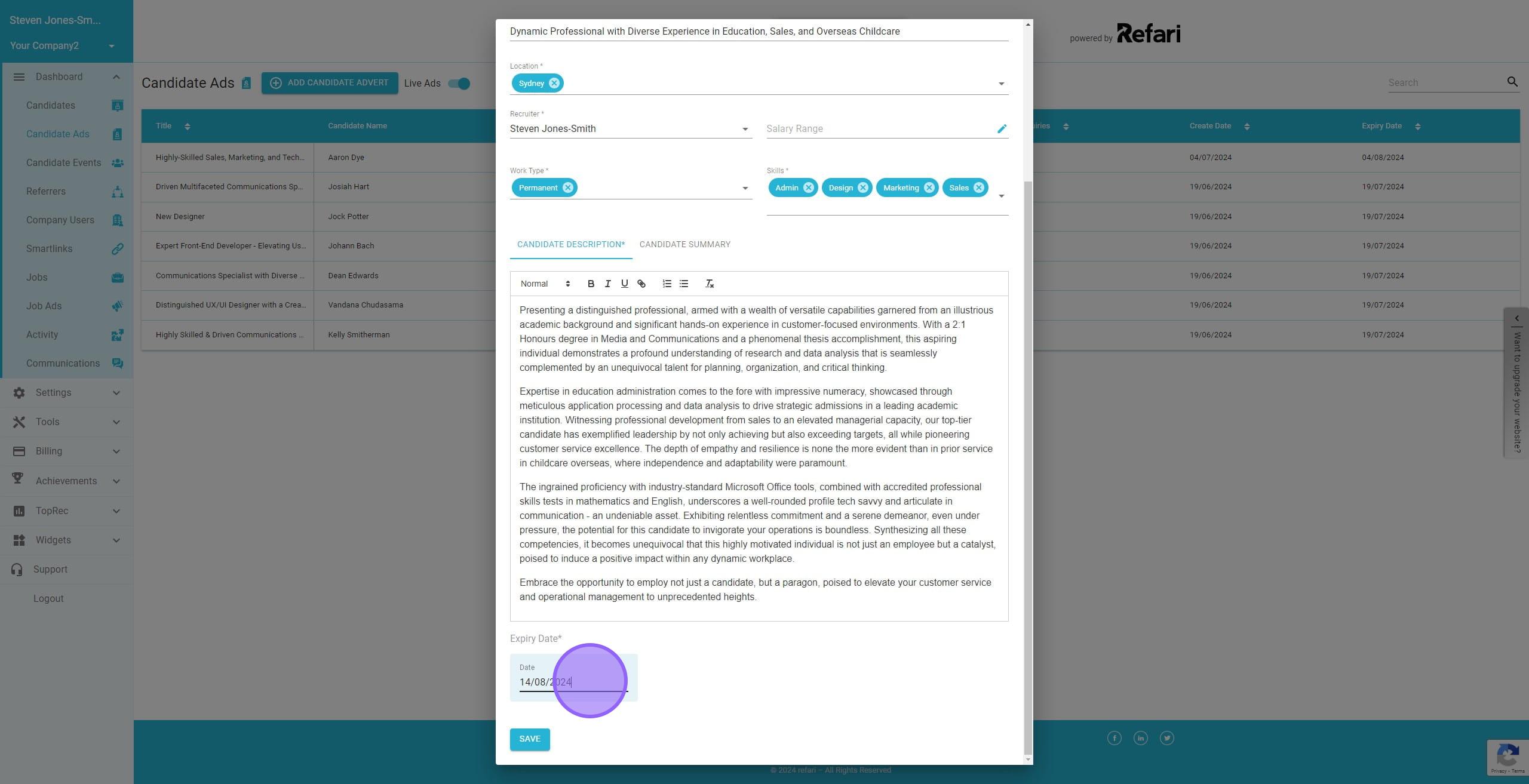
19. Click on "Save" to post the candidate advert to your Talent Board.
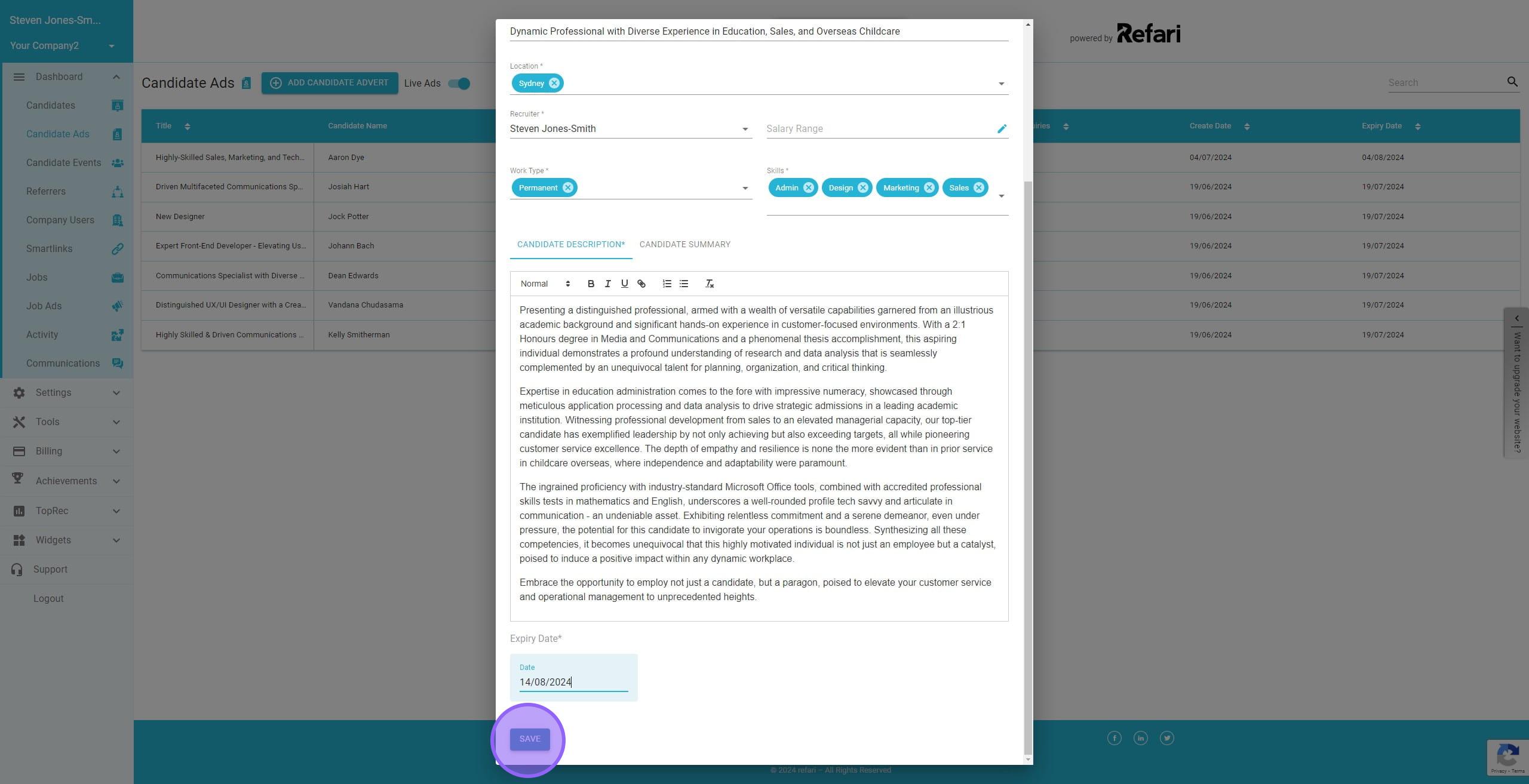
20. In your Dashboard, on the Candidate Ads page you will see the latest Candidate Ad you have created.
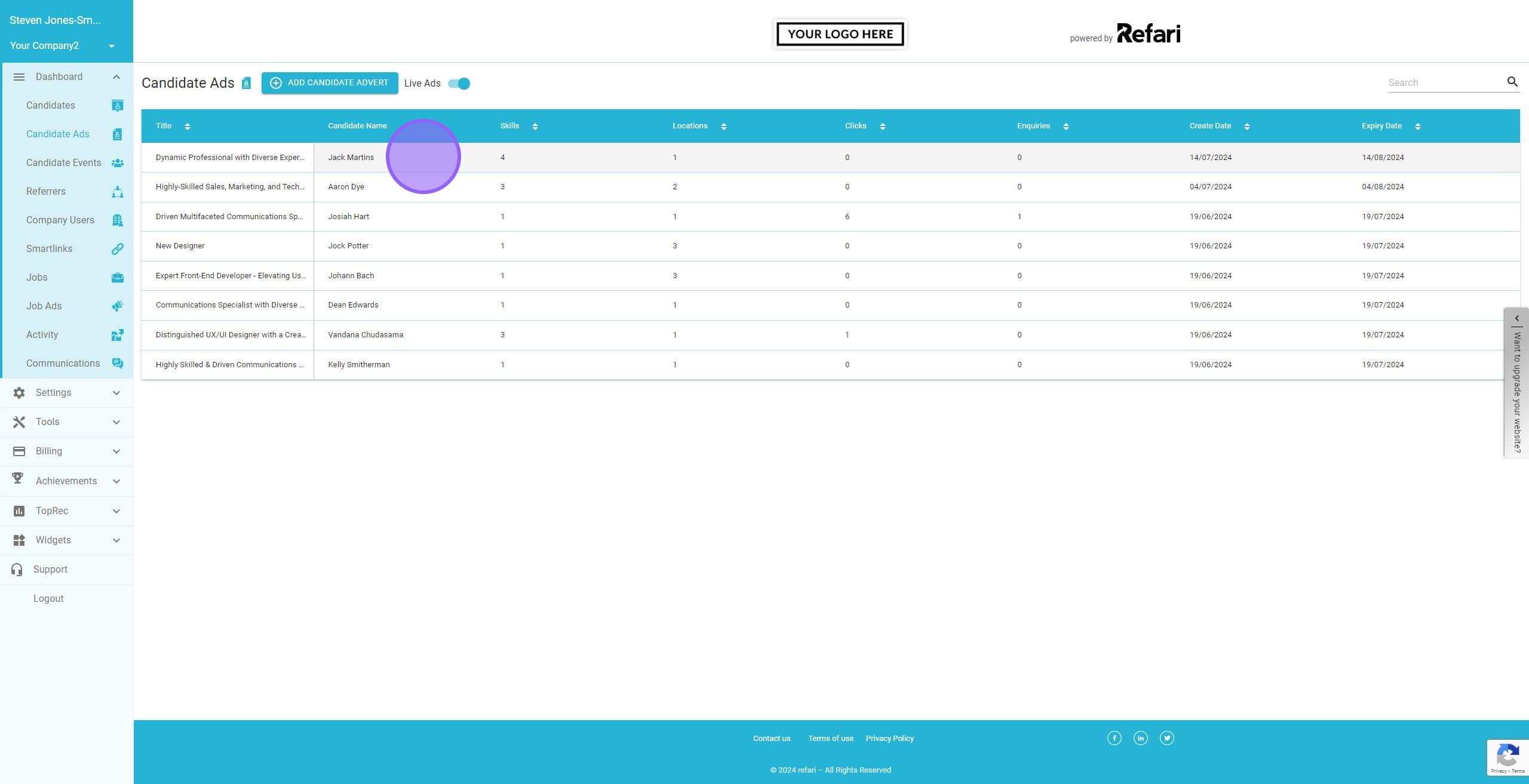
21. Clicking on the row will open a drawer where you can edit, view, or expire this candidate advert
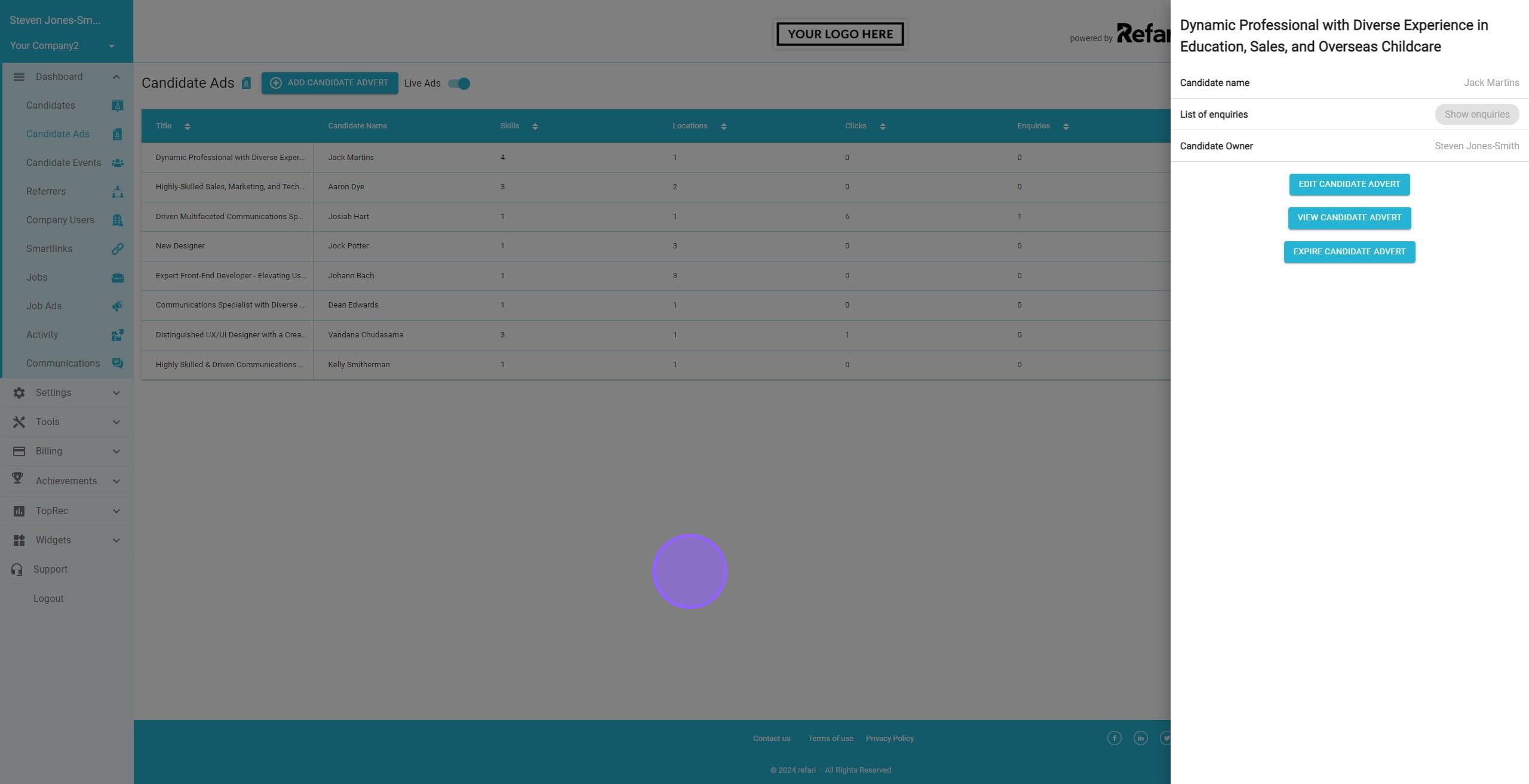
22. Here's an example of a Talent Board. If you are logged in as a recruiter, you will be able to see the candidate's name and a COG icon that allows you to edit the advert. You can also use the link icon to copy the URL, which you may want to send directly to a hiring manager.

23. This is the Talent Board from a logged-out view. As you can see, the candidate names are no longer visible—this is the view hiring managers will see.

Was this article helpful?
That’s Great!
Thank you for your feedback
Sorry! We couldn't be helpful
Thank you for your feedback
Feedback sent
We appreciate your effort and will try to fix the article