Creating Candidate Adverts for your Talent Board just got a LOT easier and quick using AI which we have integrated into Refari!
Using a CV (must be in .pdf, .doc or .docx format) AI can generate the advert in less than a minute!
1. From the Candidate Ads tab, click on 'Add Candidate Advert' button.

2. You can either complete this yourself or you can click on "AI Generate Candidate Ad"
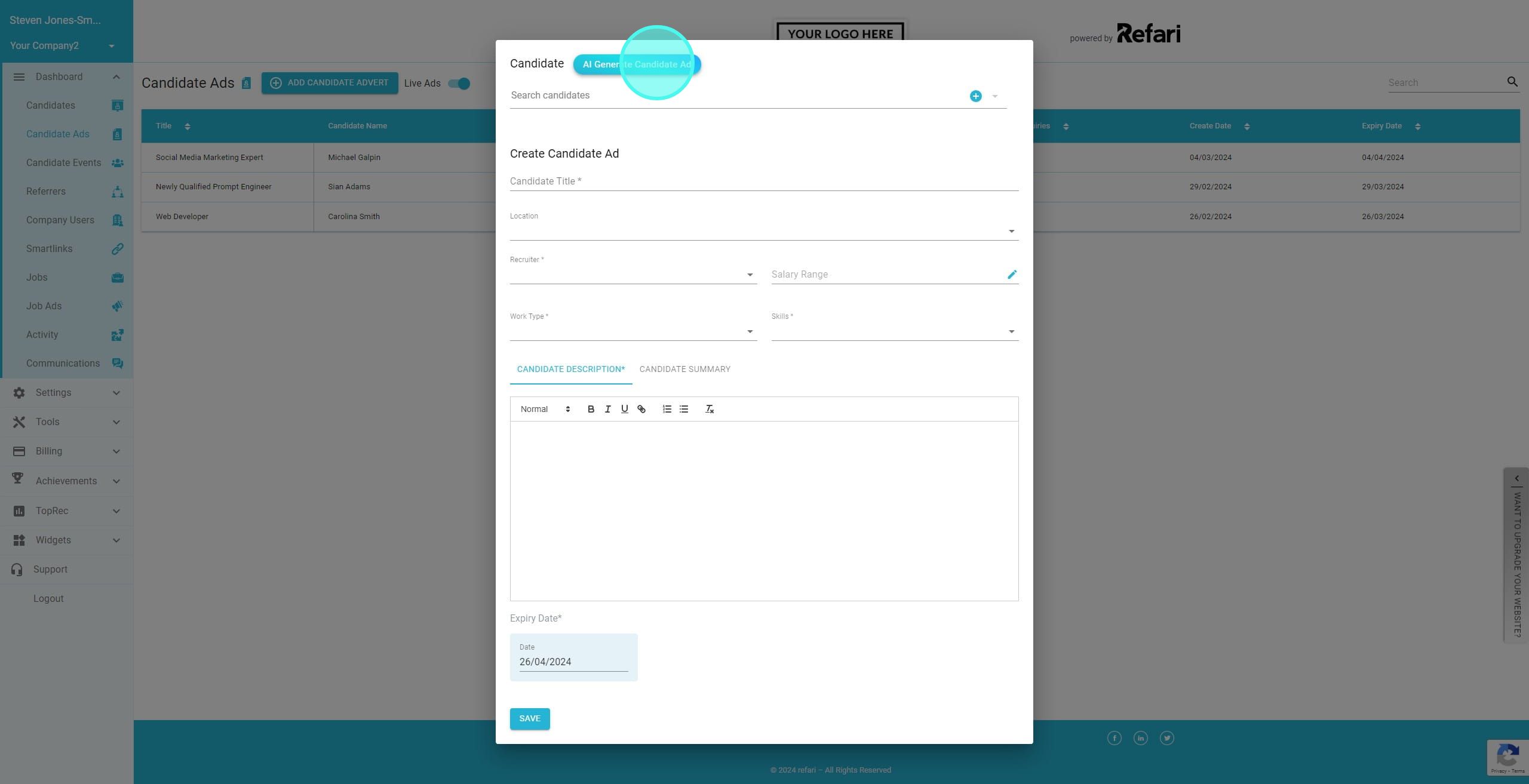
3. Click on "Upload Candidate CV" and upload the Candidate CV, note this must be in .pdf, .doc or .docx format.
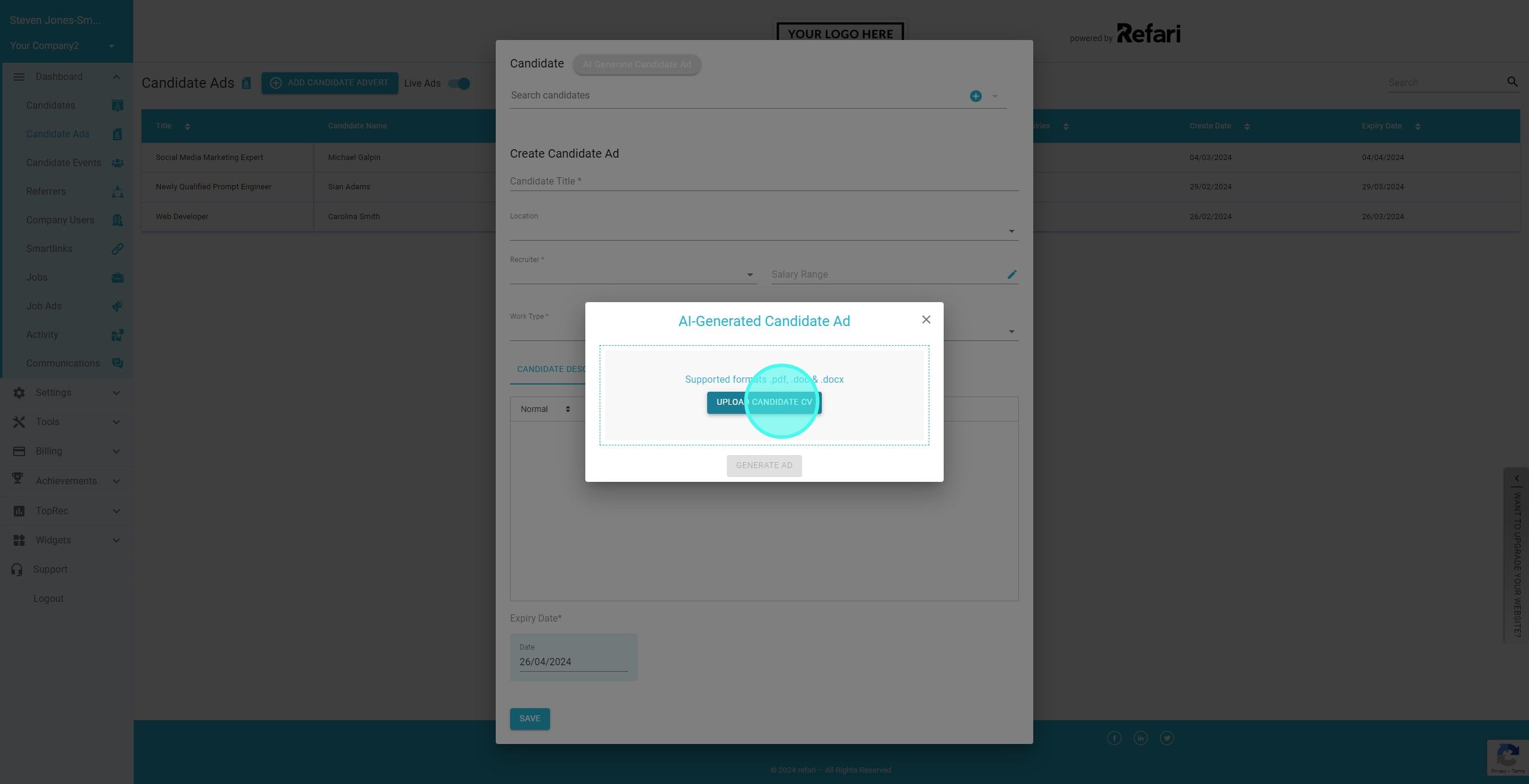
4. Once you've uploaded it, click on "Generate Ad"
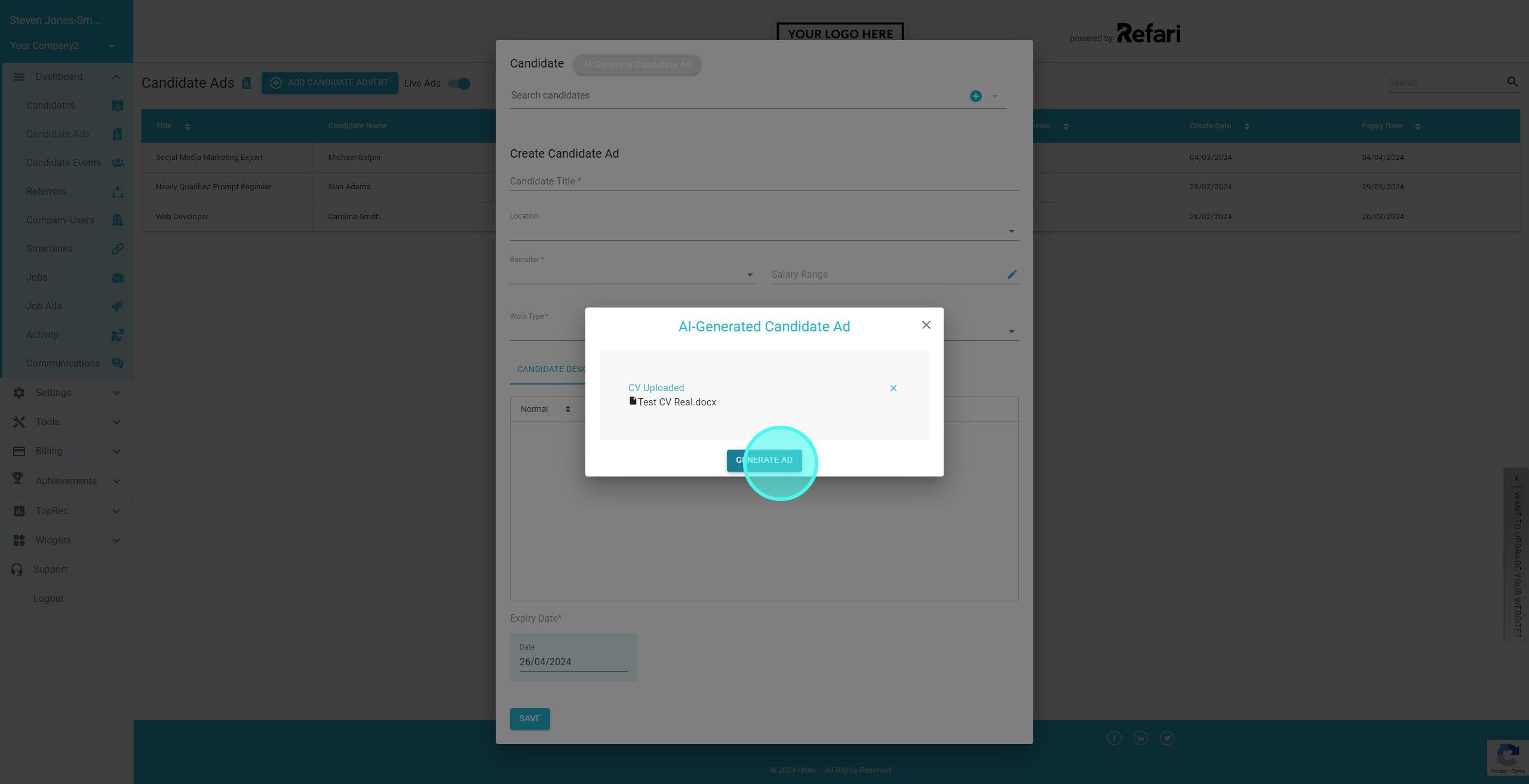
5. A loading spinner will popup and this can take up to a minute to read the information. AI has now found the Candidate First Name, Last Name and Email from the CV. If you are happy click on "Approve & Next"
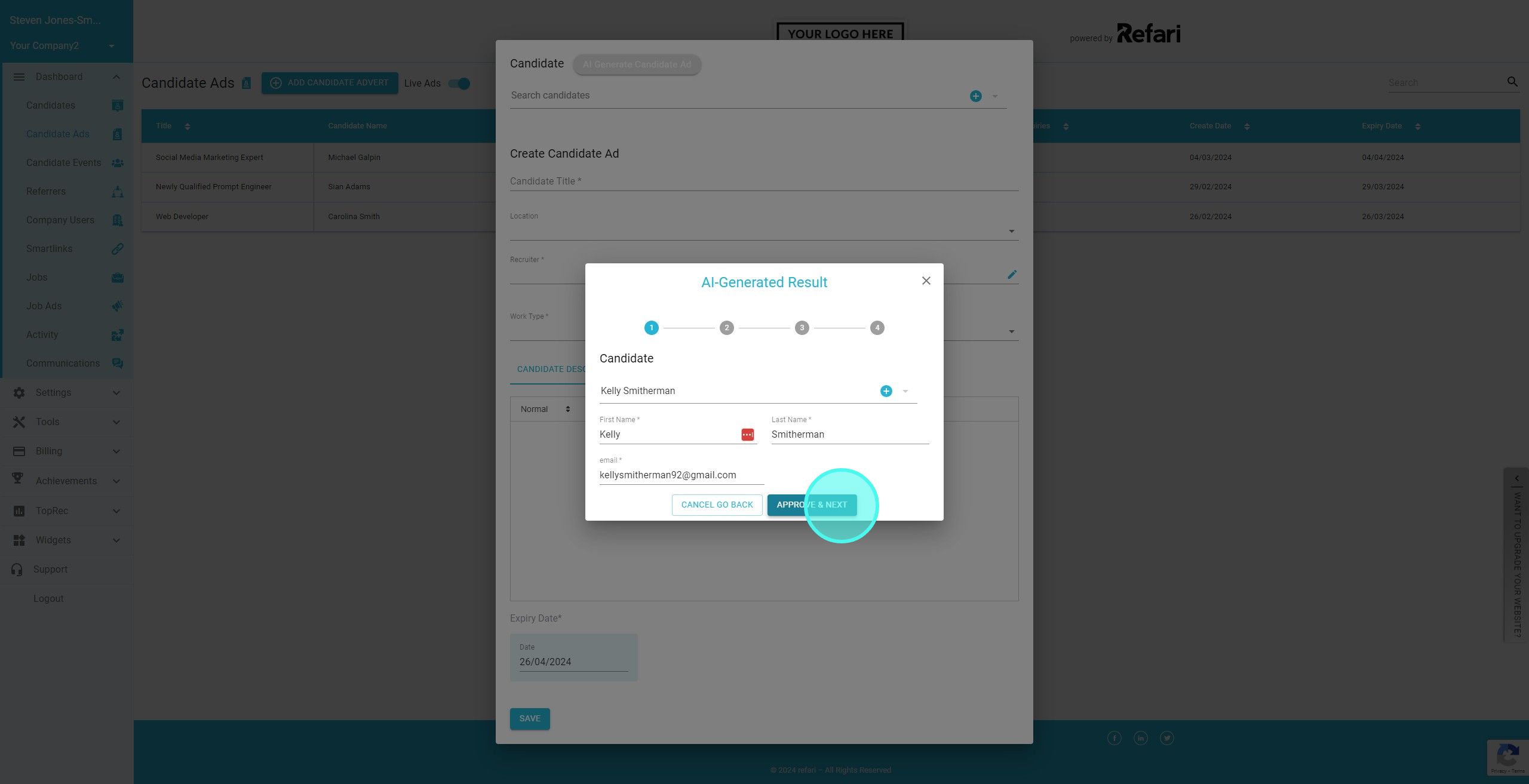
6. AI has generated a suggested Candidate Advert title. If happy, click on "Approve & Next"
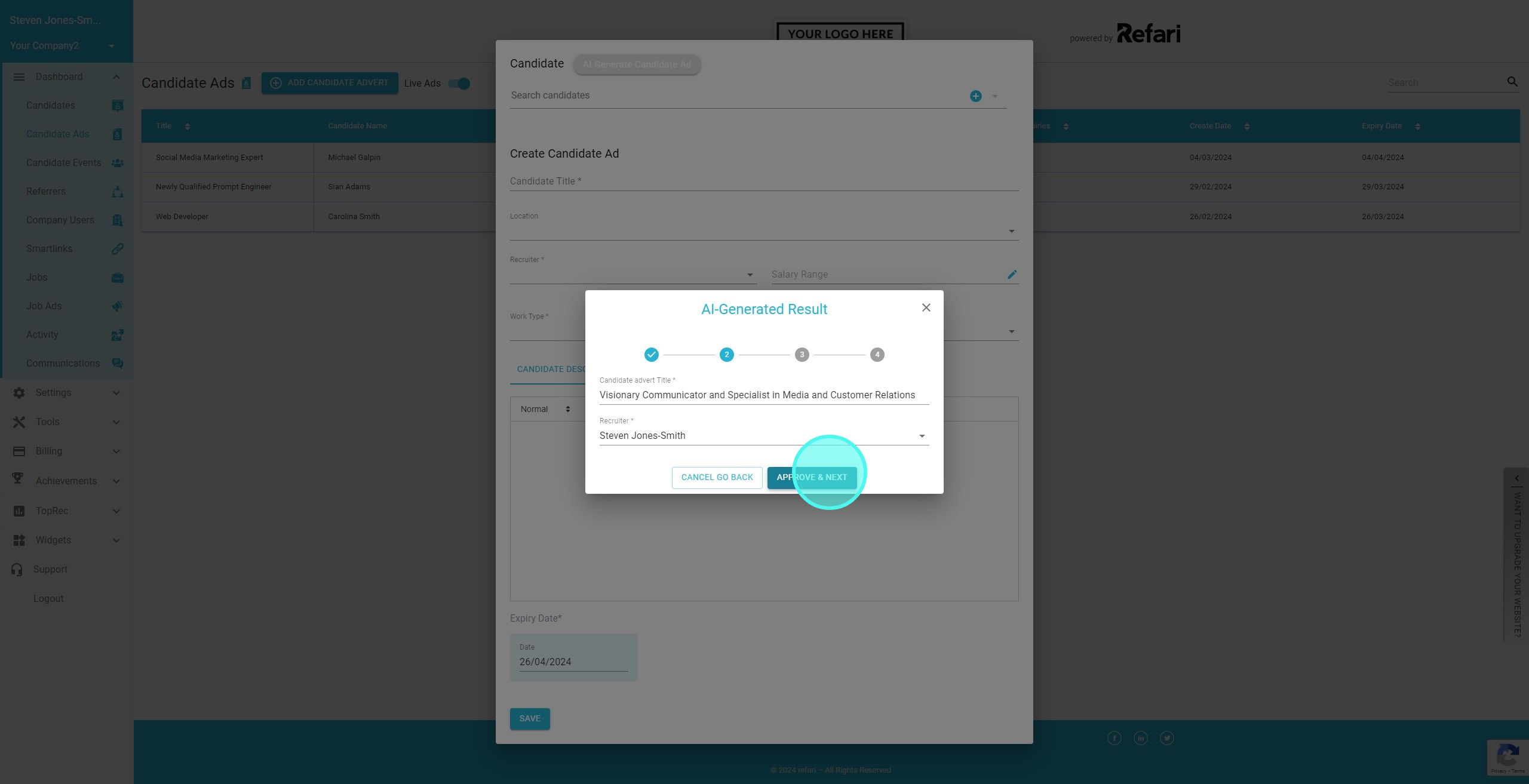
7. AI has also suggested a Candidate Summary. Once again, if happy click on "Approve & Next"
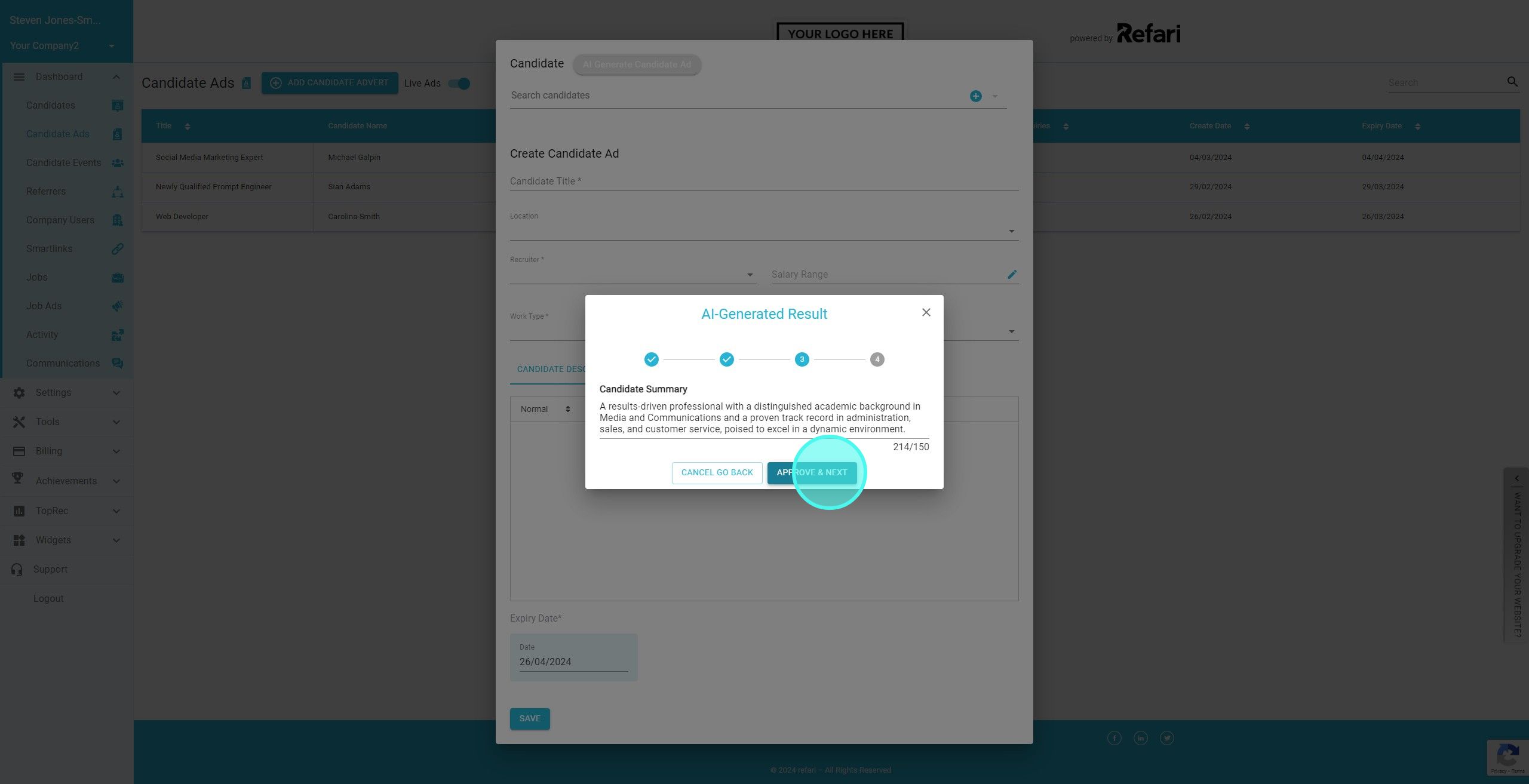
8. Finally AI has generated the Candidate Description using the information in the CV. This will need a bit of formatting. It's also worth reading this to make sure you are happy with it.
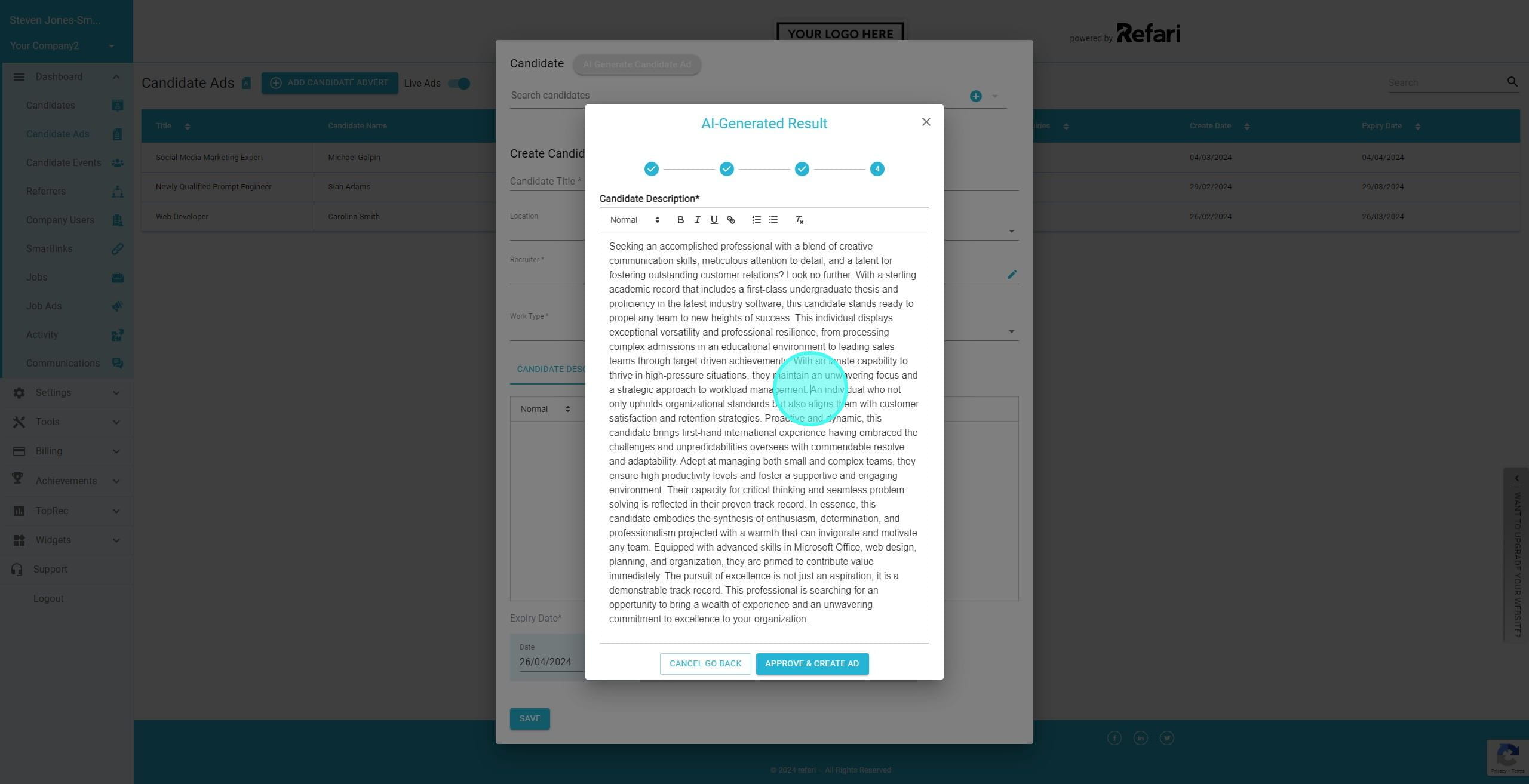
9. Once you are happy with the content and formatting, click on "Approve & Create Ad"
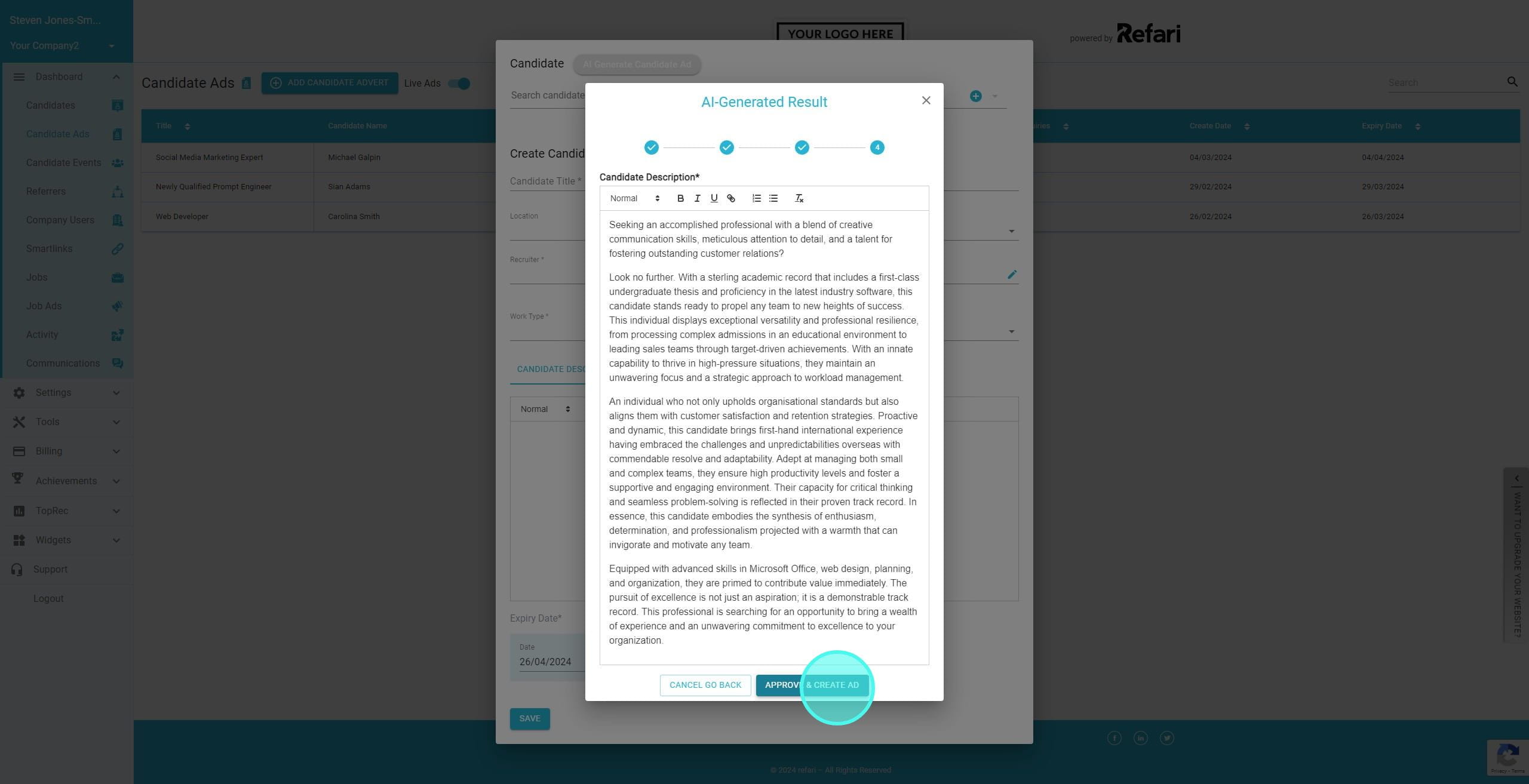
10. You now need to add preferred Work Types.
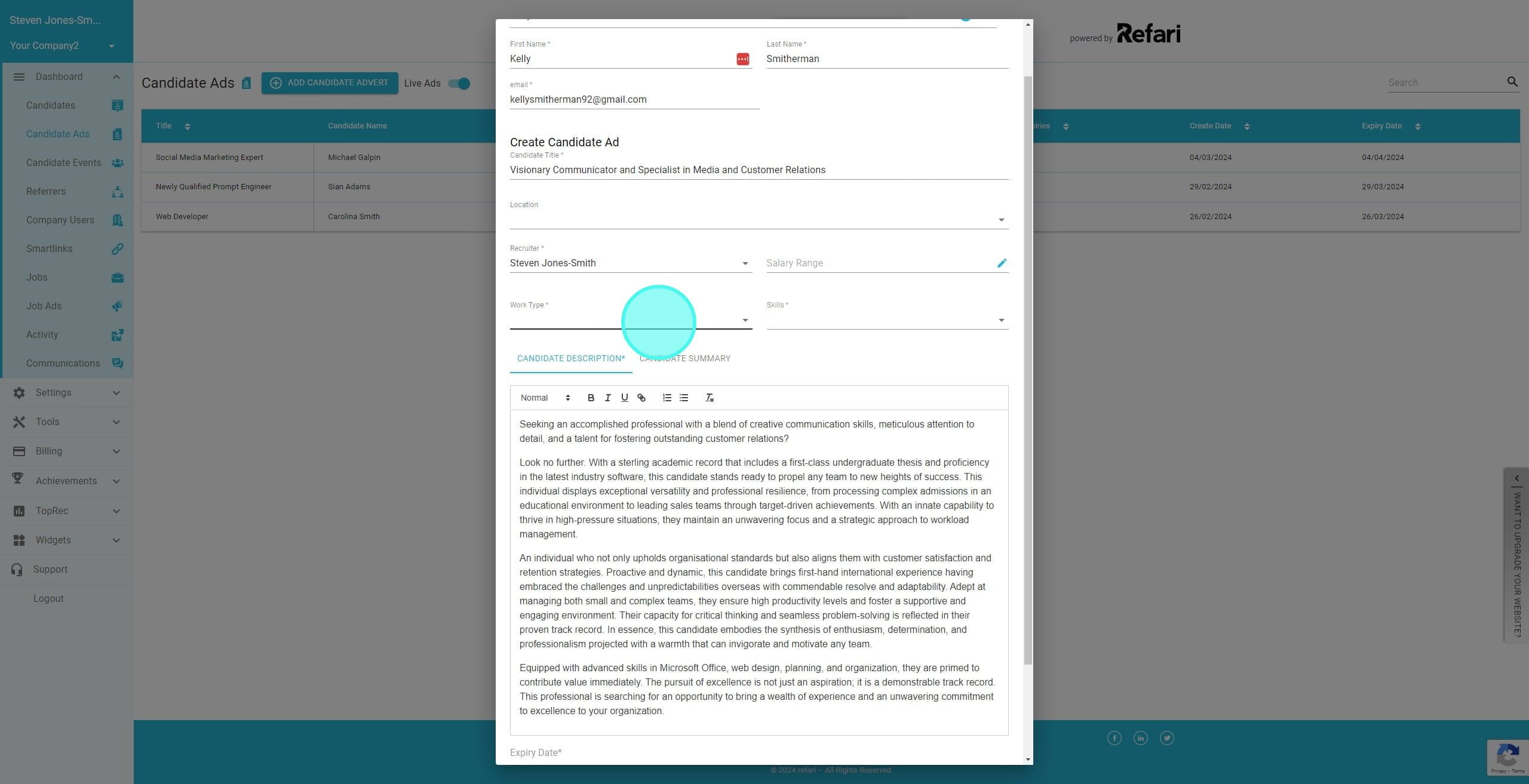
11. You can select multiple Work Types
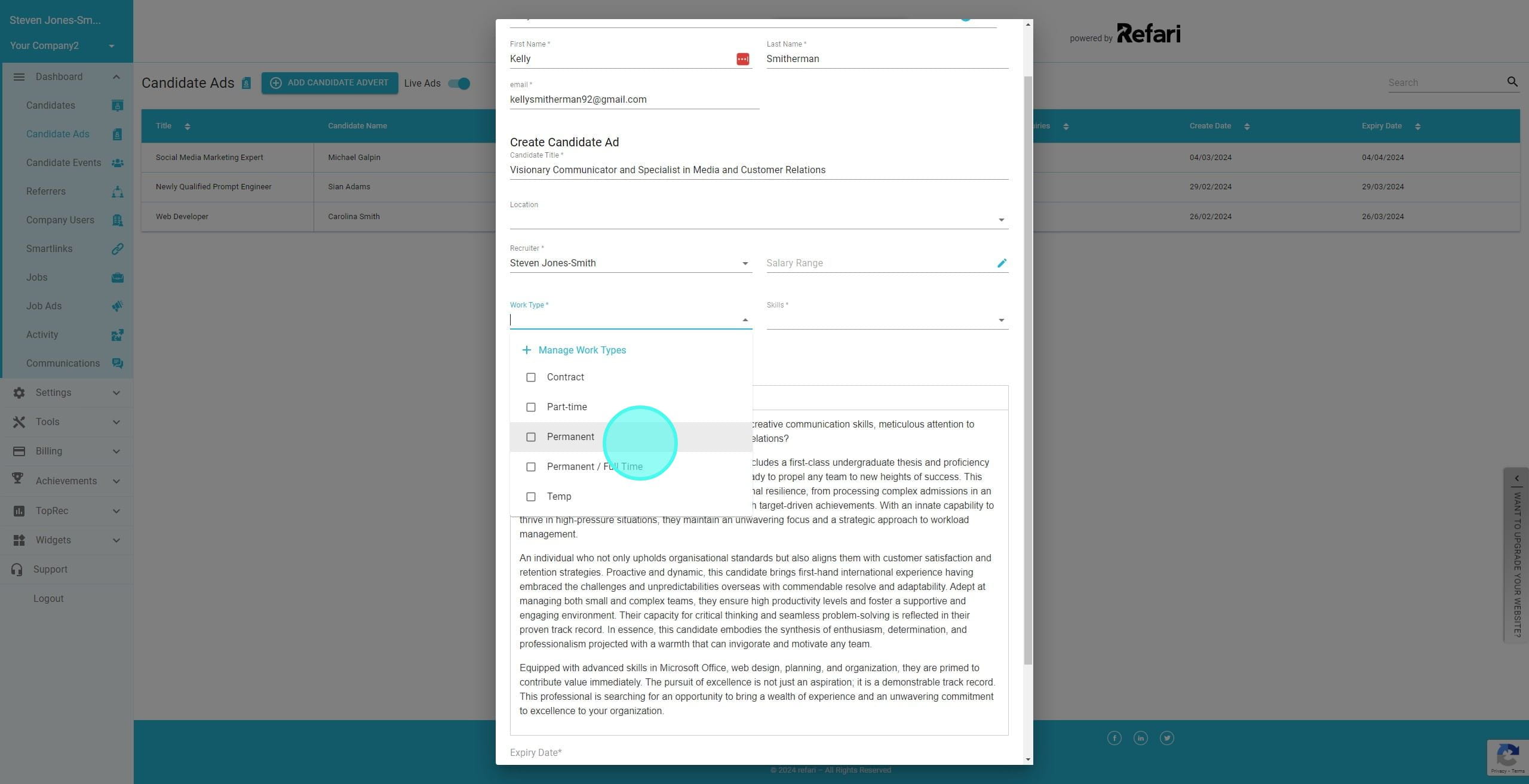
12. You also need to select some relevant skills.
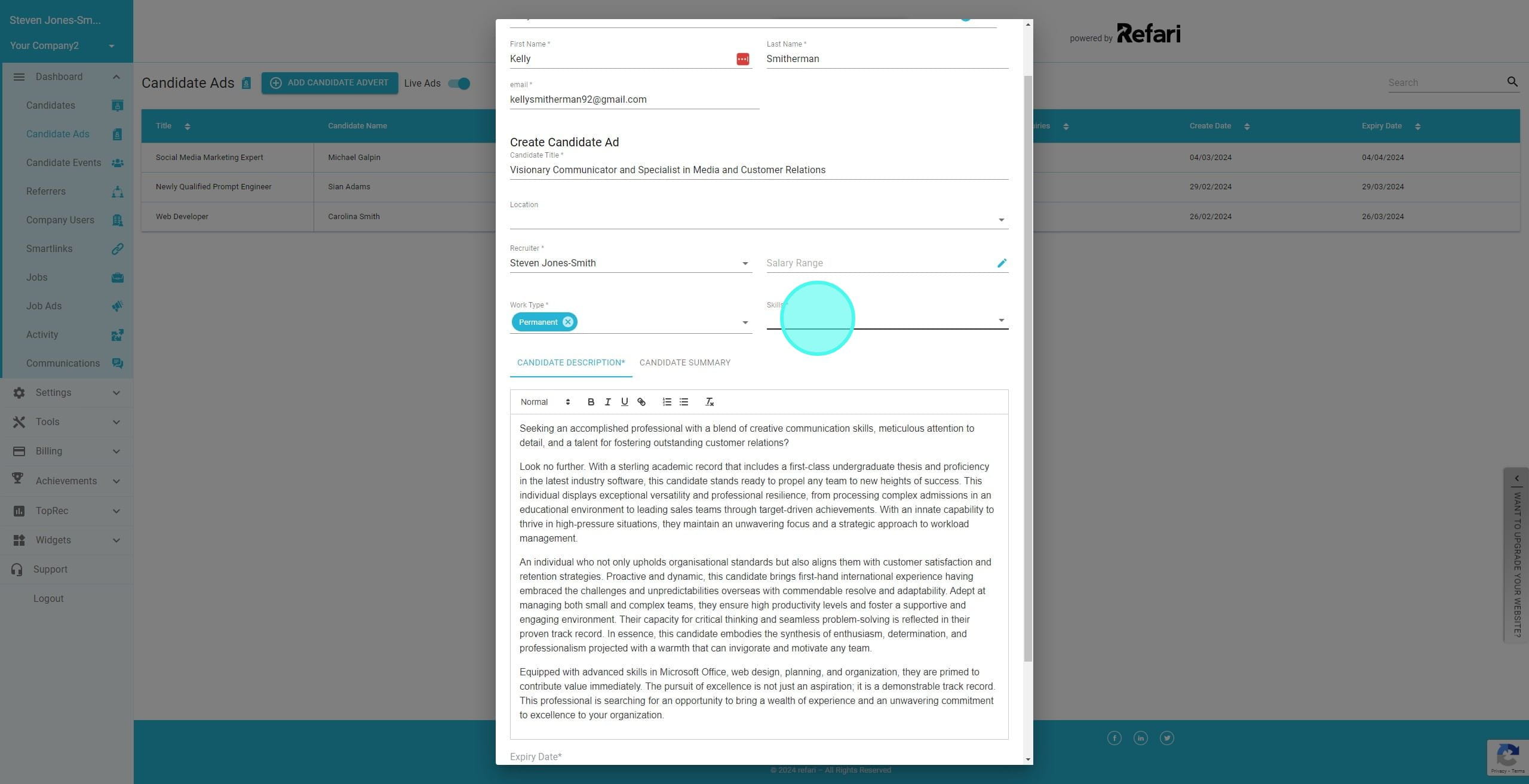
13. If the skills are not available, you can add new skills at this stage by clicking on Manage Skill
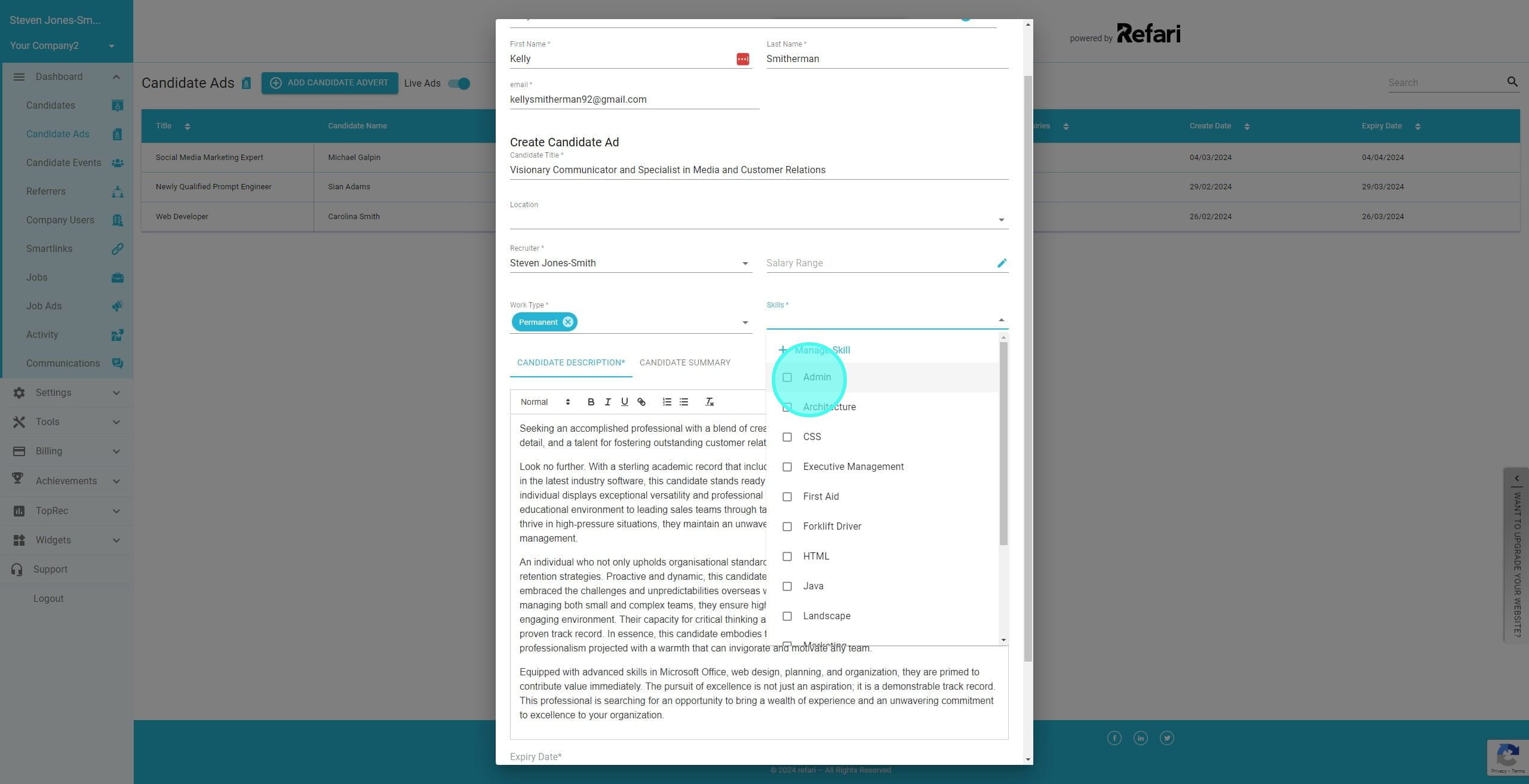
14. Once again, you can click on Multiple Skills
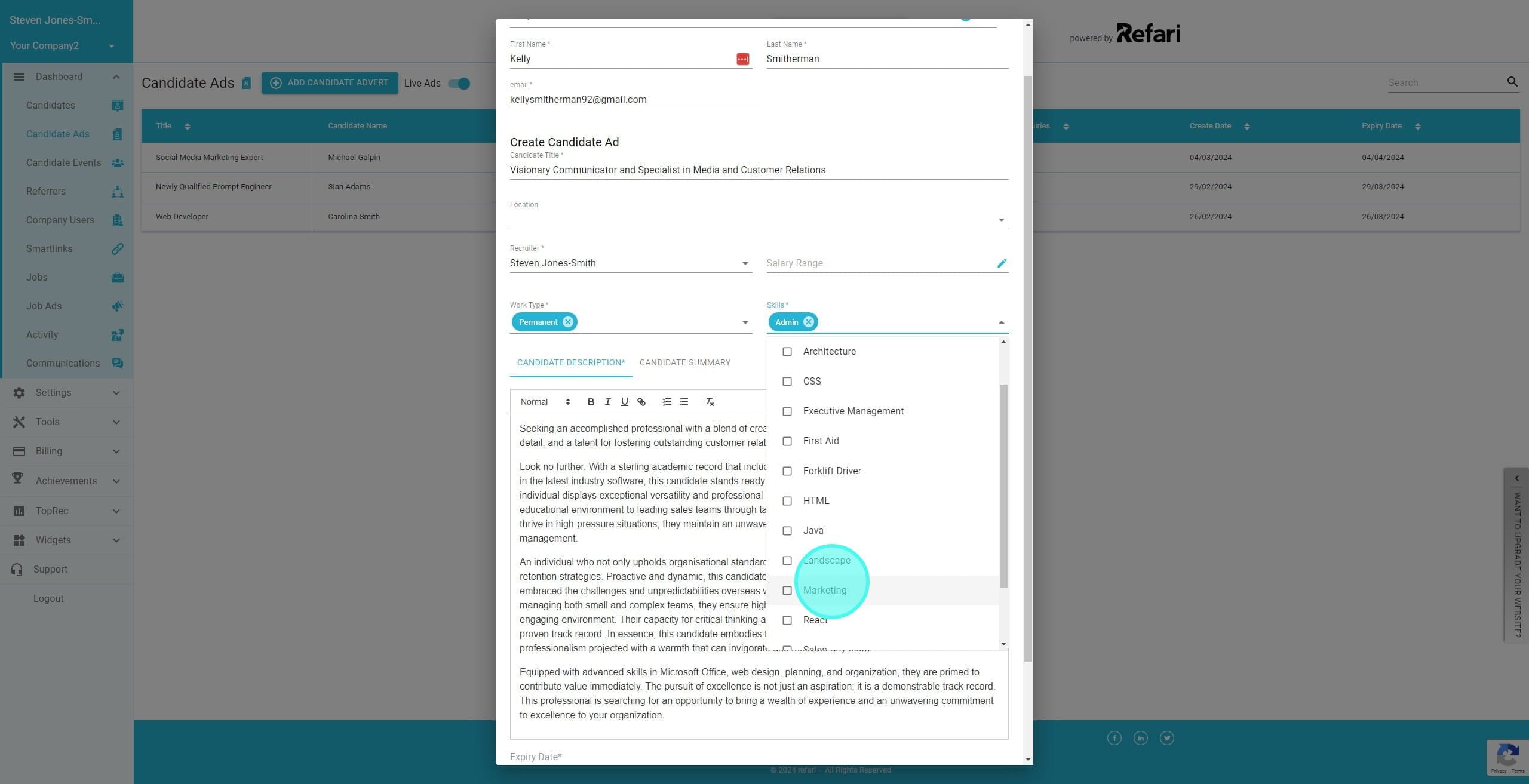
15. When you are happy with all the information click on "Save". This will create the Candidate Advert.
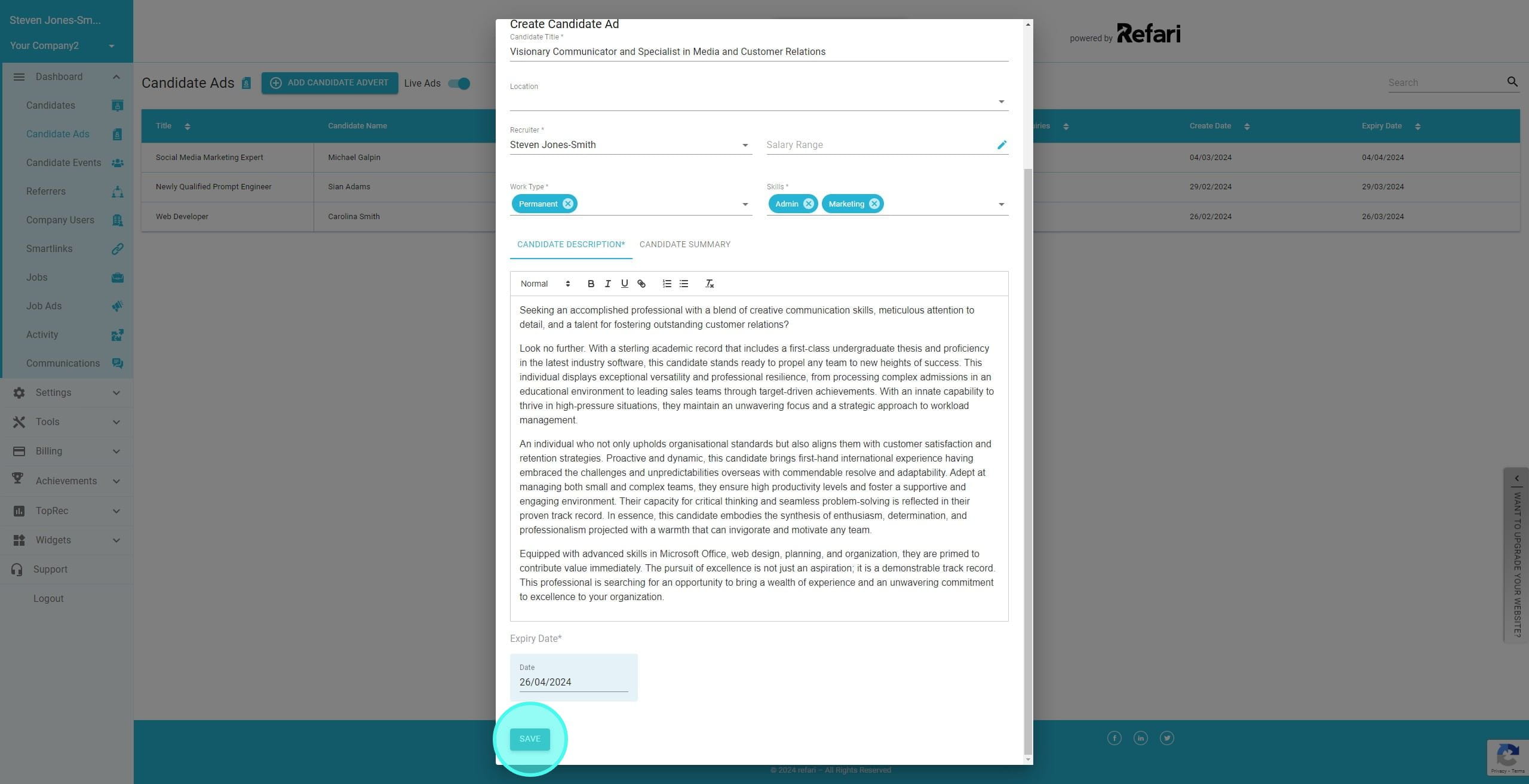
16. You can view the Candidate Advert via the Talent Board or we can navigate to it, by clicking on the Candidate Name
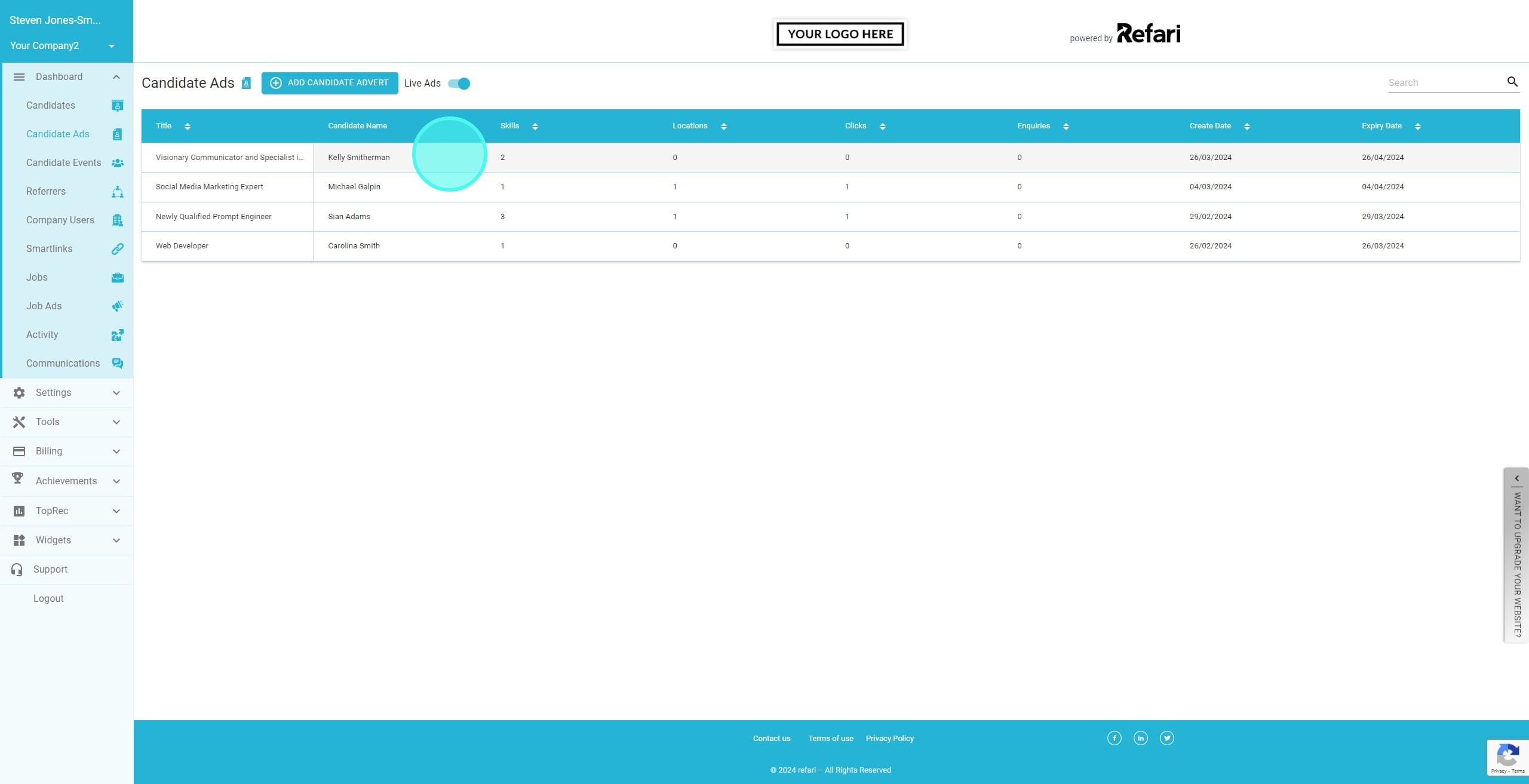
17. You can then edit, expire or view the candidate advert. In this case, you want to click on "View Candidate Advert"
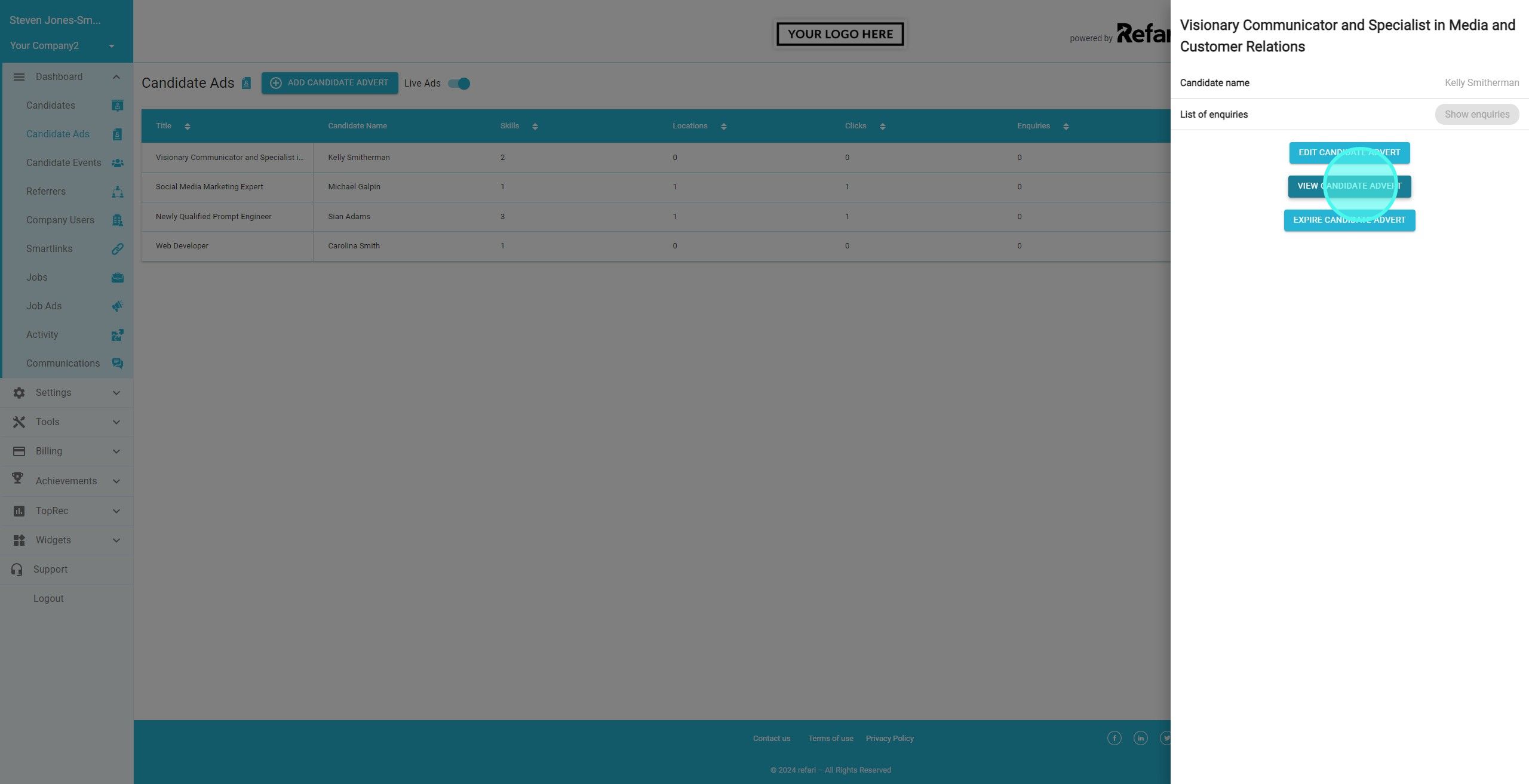
18. You are then taken directly to the candidate advert to see how it appears. NOTE: Candidate Name will only appear to logged in recruiters.
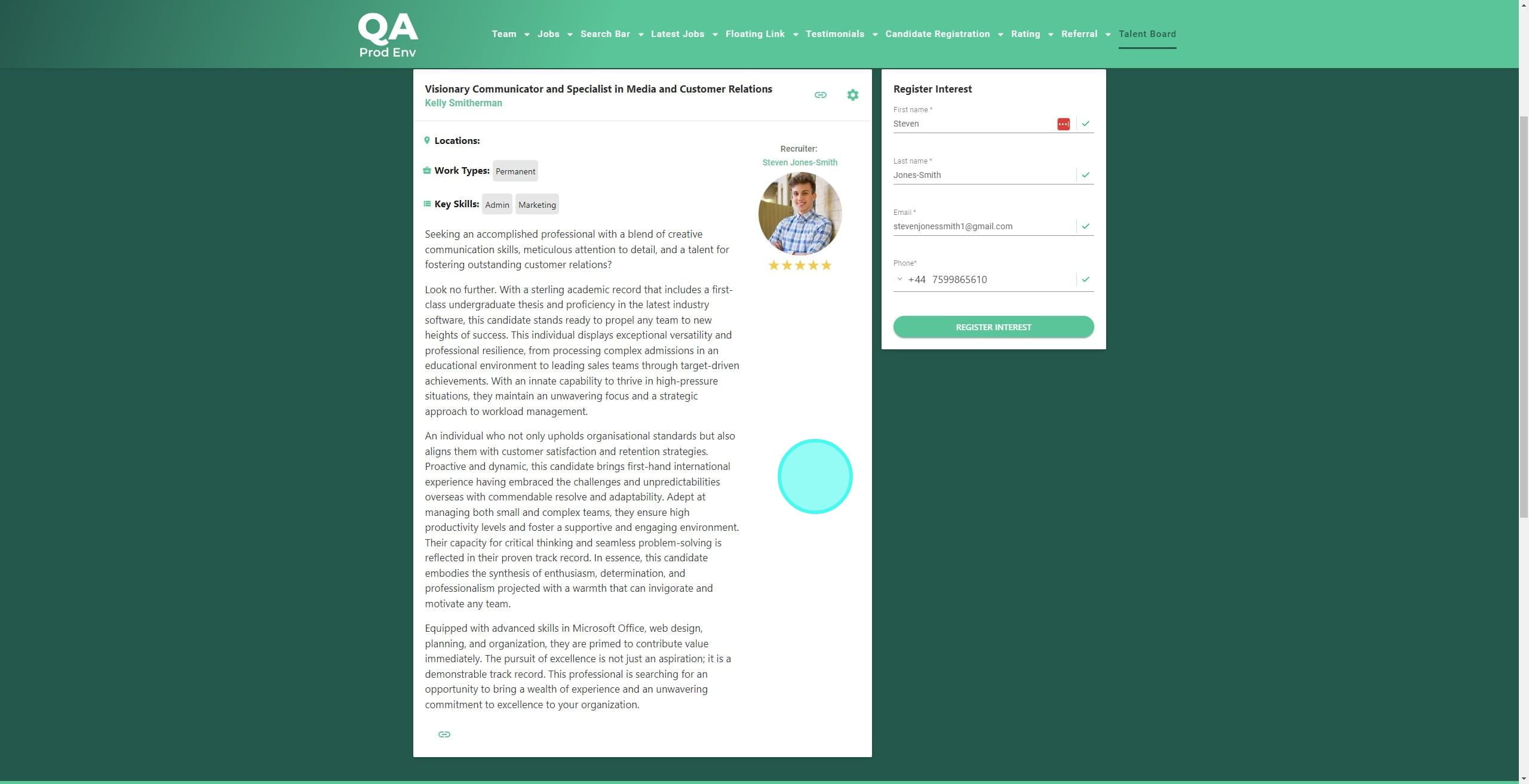
Was this article helpful?
That’s Great!
Thank you for your feedback
Sorry! We couldn't be helpful
Thank you for your feedback
Feedback sent
We appreciate your effort and will try to fix the article