We've added a Salary Filter!
We've added a Salary Filter which can be found on your Job Board and in the Job Alert creation process. You must however turn this on via a toggle in your Company Settings.


Turning the Filter on:
1. First we need to be logged in to our Refari Dashboard
2. Click on "Settings"
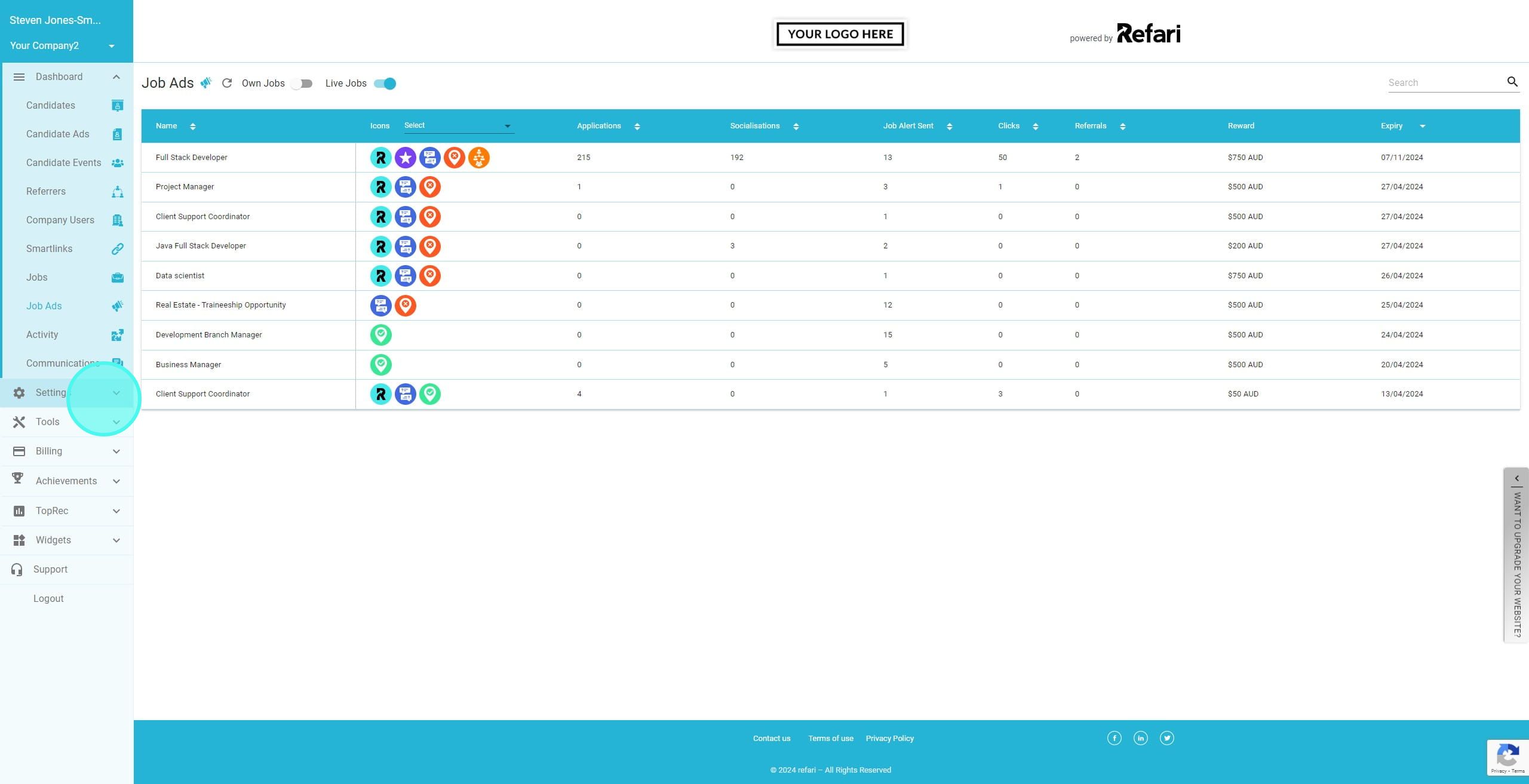
3. Click on "Company Settings"
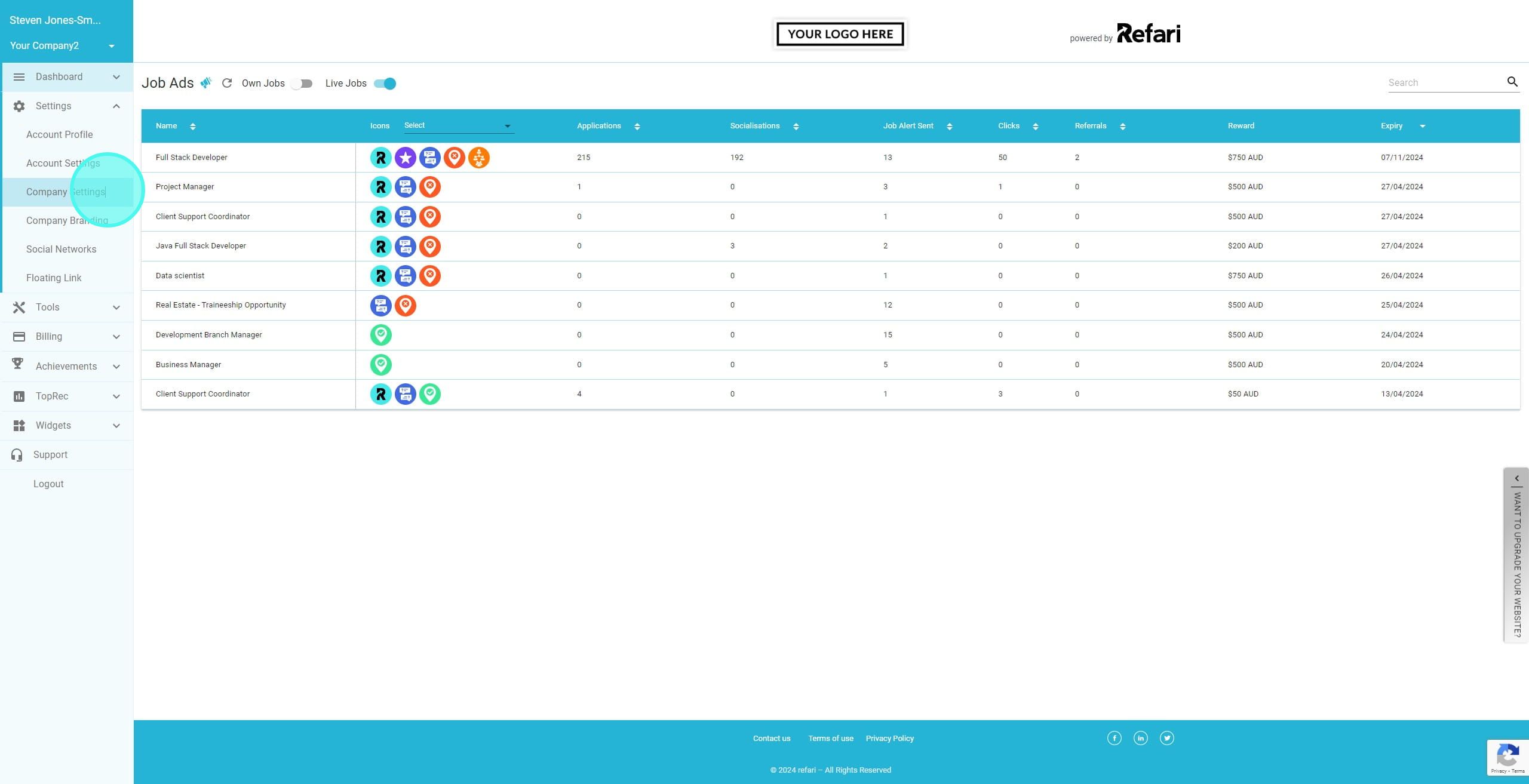
4. At the bottom of the Setting Toggles, we can see 'Show Salary Range Filter' - we need to turn this to on
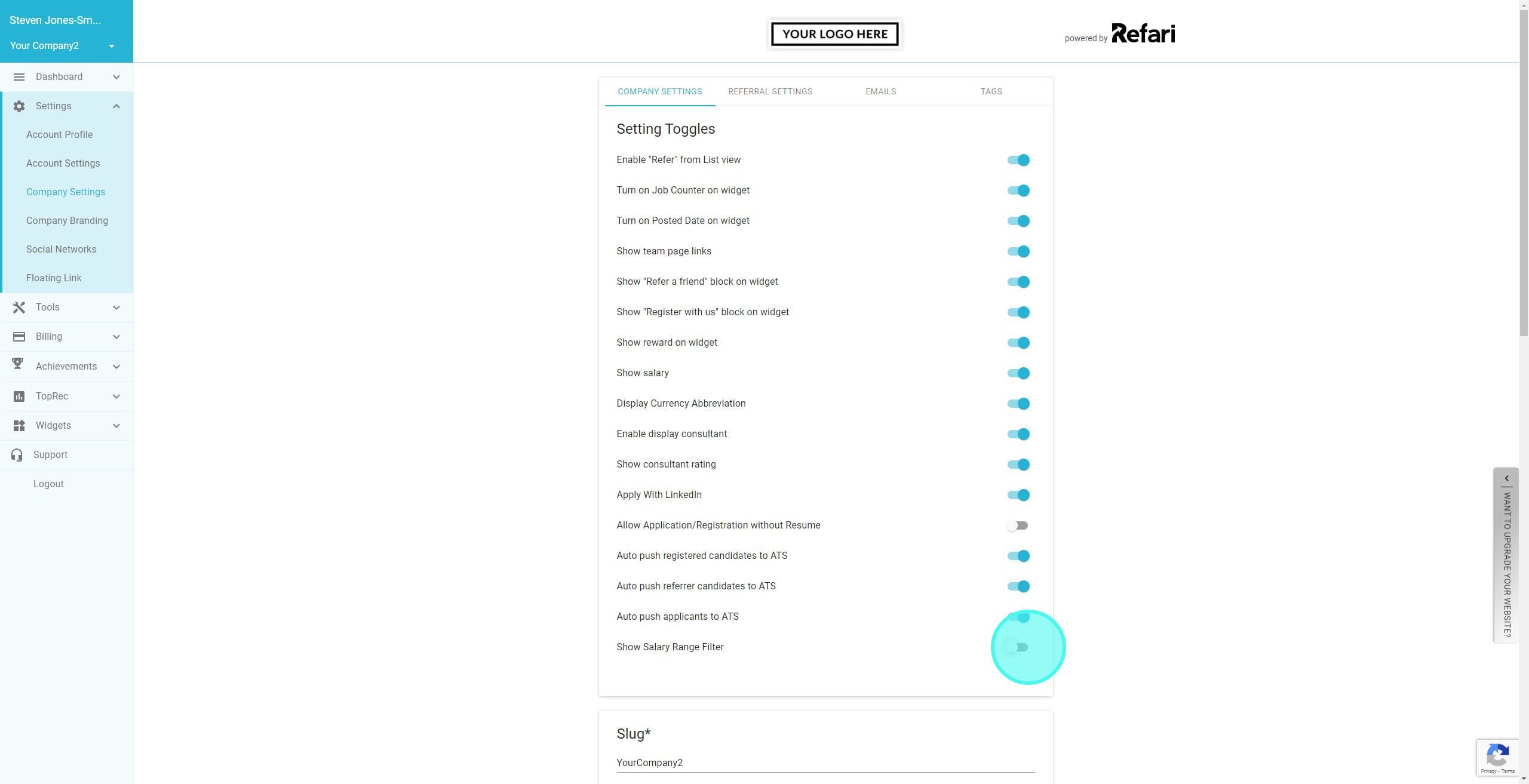
5. We will now be able to see the Salary Filter on both the Job Board and during the Job Alert suggestion process.
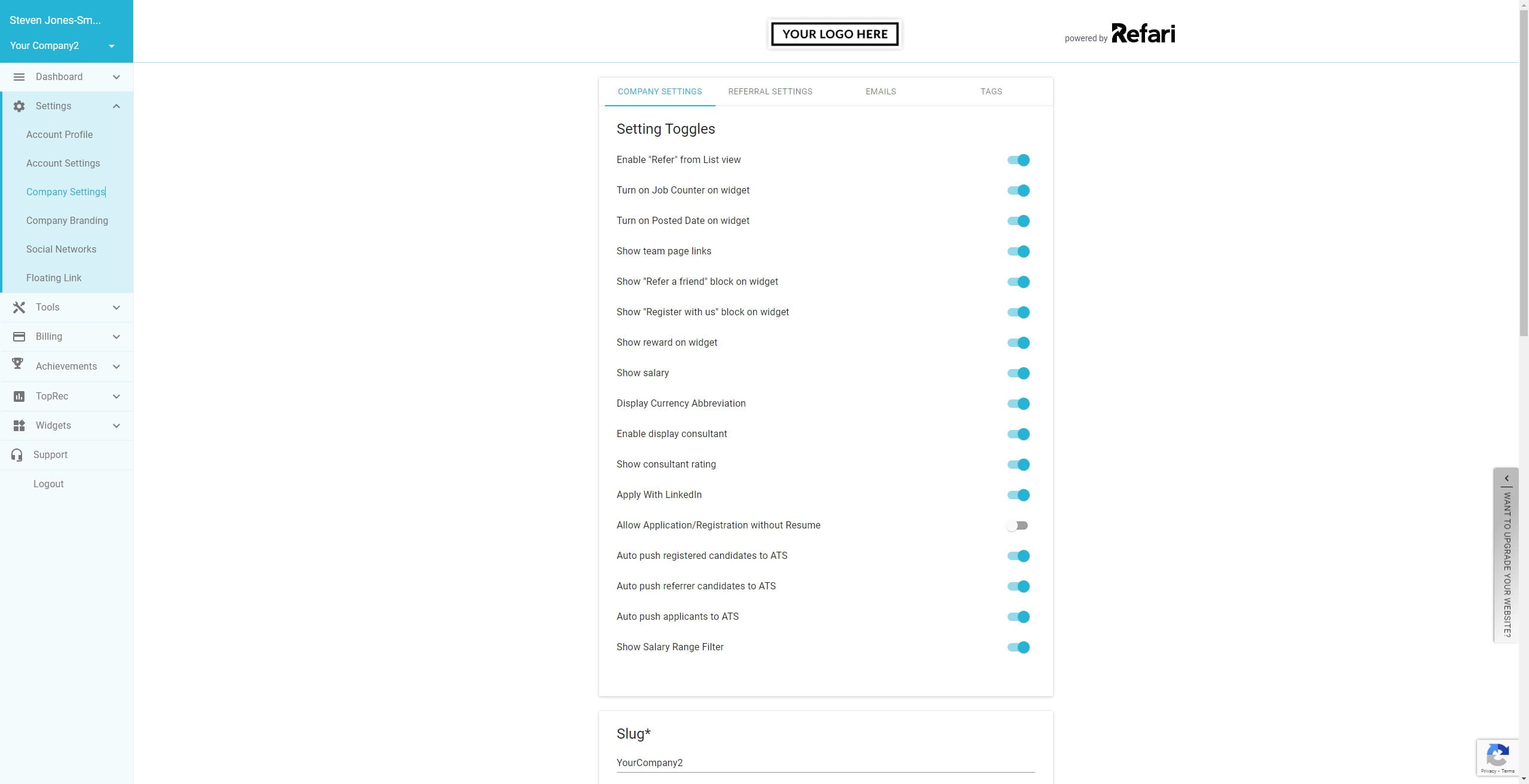
Where will we find it
Job Board
(NOTE: This filter will only work on those Jobs with Salary Displayed turned on)
See how to hide/un-hide Job Salary here
The Salary Filter can be found on your Job Board.
1. This Job Board has multiple currencies, as such we need to choose a Currency before Min and Max values will be visible. NOTE: Salaries are calculated on a Yearly Basis.
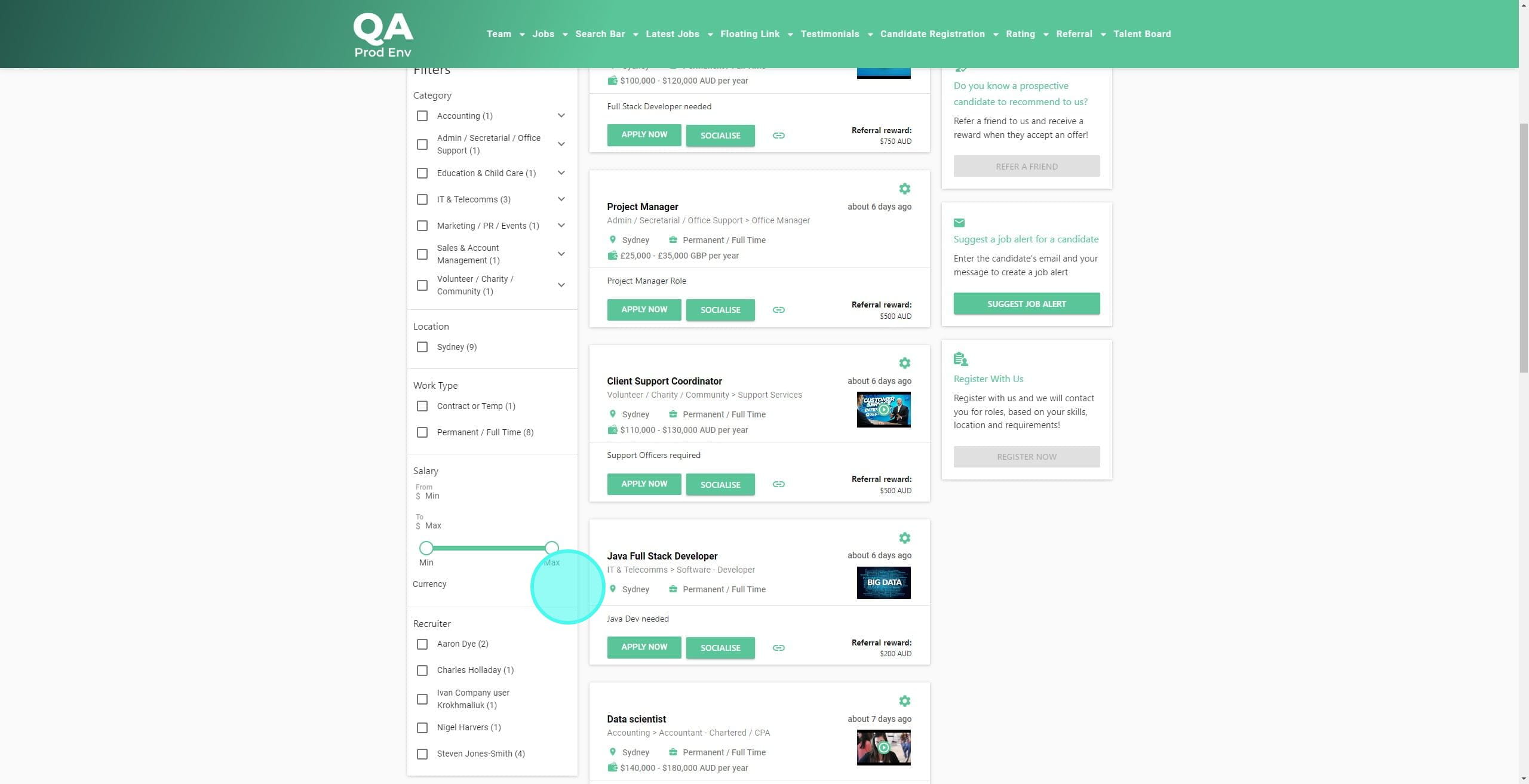
2. In this example we are going to use AUD
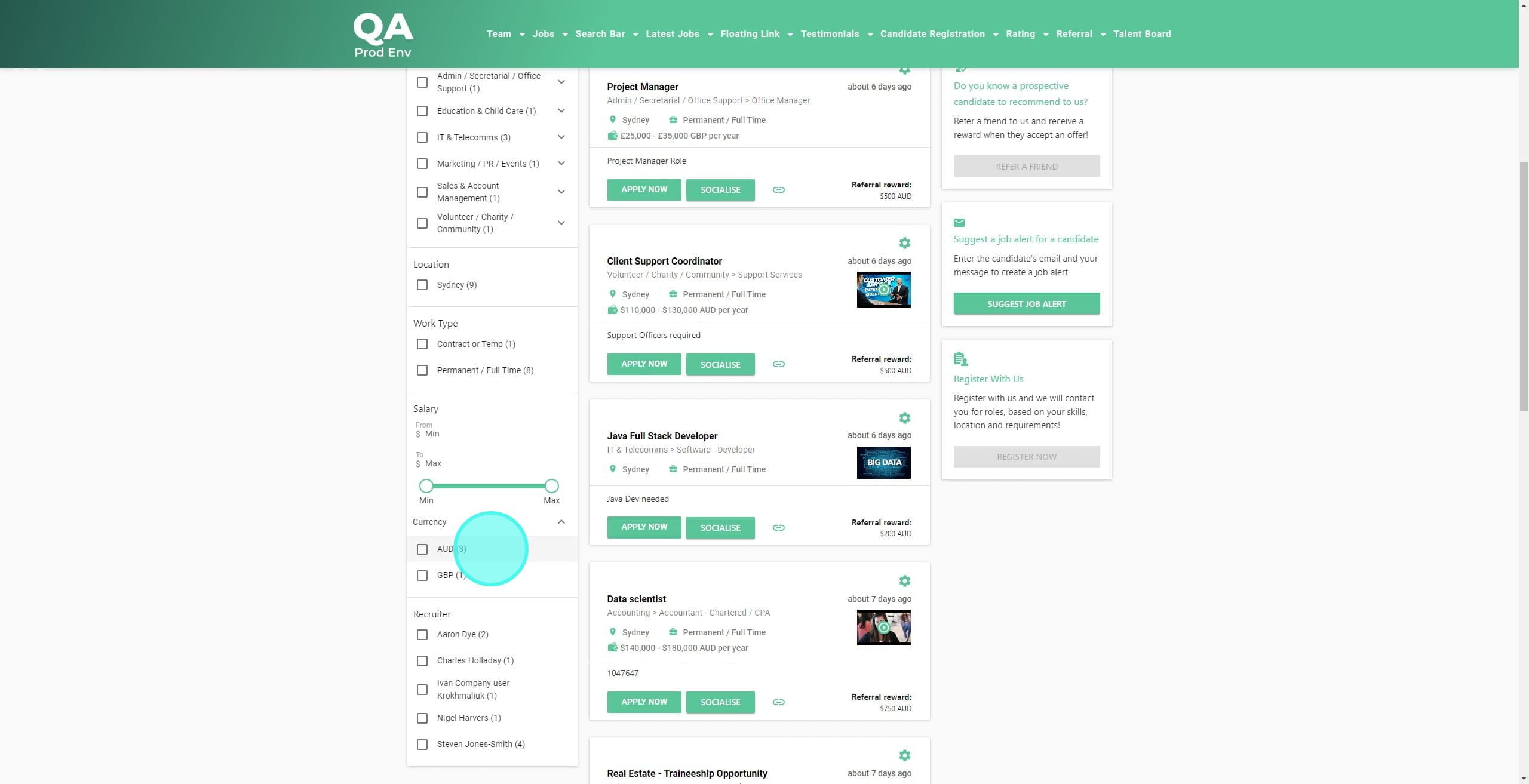
3. We can see 3 jobs with AUD Salaries.

4. By setting the range to only show those $136,000 - $180,000 we can see that only 1 job is now visible.
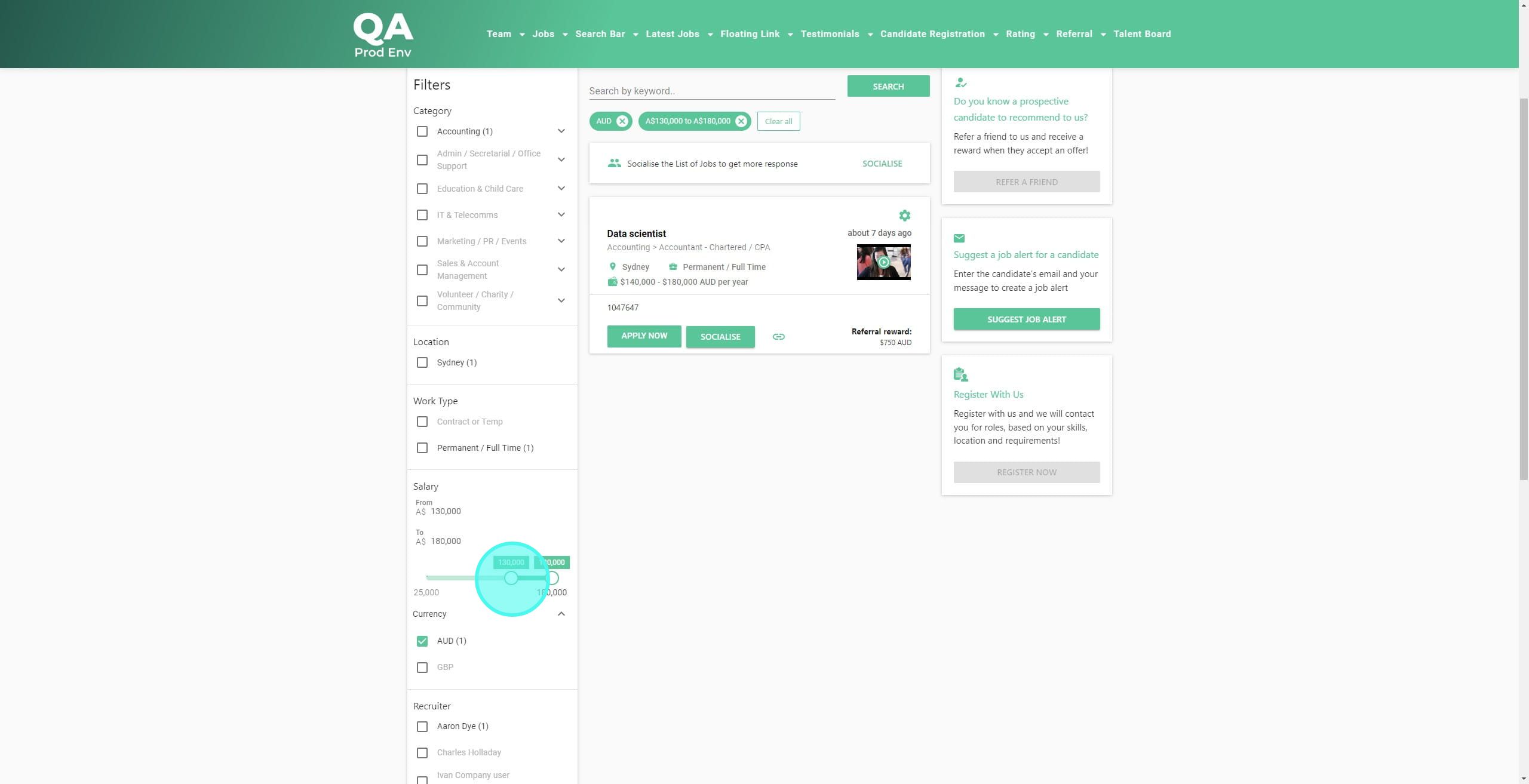
5. Let's add GBP back.
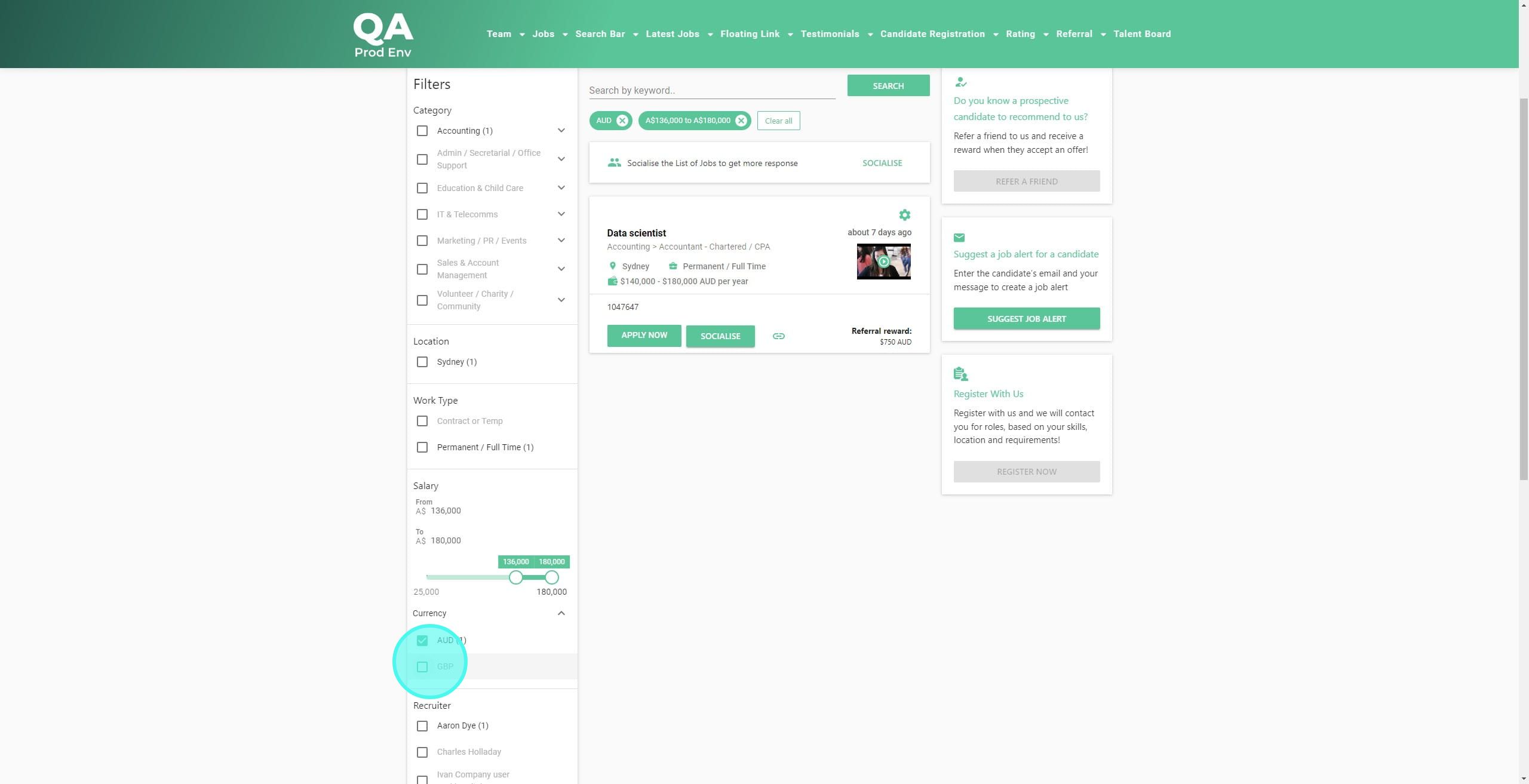
6. We can now see the Salary Range has reverted back to Min and Max
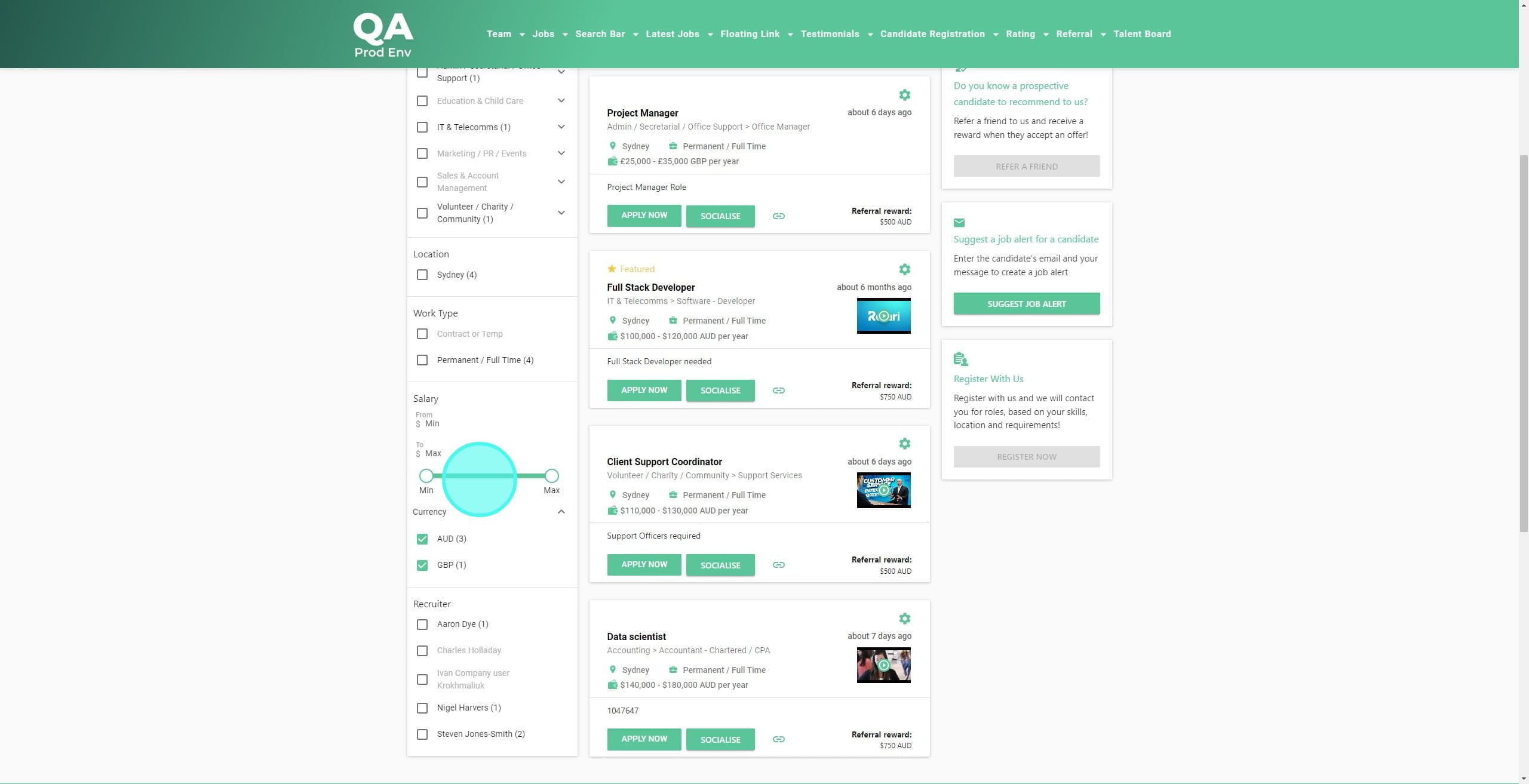
7. If we try and use the Salary Filter will multiple currencies selected, we will see this message.
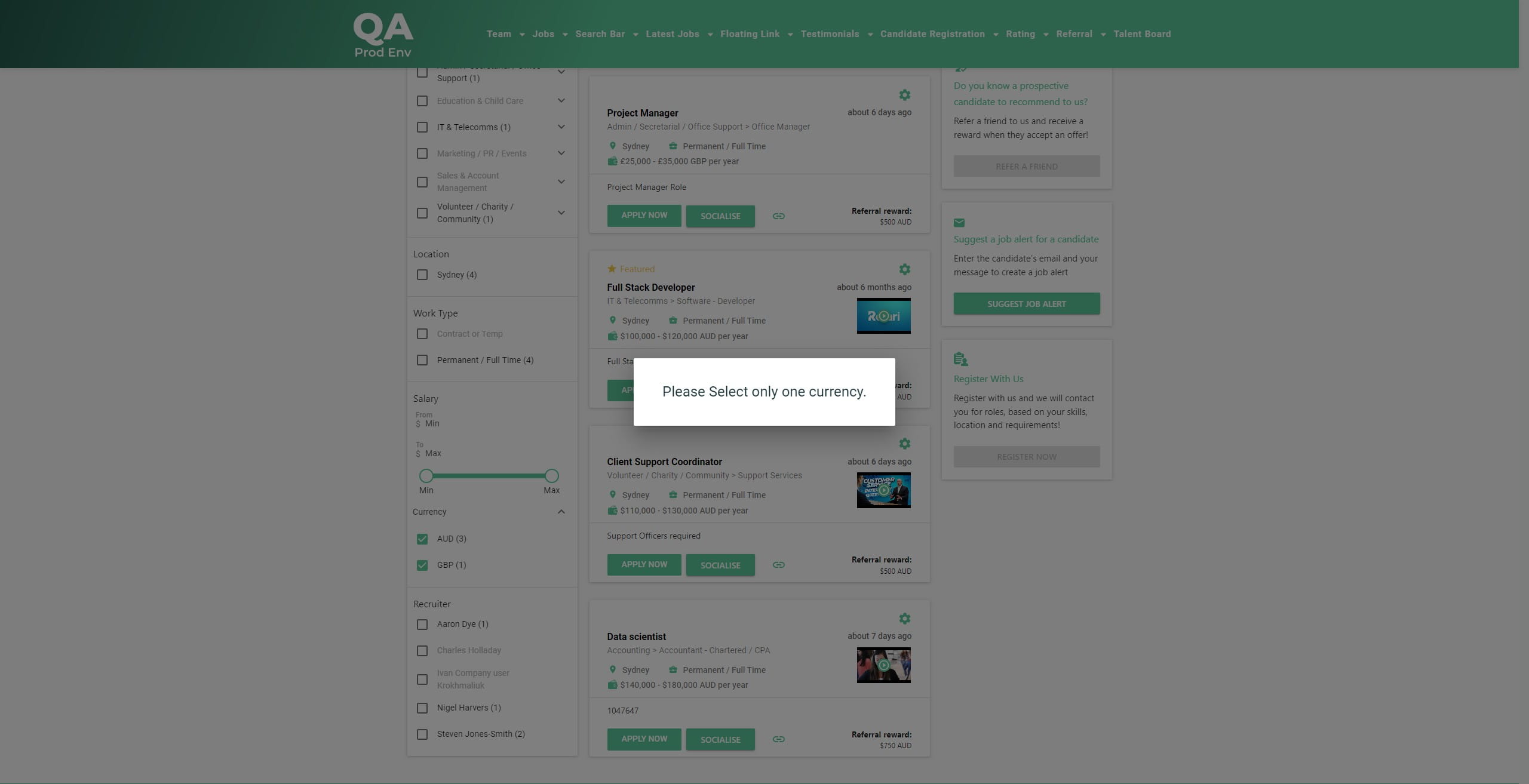
Creating a Job Alert
When suggesting a Job Alert (or a candidate creates a Job Alert), we have added the ability to include a Salary range.
1. Click on "Suggest job alert"
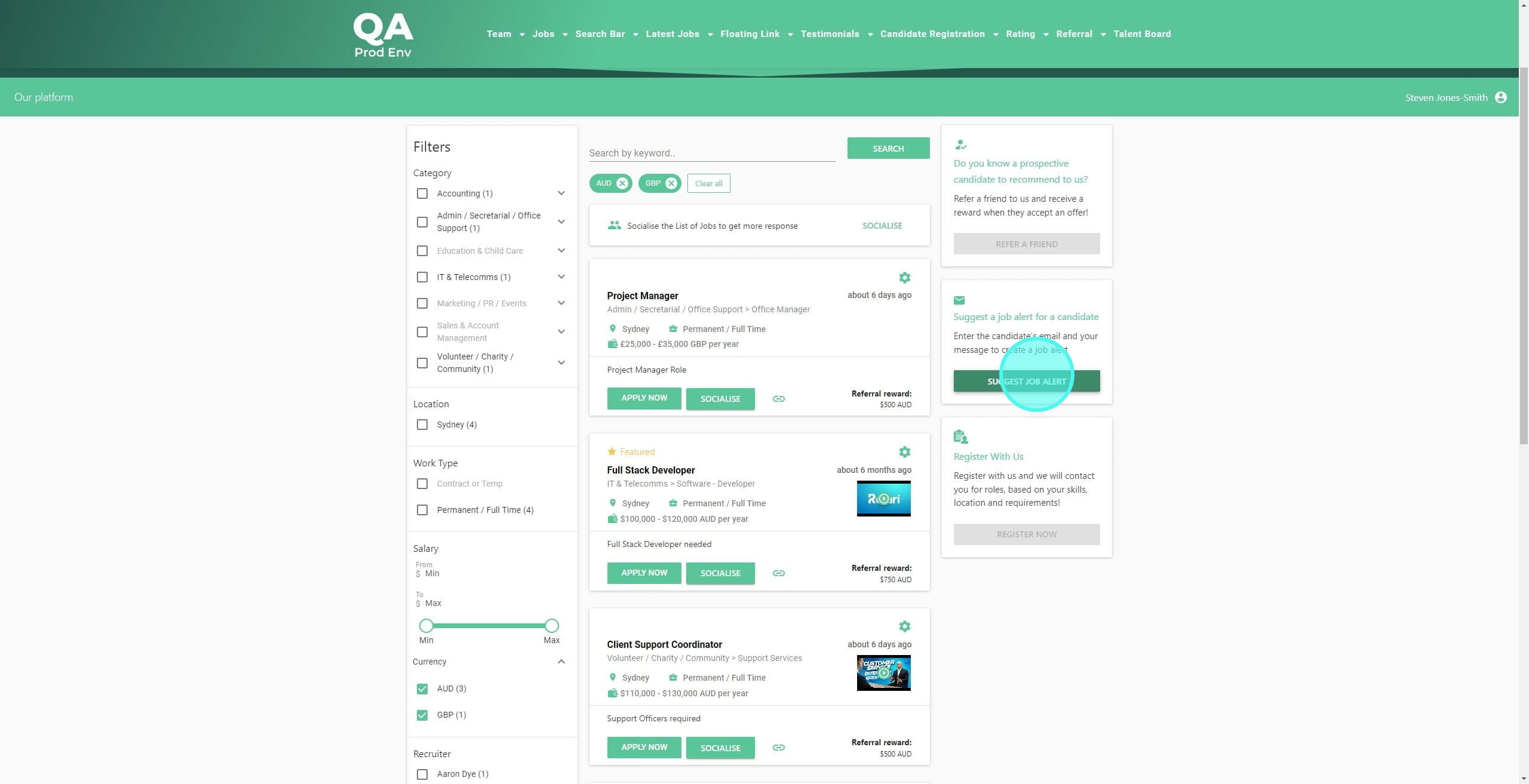
2. We can see Salary Filter as the bottom option on page 1 of the Create Job Alert process. Currencies displayed in the dropdown are any currencies that have at ANY time appeared on your Job Board
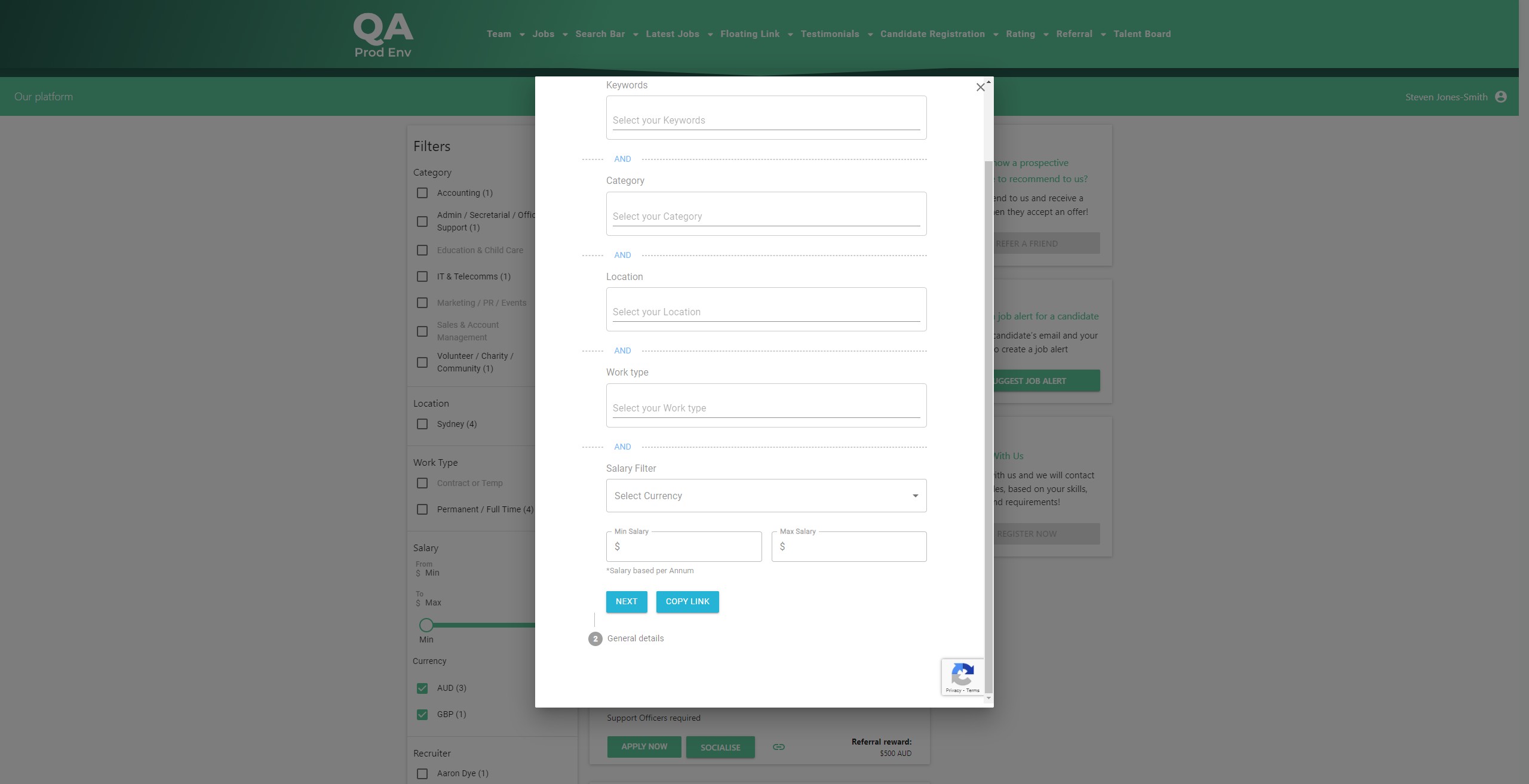
Salary Filter on the Job Board
The Salary Filter on the Job Board
- Will show the upper and lower range of the jobs currently on your Job Board from those with Salary visible
- If your Job Board has more than 1 currency, your candidates will need to select a currency before selecting the range
- Jobs that fall anywhere in the selected range will be shown after the Salary filter has been chosen
- Jobs that do not have a Salary will not be shown if a Salary Filter is applied

Salary Filter on the Job Alert
- All Currencies past & present on your Job Board will be displayed in the dropdown when creating a Job Alert

Was this article helpful?
That’s Great!
Thank you for your feedback
Sorry! We couldn't be helpful
Thank you for your feedback
Feedback sent
We appreciate your effort and will try to fix the article