You are able to set up Socialisation templates as shown in this article: How to set up Socialisations templates and great news is you can now save them during the Socialisation process itself. You may have a template that you like but want to make a few minor changes to it and want to save this new template. This can now be done and it won't overwrite the original template!
Check out this step by step guide where we make some changes including changing the tint of the background before saving it as a new template.
1. Saving background templates can now be done during the socialisation process!
2. Let's socialise the Job "Client Support Coordinator"

3. Click on "Socialise Job"
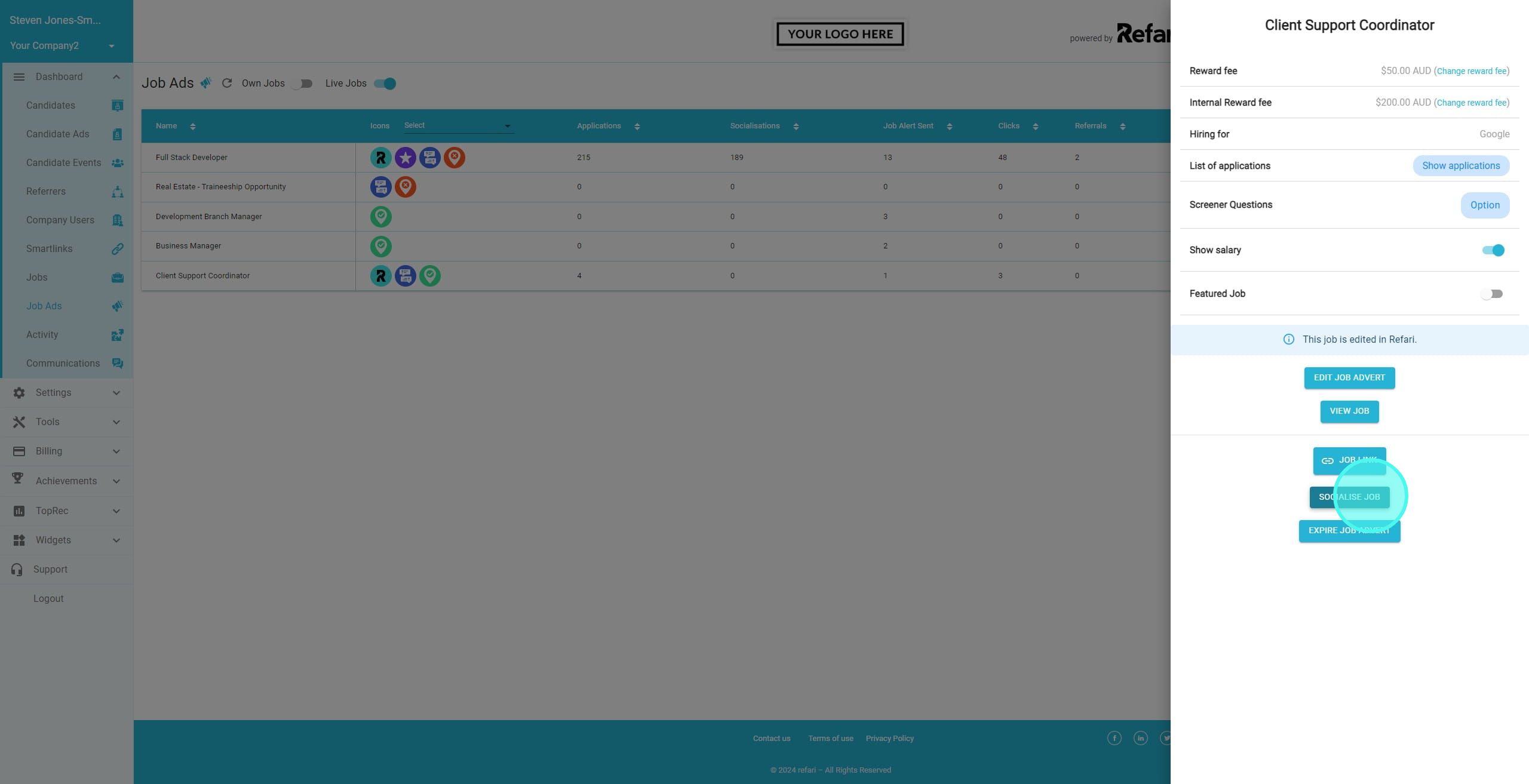
4. We then see the full list of current templates and we can choose any from the left hand side. However in this instance, we are going to make some changes to an already saved template.
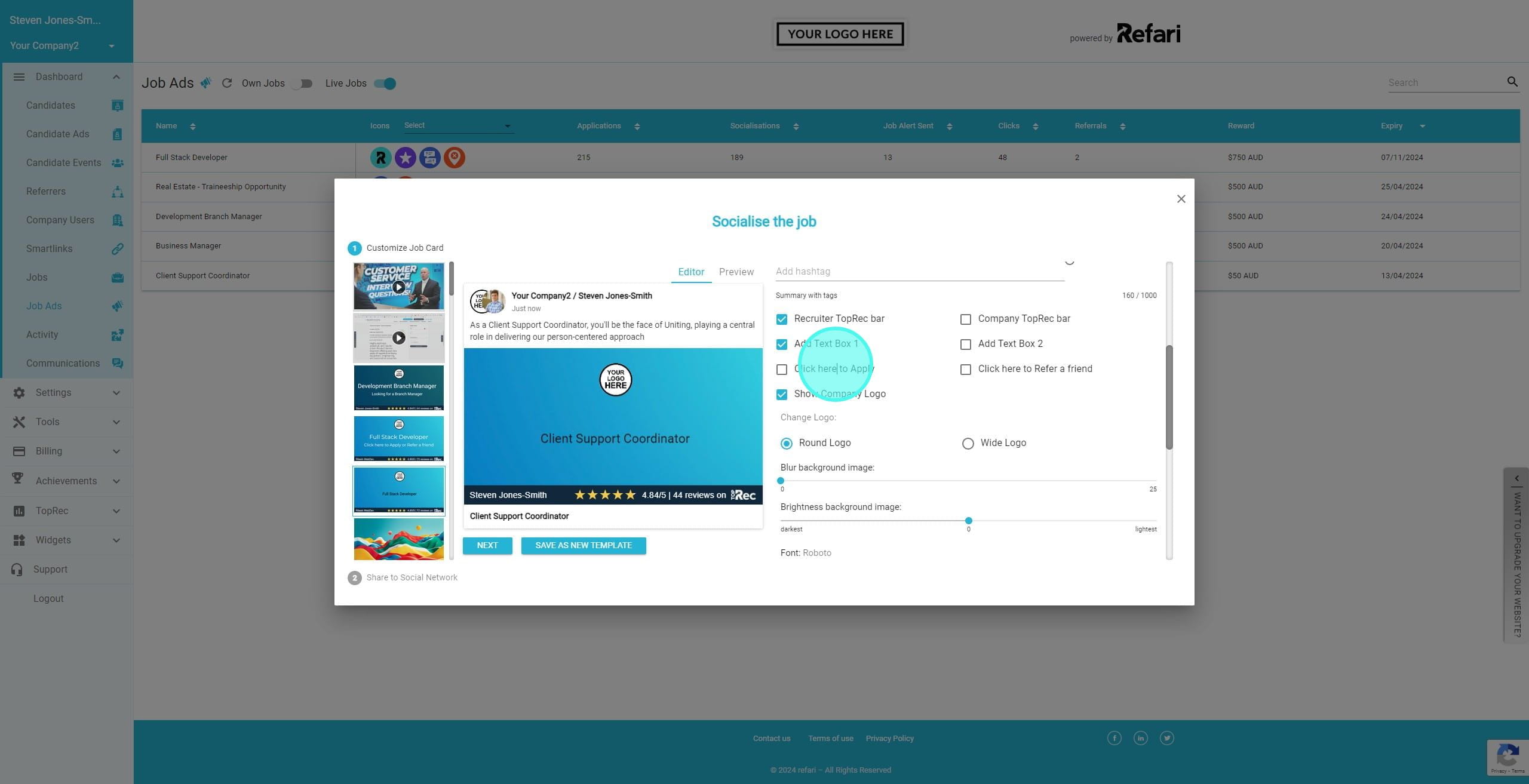
5. This includes adding a Tint Colour
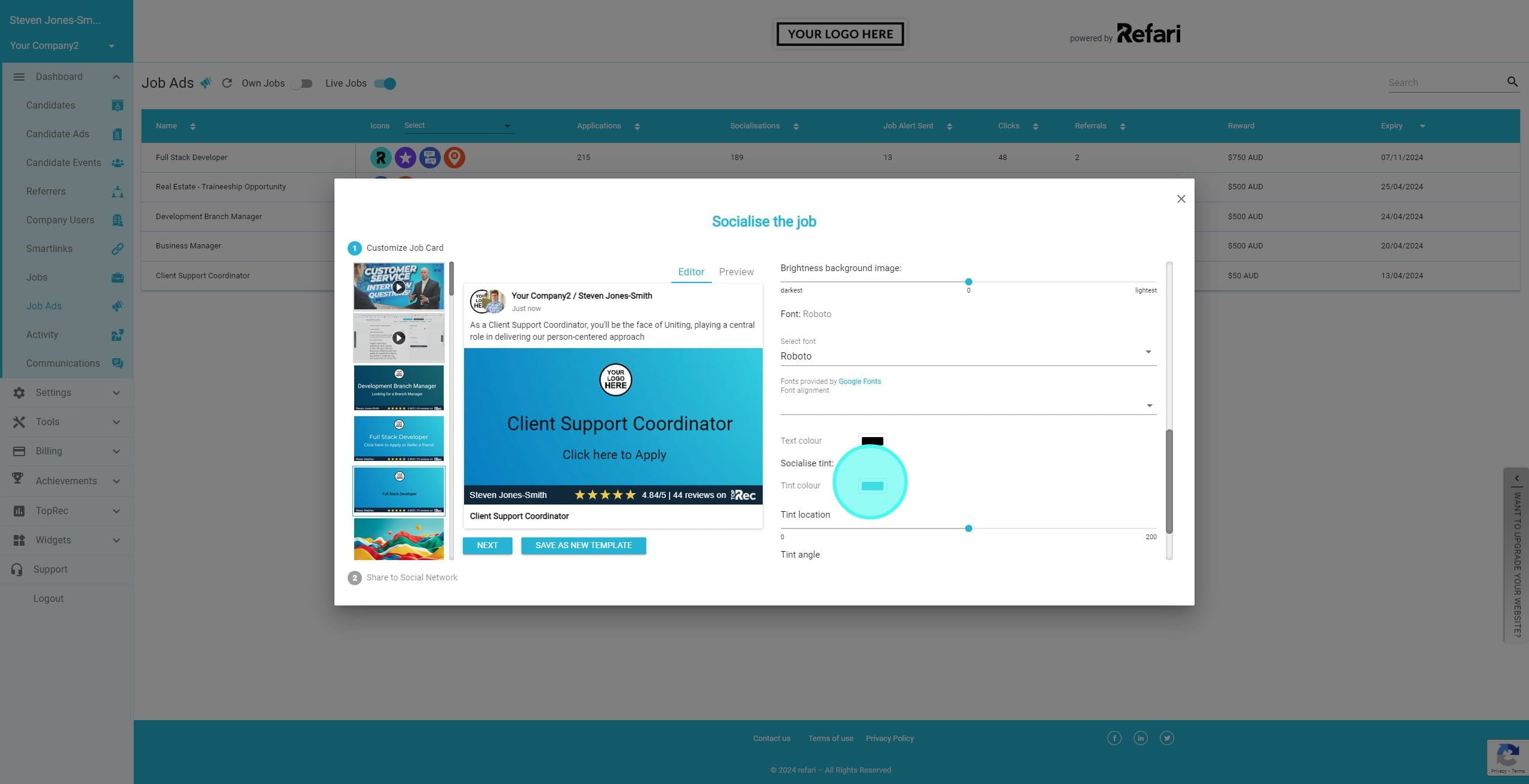
6. We are then editing the Tint Angle

7. and Tint Opacity
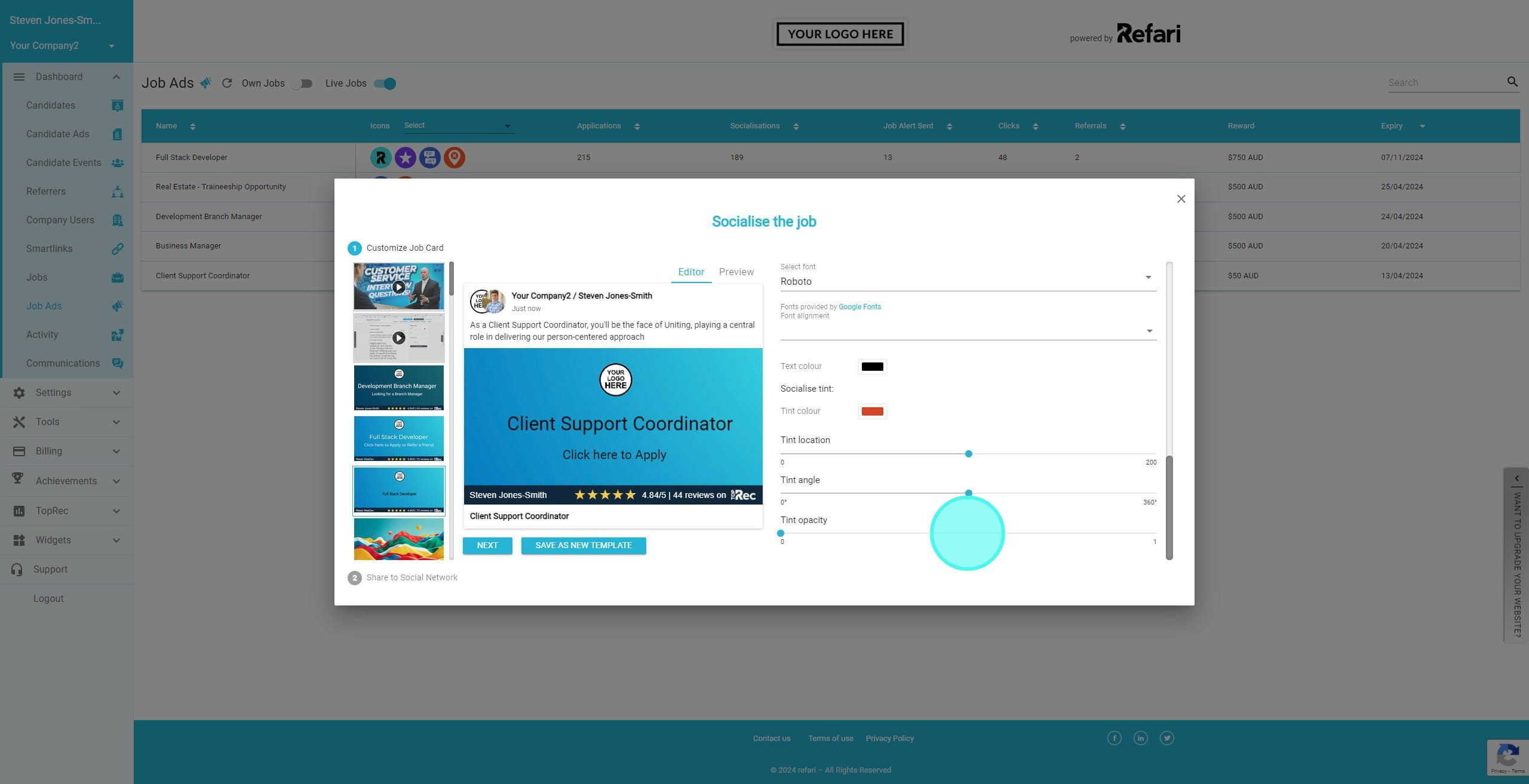
8. You'll now see the background has updated showing these changes. If we like this and may use this again, we can click on "Save As New Template".
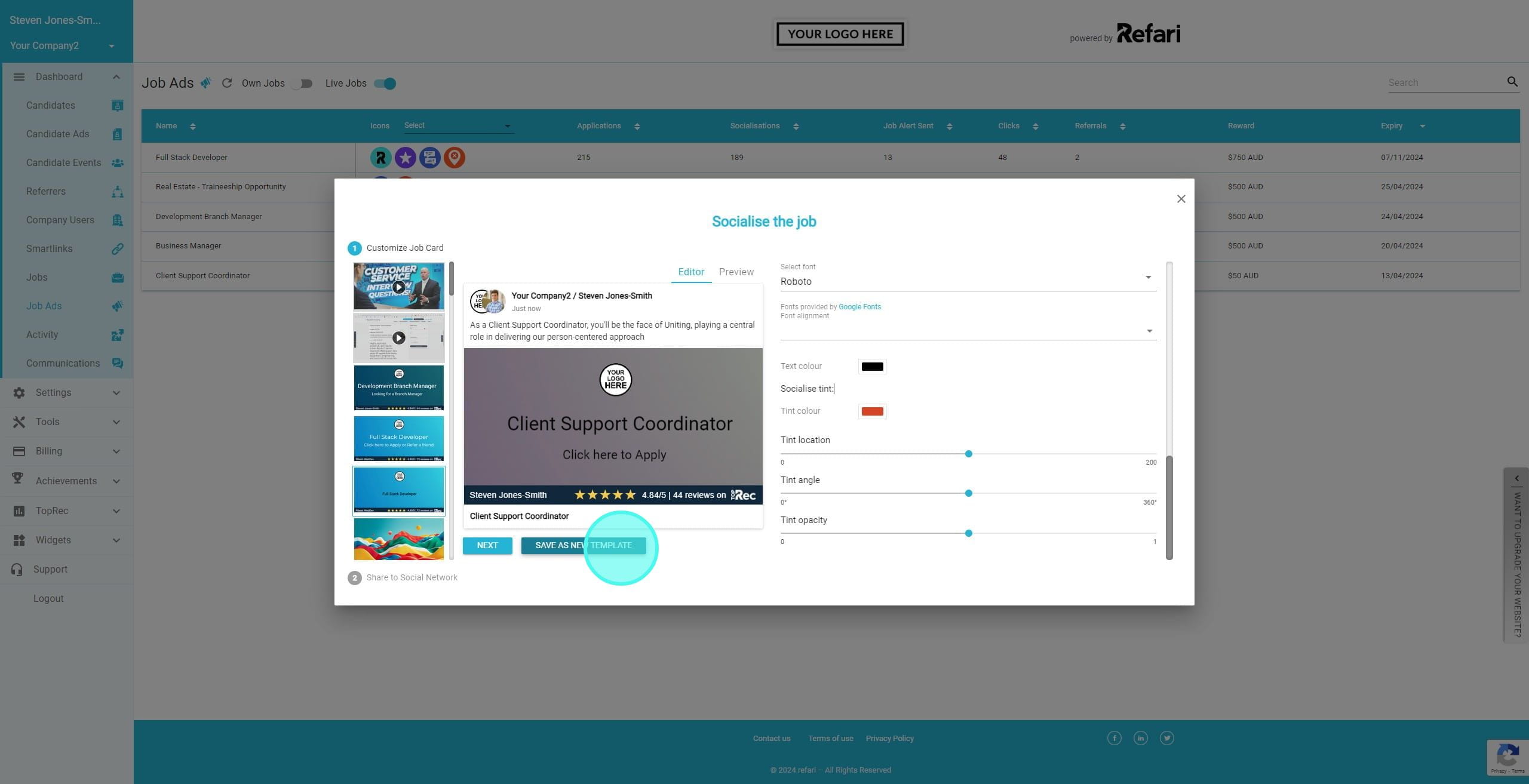
9. The newly saved background has been added to the list of templates and will be here for future use as well.
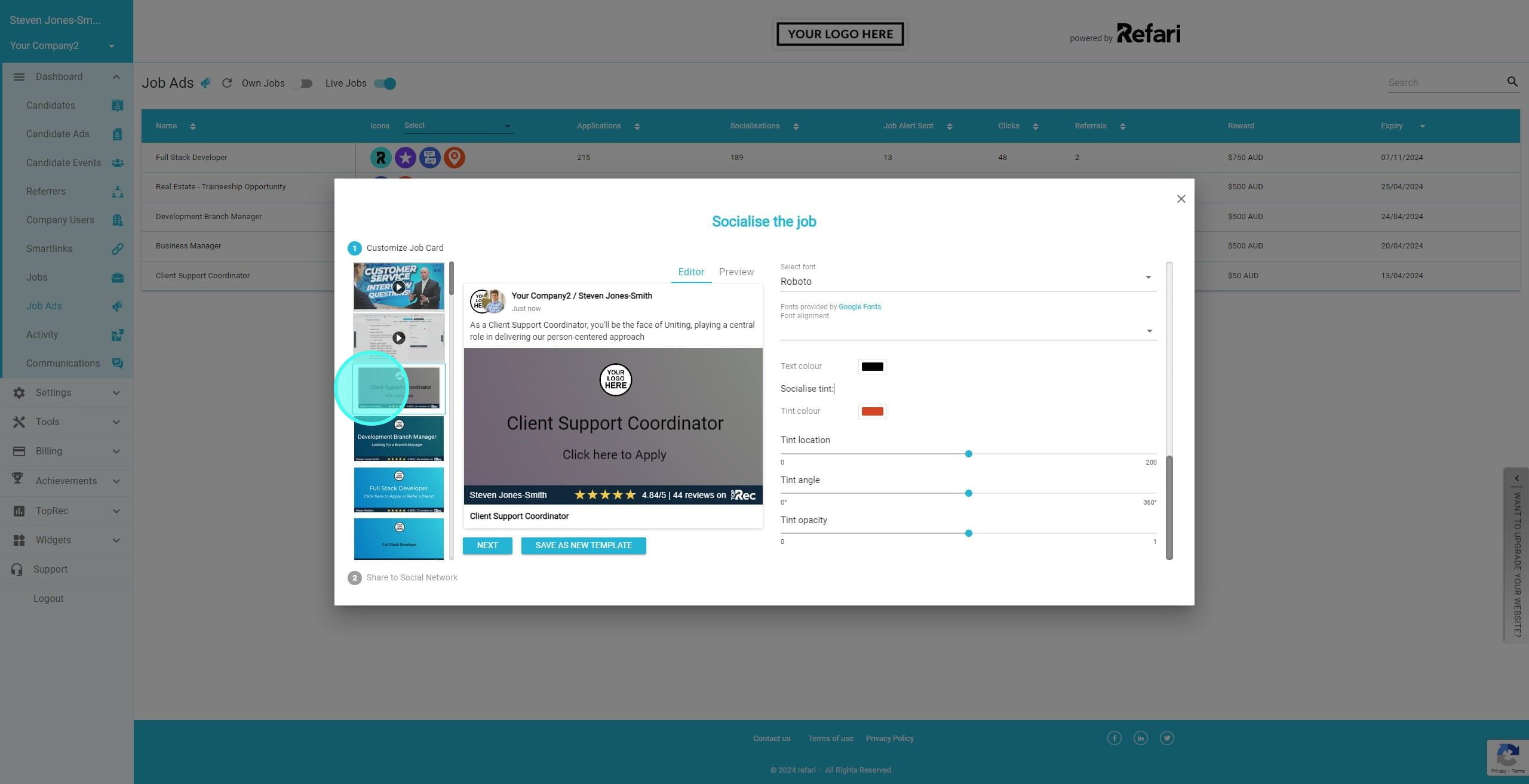
Was this article helpful?
That’s Great!
Thank you for your feedback
Sorry! We couldn't be helpful
Thank you for your feedback
Feedback sent
We appreciate your effort and will try to fix the article